Find your IMEI number: How to check IMEI number of Android phone, iPhone, and feature phone
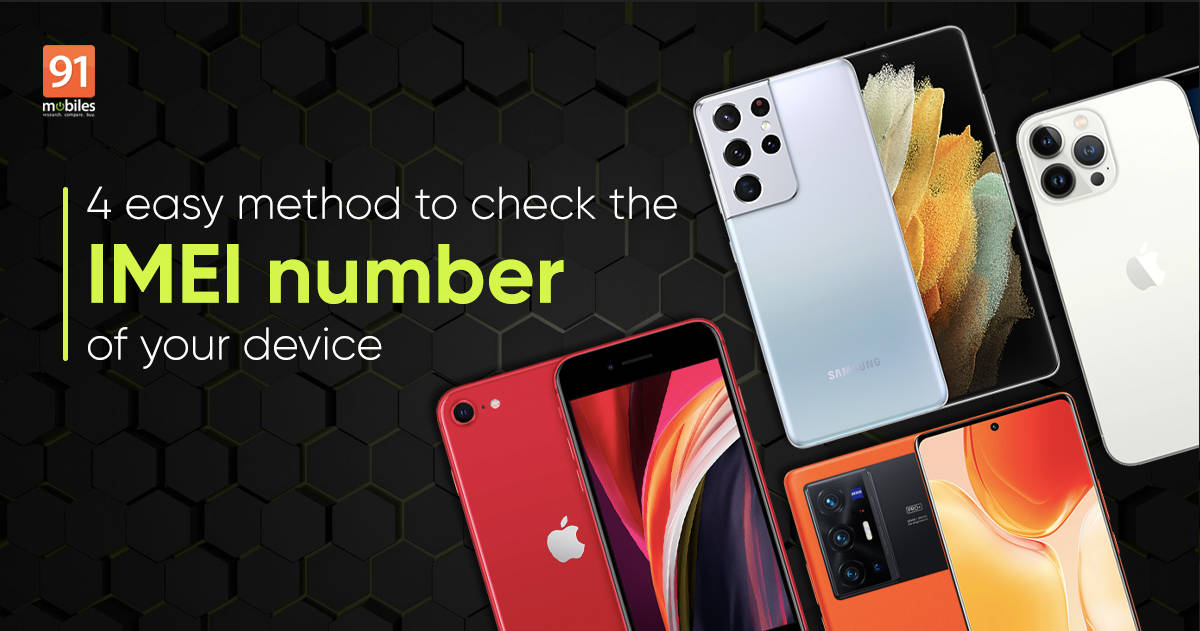
Are you planning to sell your old phone, exchange it for a new one, or just switch to another network? There is a good chance that you’ll need the IMEI number of your mobile phone. It is also useful if your phone is lost or stolen as it can help identify the device, even if the SIM card has been removed. Although the IMEI number is not right in front of your eyes, it’s not hard to find either. In this article, we’ll discuss different methods to find the IMEI number of your Android phone, iPhone, or feature phone even if the phone is not with you.
But just in case you have no idea what an IMEI number is, read on to know more.
What is an IMEI number?
IMEI (or International Mobile Equipment Identity) number is a unique 15-digit serial number assigned to every mobile phone during its production. It can be used to check details about the device like its country of origin, manufacturer and model number. It can tell the current location of the device as well. All in all, the IMEI number is the identity of your phone.
Note: An IMEI number is linked to the SIM slot. So if you have a dual SIM phone, it will have two IMEI numbers
How to check your IMEI number?
Here are a few simple ways to check your IMEI number, depending on whether you’re using an Android phone, Apple iPhone, or any feature phone.
On any device – using USSD code
The simplest way to find the IMEI number if you have your phone with you is by using USSD code. This is a universal method and works on most smartphones and feature phones.
- Go to your phone’s keypad and dial *#06#
- As soon as you finish typing, a pop-up box will automatically appear on the screen that displays the IMEI number/s
- Note it down or take a screenshot for further use
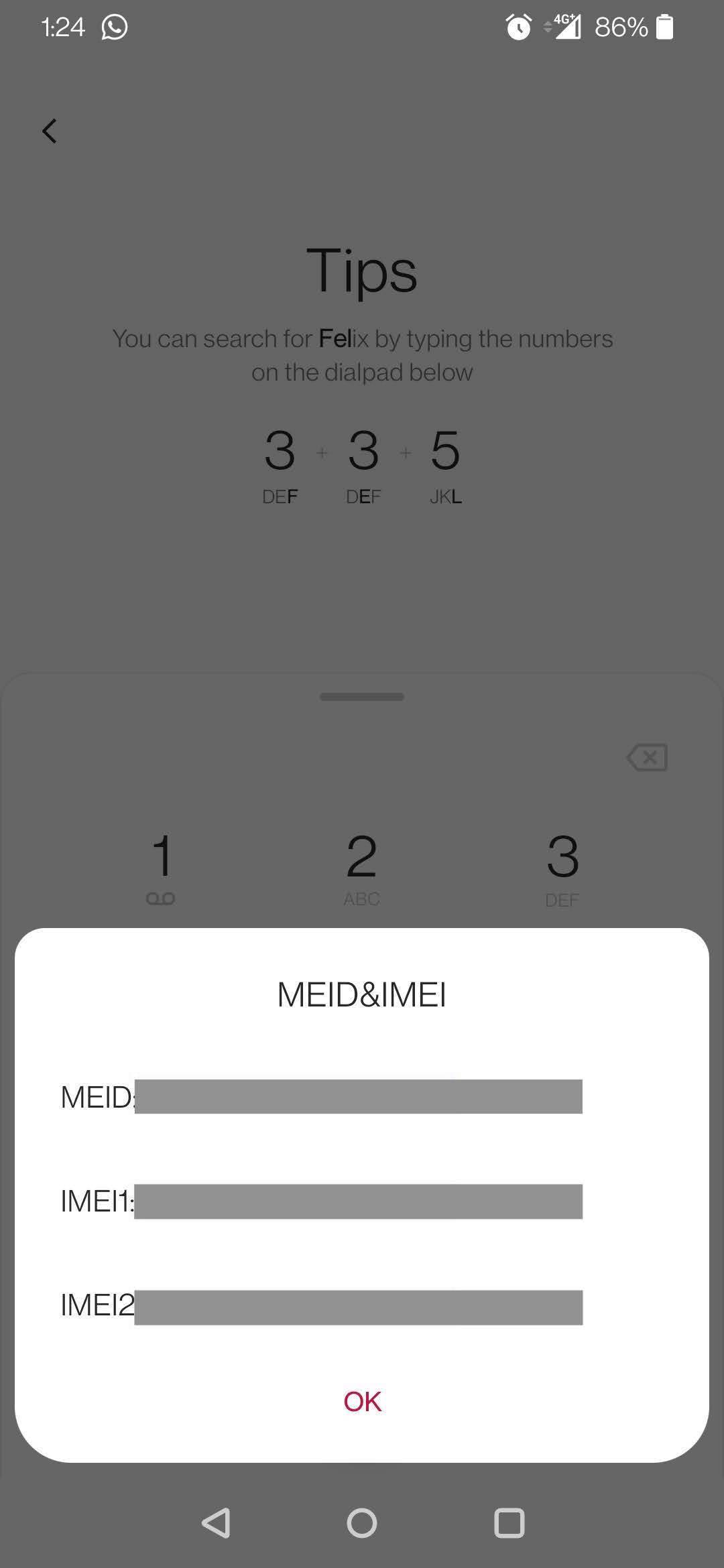
On Android phones
If you’re an Android user, you can find the IMEI number of your phone in the Settings menu. In case you don’t have the phone with you, you can check it using Google Dashboard.Via Settings
- Go to Settings app on your Android phone
- Tap on About phone or About device (depending on the brand and Android version)
- From the menu, click Status wherein you’ll find your IMEI number/s
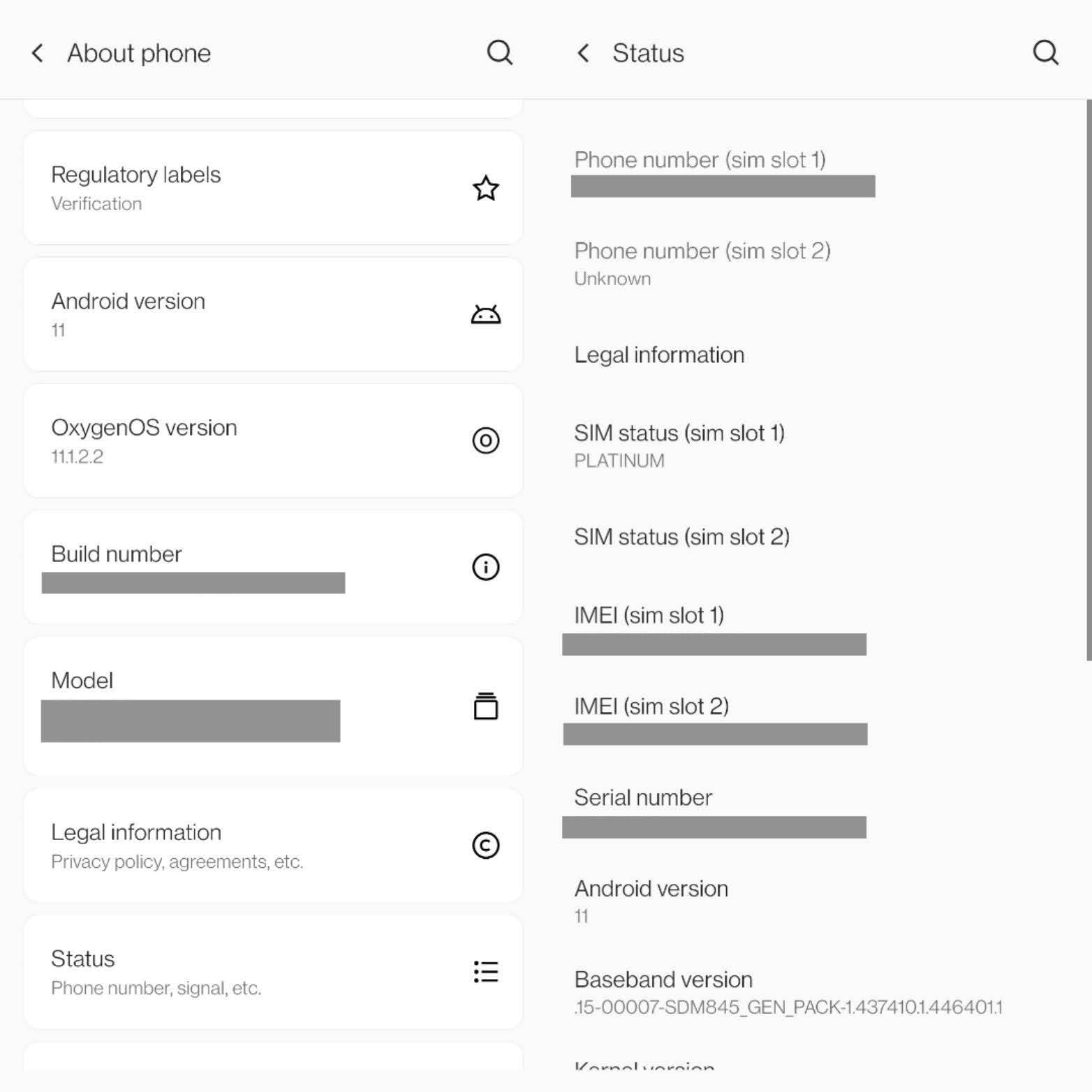
Via Google Dashboard
- Log into Google Dashboard with the account linked to your Android phone
- Under Other Google Services, click Android Backups next to the green robot logo
- This will open a Find my Device window with the name of your phone. Click the information logo on its right to find your IMEI number
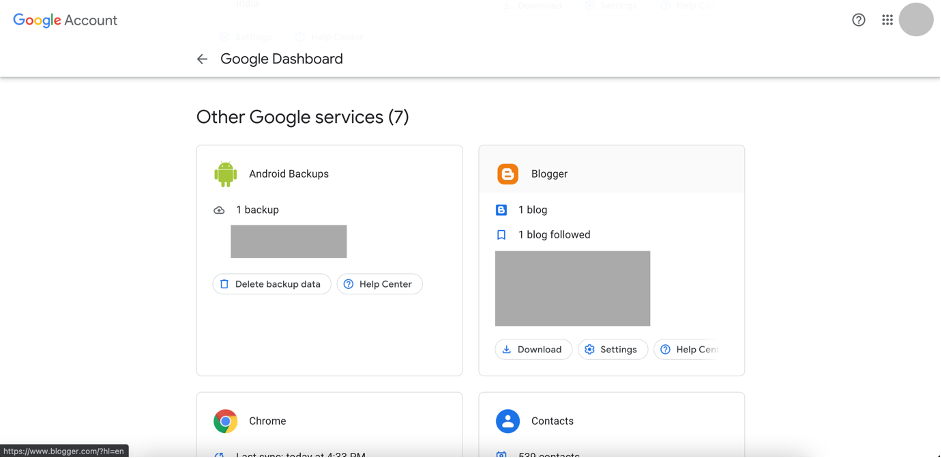
On iPhones
You can find the IMEI number of your iPhone in several ways, including via Settings if you have the device and via Apple Account, Finder or iTunes if you don’t have it with you.Via Settings
- Open Settings on your iPhone
- From the list, select General
- Tap on About and scroll down to find your IMEI number
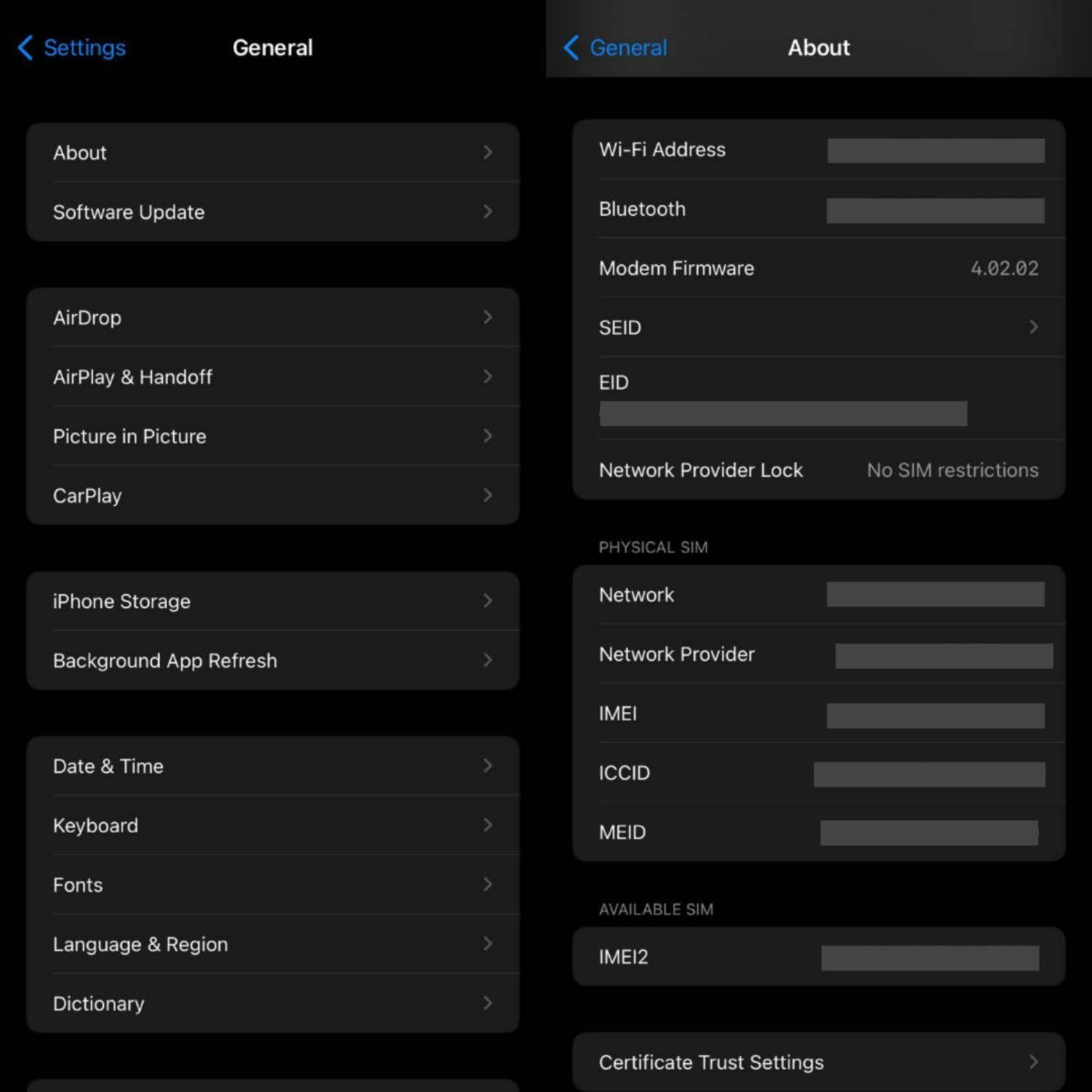
Via Apple account
- Open appleid.apple.com in your web browser
- Sign in with the same Apple ID that you use on your phone
- Scroll down to the Devices section and select your device to see the IMEI number
Other ways to check your IMEI number
In addition to the above-mentioned methods, you can check the IMEI number of your phone on the physical device itself as well as on its original packaging and purchase receipt.
If you have the phone
On the back panel
If you use a Samsung phone, you might be able to find its IMEI number on the back panel (in a size not visible to the naked eye). You can also find the IMEI number engraved on the back in every generation of iPhone from 5 through 6 and iPhone SE.
On the SIM card tray
Some Android phones like Google Pixel and most iPhone models (minus the ones mentioned above) have their IMEI numbers on the SIM card tray. Just pull it out and turn it over.
Under the battery
If you have one of those devices that come with a removable battery, there is a good chance that you can find its IMEI number on a sticker under the battery. Just remember to turn off the phone before removing the back cover and the battery that reveals all the details.
If you don’t have the phone
Phone box
In case you have lost your phone or it has been stolen, you can check the box in which your phone came. You’ll find a sticker somewhere on the outside with the IMEI number.
Phone receipt
Every phone receipt also contains the IMEI number of the device you have bought. Hence, there is a good reason for you to keep the bill safe instead of throwing it out.
FAQs
How to know whether the IMEI number is unlocked or not?
If you’re an Android user, all you need to do is find the IMEI number of your device and then look for an IMEI tracker online to check whether your phone is unlocked or not. On an Apple iPhone, you can know if your IMEI number is unlocked or not by going to Settings > General > About. If it’s unlocked, you’ll see the No SIM Restrictions message next to the carrier lock.
What to do if an IMEI number is blocked or blacklisted?
If you learn that the phone you have bought is blocked or blacklisted, there is not much you can do. The only option is to contact the previous carrier and see if they can unlock the IMEI number.
Is it possible to change the IMEI number of a mobile phone?
No. The IMEI number is unique for every phone and is allocated by GSMA (Global System for Mobile Communications) and its authorised bodies. A normal person can’t change it.
The post Find your IMEI number: How to check IMEI number of Android phone, iPhone, and feature phone first appeared on 91mobiles.com.
https://ift.tt/3KRcMwh
https://ift.tt/3gbhwi9


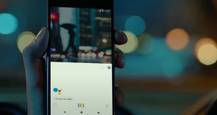



No comments