Minecraft skin download: How to download Minecraft skins, change them, and more
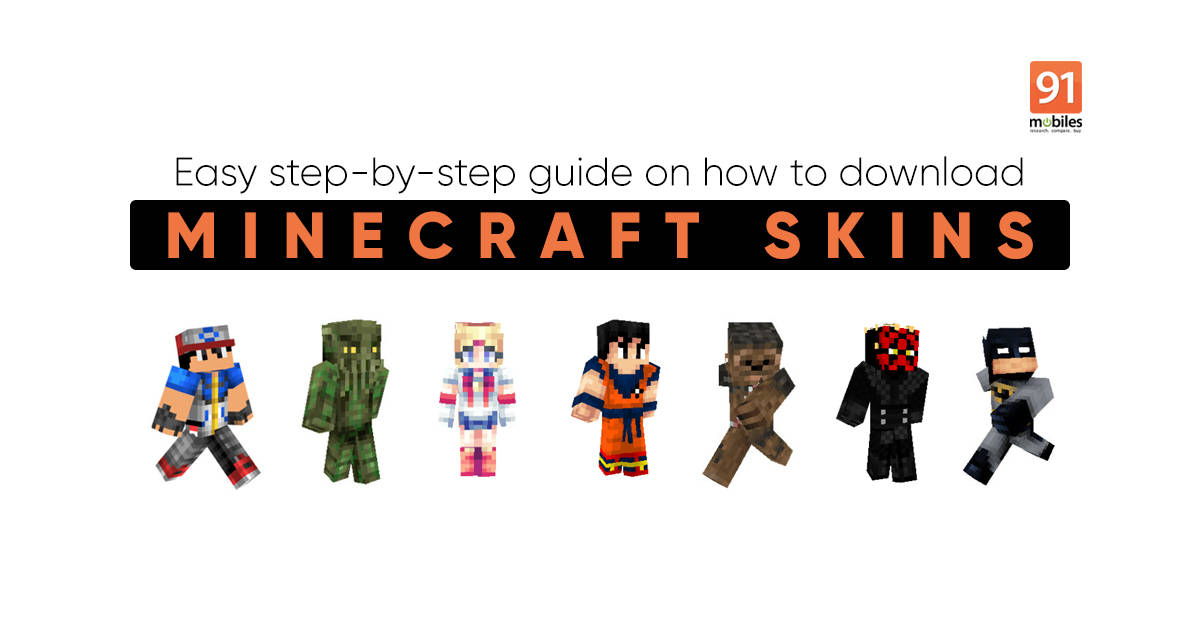
Minecraft skin download: Minecraft is a popular game and has been for many years, even when you have so many advanced titles making their way into the market. Even today, Minecraft’s popularity is tremendous as it remains one of the most creative games out there. The game also lets you download skins, customise them and change your Minecraft avatar. So if you have been wondering how to download Minecraft skins, which are the best Minecraft skins, fret not we have got you covered. Below is the step-by-step guide on Minecraft skins download and how they work on PC as well as the mobile phone.
Also read: Minecraft download: How to download Minecraft for free on PC, laptop, and mobile phone
Minecraft skin download for PC
Skins are an integral part of Minecraft and its community. So much that you can download a series of Minecraft skins, create and customise new ones for your Minecraft character as well. So, here’s how to get started:
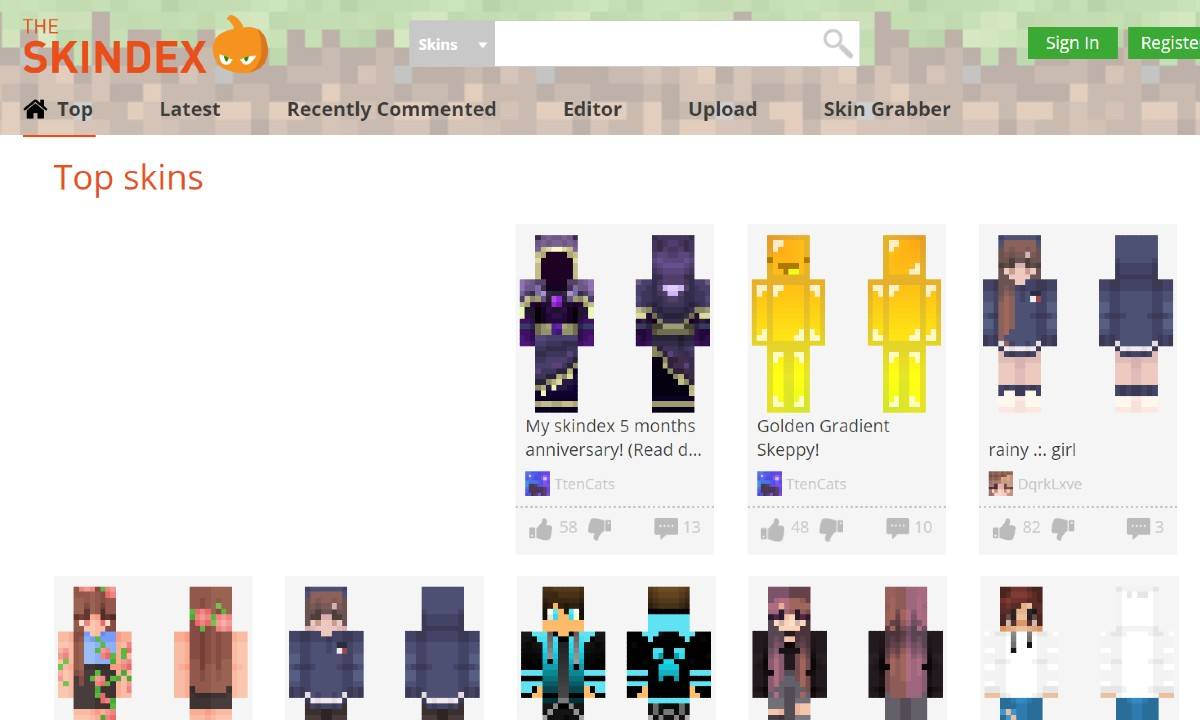
- Go to Minecraftskins website and pick the skins you like
- Click on any skin to edit its colour, feature and more
- Click on the ‘Edit Skin’ button on the right
- Over here change body type, the outer layer of the skin character
- Save the changes and click on ‘Download’ to get skin onto your computer
- The new Skin is now saved on your system to be added to Minecraft
How to upload Minecraft skins to the game
Now that you have created and downloaded the Minecraft skin, it is time to upload the same skin to your Minecraft account on the PC. How does that happen, follow these steps:
- Open Minecraft on PC and click on ‘Skins’ from the main menu
- Now click on ‘Browse Skin’ to find the ‘Skin’ file you downloaded
- Look for a .png file and select the skin
- Restart the game again to get the new skin for your character
How to change Minecraft skins for your character
The best thing about playing Minecraft is that you can change the skins of the game character multiple times. So after downloading the skin, all you need to do is create or edit the same skin on the Minecraft website, and then download the skin for your PC and upload it to the game.
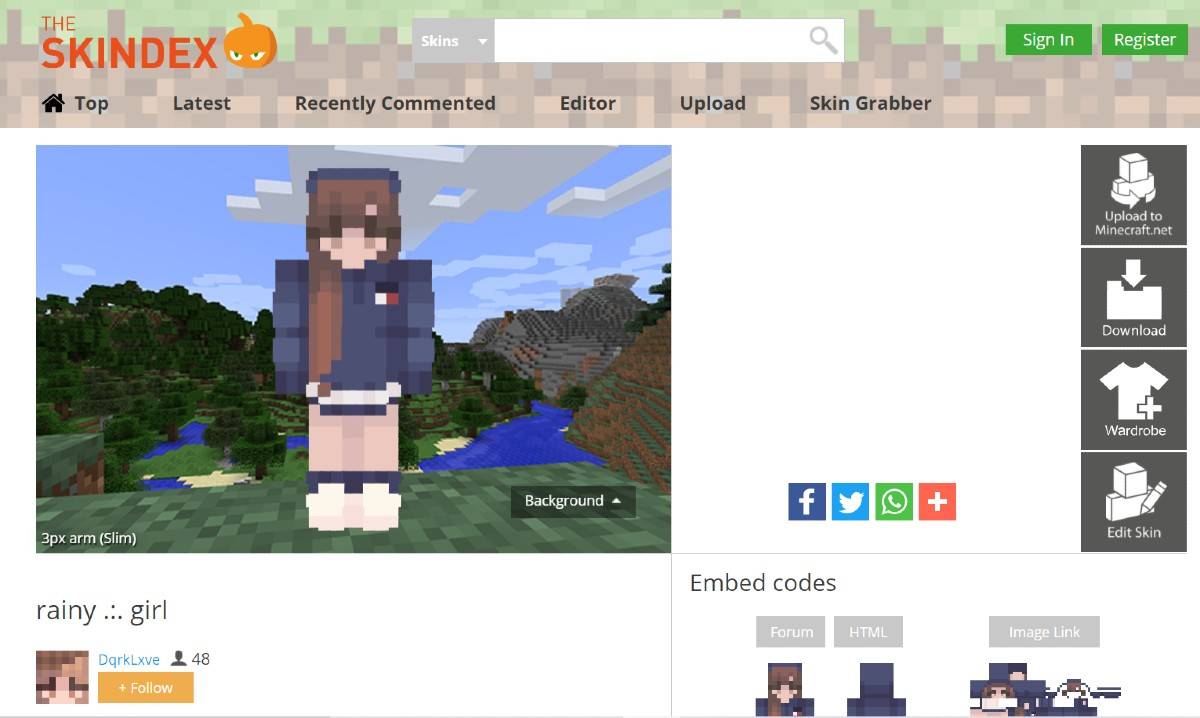
- Open the official Minecraft website
- Log-in using Mojang or Microsoft ID
- Click on the ‘Skin’ tab on the left side of the Profile
- Select between ‘Slim’ or ‘Classic’
- Click on ‘Upload Skin’, search for the skin on your PC
- Select the .png file and upload it
- Now the Minecraft skin for your game has changed
FAQs
How to make Minecraft skin
You can make new Minecraft skin using editing tools like Adobe Photoshop or any free online editor. Minecraft also supports third-party skins which can be picked from different sources, edited with new colour, body size and uploaded to the Minecraft account.
How to download Minecraft skins for Android
You can download Minecraft skins for Android mobile phone as well. All you have to do is pay Rs 80 to download the official Minecraft app called Minecraft: Skin Studio from Google Play Store. The app lets you create a new Minecraft skin and also allows users to browse for new skins, upload the skins and design new Minecraft skins.
How to download Minecraft skins for iOS
Minecraft is compatible with iOS devices also. And you can download skins for the mobile version of Minecraft as well. All you to do is pay Rs 349 to download the app from Apple App Store. You can use this app on devices running iOS 8 or later version.
How to update Minecraft for PC
If you want to access the latest content, skins available on Minecraft, make sure to update the game from the official website or wait for the update to automatically bring changes to the game on your PC. Windows 10 users have to use Microsoft Store to update Minecraft.
- Click on the three-dot menu on top-right
- Select Downloads and Updates
- Update Minecraft from the available list of apps
- Minecraft for your PC is up-to-date
How to find the current Minecraft version
You can find the current Minecraft version running on your system by heading to the bottom-right of the home screen on Minecraft.
How to download and use Minecraft mods
Minecraft Mods are quite useful because they let you add new items like weapons, blocks and armour. It gives you more gameplay options and control over the graphical features of Minecraft. You can download Minecraft mods from the Minecraft Forge webs, as a free server that houses numerous Minecraft mods that are easy to download and install. Using Minecraft Forge to download mods ensure you do not infect your PC with harmful virus.
The post Minecraft skin download: How to download Minecraft skins, change them, and more first appeared on 91mobiles.com.
https://ift.tt/340qFUU
https://ift.tt/3yst4Wa



No comments