Gmail Account Delete: How to delete your Google account permanently on mobile and laptop
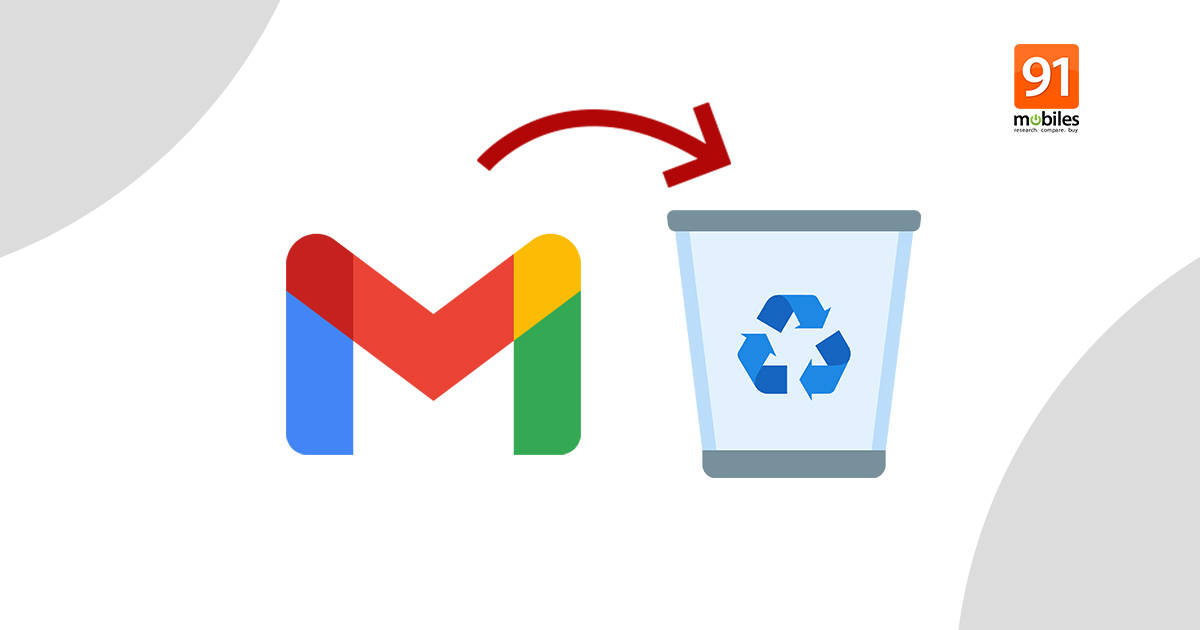
Gmail allows you to delete your account altogether. Deleting a Gmail account would mean getting rid of all your emails and account settings. You will no longer be able to send or receive emails via the Gmail address. Additionally, Google doesn’t allow anyone else to use the address in the future. So if you’re absolutely certain, below is the step-by-step guide on Gmail account delete. It’s worth mentioning that when you delete a Gmail account, your main Google account doesn’t become inoperative. You’ll still be able to use other Google services like YouTube, Docs, Google Play, and more. Gmail asks for an alternate email address for you to continue using the Google account. So, without any further ado, let’s take a look at how to delete your Google account permanently on mobile and laptop:
How to delete Gmail account permanently on desktop
You’ll need a browser for this. Additionally, you can only delete a Gmail account that is yours. If you use Gmail through your work, school, or other groups, contact your administrator. Only the administrator of the account can delete the Gmail account, according to Google Account Help. Now that we’ve gotten you up to speed, here’s how you can delete Gmail account:
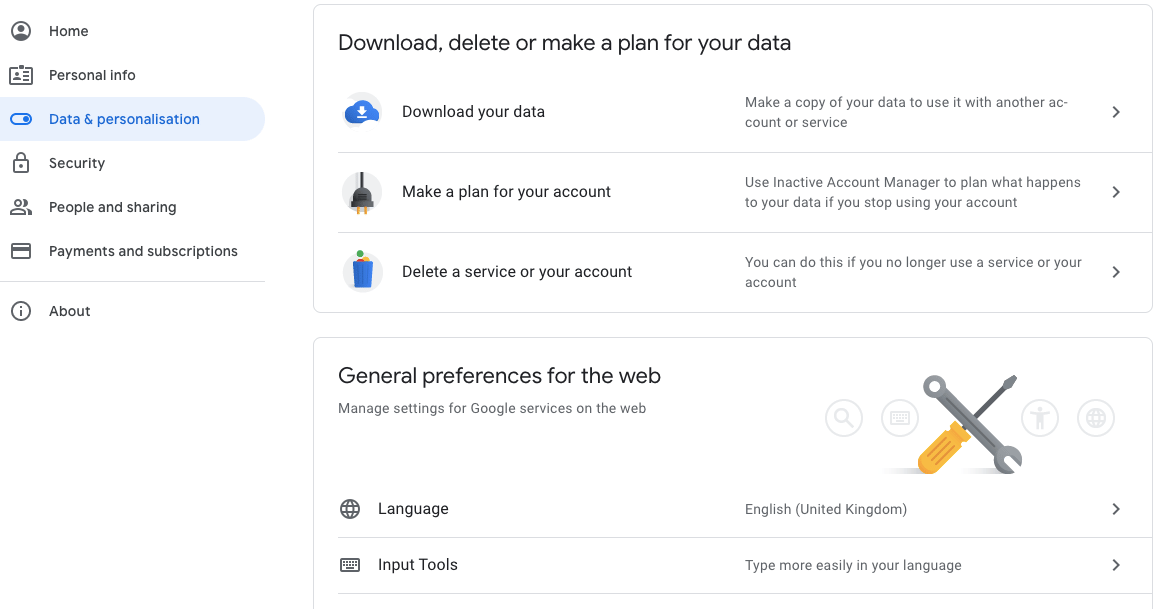
- Open your web browser on any Windows PC/ laptop or Mac.
- Visit Google.com and login with your Gmail ID you wish to delete. Click on the profile icon and look for the ‘Manage your Google Account’ option
- Alternatively, you can open your Gmail account, click on the profile icon in the top-right corner, and select ‘Manage your Google Account’ from the menu
- Select ‘Data & Personalisation’ from the left sidebar menu
- Scroll down to the ‘Download, delete or make a plan for your data’ section and click on ‘Delete a service or your account’
- Select ‘Delete service’ under ‘Delete a Google Service’ option
- Enter your Gmail password to verify that’s you
- You’ll see the ‘Trash’ icon next to Gmail on the following screen
- Hit the icon to enter an alternate email address. Make sure that the email address you use is accessible
- A verification code will be sent to your alternate email address
- Login into the email address and click on the link inside to finish the Gmail deletion process
This way you can delete a Gmail account permanently. You can also perform the steps to delete Gmail account on Android mobile phone and iPhone as well. If you wish to backup your Gmail account before deleting it, here’s how to do proceed:
How to backup Gmail account
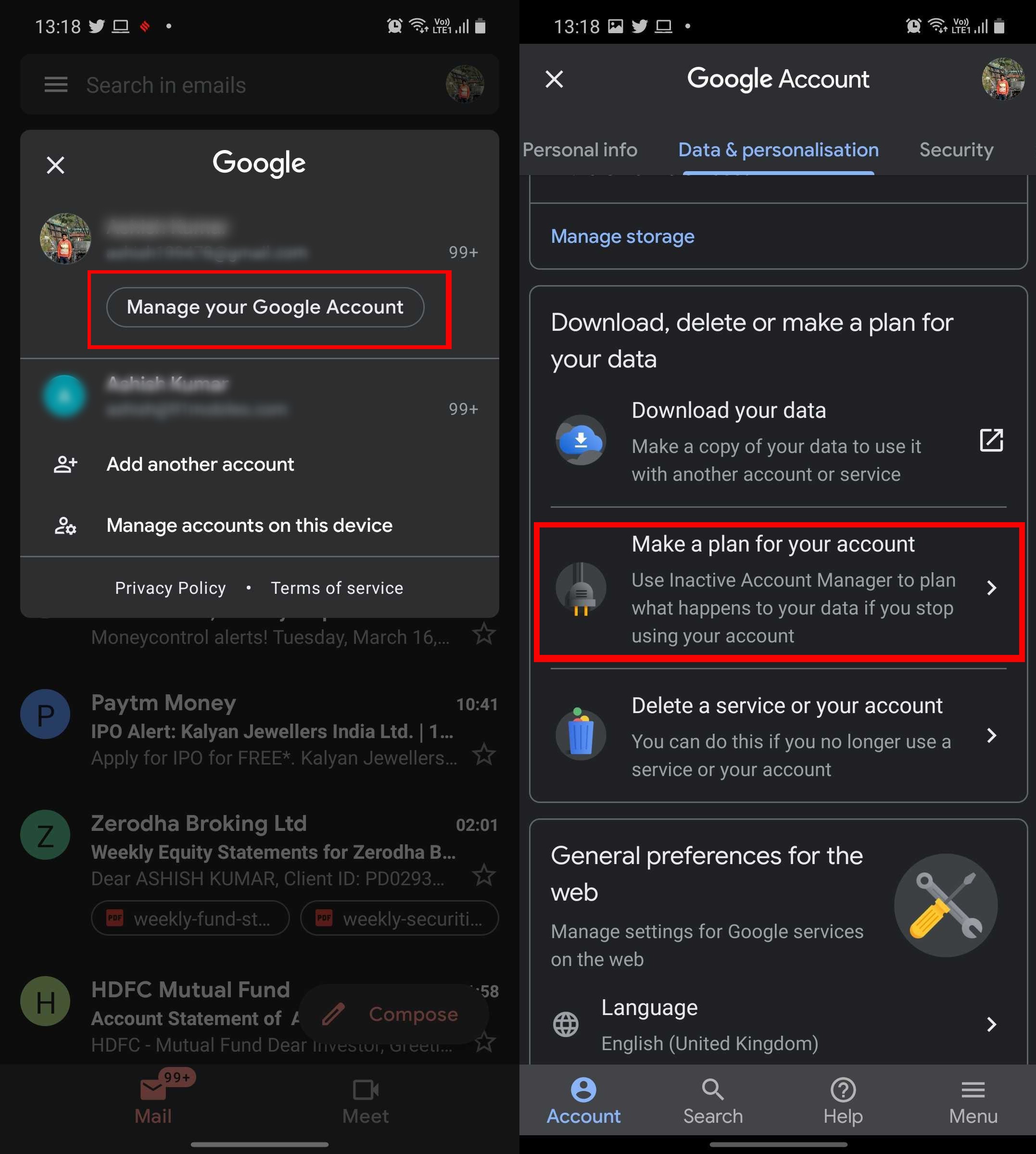
- Login to your Gmail account on your PC or Mac computer
- Head over to ‘Manage your Google Account’ –> ‘Data & Personalisation’ –> ‘Delete a service or your account’ –> ‘Delete a Google service’
- You’ll see the ‘Download Data’ option on the screen
- Select it to export a copy of the content in your Google Account to back it up or use it with a service outside of Google
- You have the option to backup all your data on a Google account or just Gmail’s
- After this, scroll down and select ‘Next Step’
- Choose file type, frequency and destination and hit the ‘Create backup’ option from the bottom of the screen
Google will send you a notification once your data is all backed up and ready to use with other services.
How to delete Gmail account on Android phone permanently
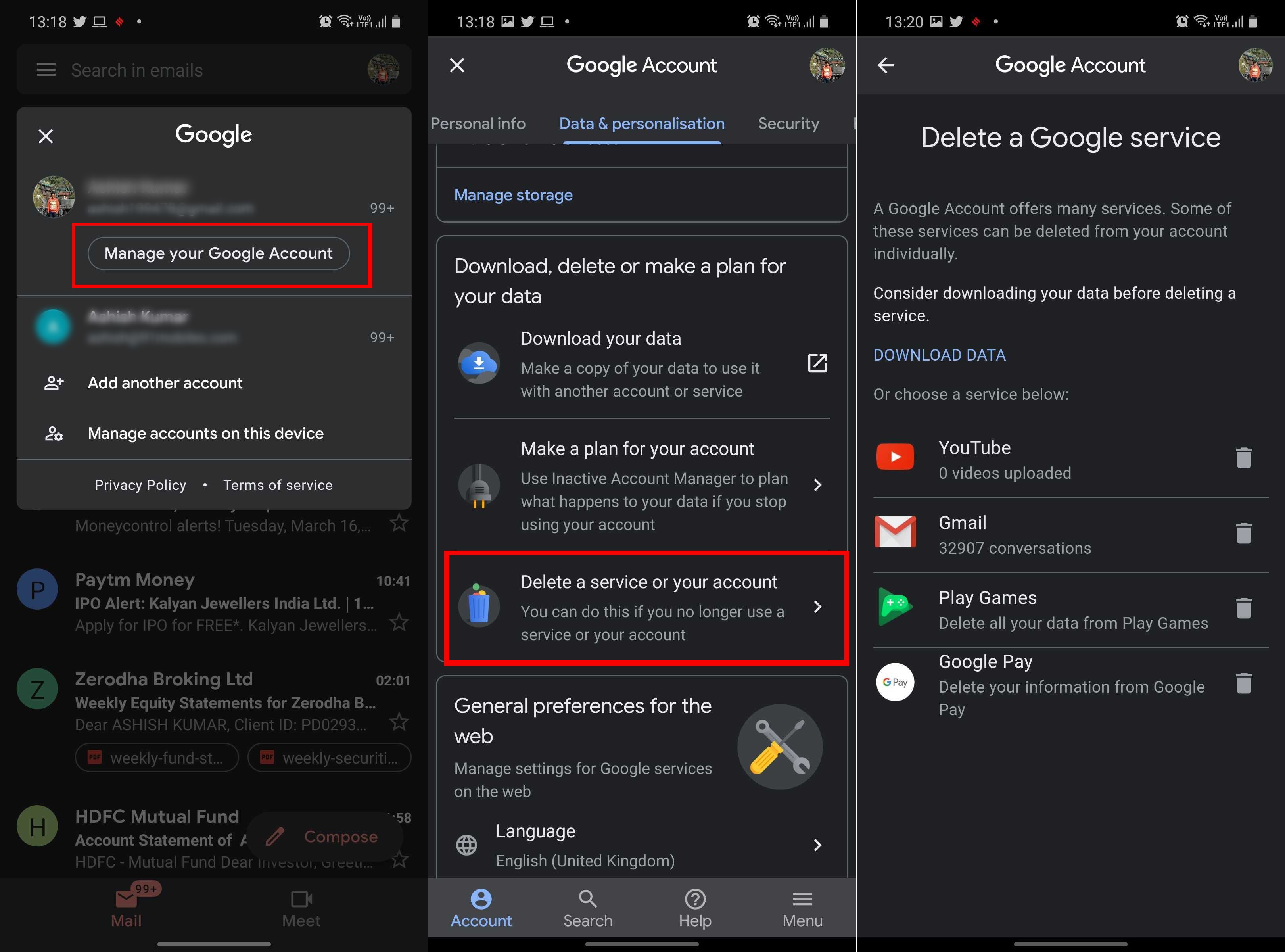
- To delete Gmail account on Android mobile phone, open your Gmail app and tap your profile picture or initials in the top right corner
- Select ‘Manage your Google Account’.
- Tap ‘Data & personalisation’ from the screen
- Scroll down to the ‘Download or delete your data’ section and choose ‘Delete a service or your account’.
- Select ‘Delete a Service’ and sign-in to verify that’s you
- Hit the ‘Trash’ icon next to ‘Gmail’ to delete your account
The steps to delete Gmail account on iPhone is pretty much the same as the Android phone. You launch Gmail app –> tap your profile picture or initials –> Select ‘Manage your Google Account’ –> choose ‘Delete a Service’ under ‘Download or delete your data’ in ‘Data & personalisation tab.
Is it possible to recover deleted Gmail account?
You may be able to recover your deleted Gmail account from this Google page. However, the search engine giant says that if it’s been a while since you deleted your account, you may not be able to recover the data in your account. That said, the recovered Gmail account can be used to sign in as usual to Gmail, Google Play, and other Google services.
The post Gmail Account Delete: How to delete your Google account permanently on mobile and laptop first appeared on 91mobiles.com.
https://ift.tt/3FtZBio
https://ift.tt/2PaYG0y



No comments