SBI balance check: How to check SBI account balance online, via missed call number, SMS, ATM, and more

For SBI (State Bank of India) users, there are a number of methods to check their account balance. They can take the online route and check the SBI account balance via the app or website or choose missed call, SMS, and ATM options for the same. This way a customer doesn’t have to walk up to the bank, stand in queues, or fill out forms and other details just for an SBI balance check. If you are new and don’t know how to use the online, SMS, missed call, and other services to check the balance in your SBI account, below is an easy step-by-step guide. The SBI account balance check can be done n number of times using these services.
How to check SBI balance using missed call
You can fetch your SBI account balance and mini statement details using missed call service as well. The bank sends the details via SMS. This comes in handy when you are not using a smartphone or your internet or SMS balance is running low. Here’s how the SBI balance check using the missed call service works:
Register your mobile number
To use SBI’s missed call banking service to check the account balance, you first need to register your mobile number with the bank account, if you haven’t. This is how it’s done:
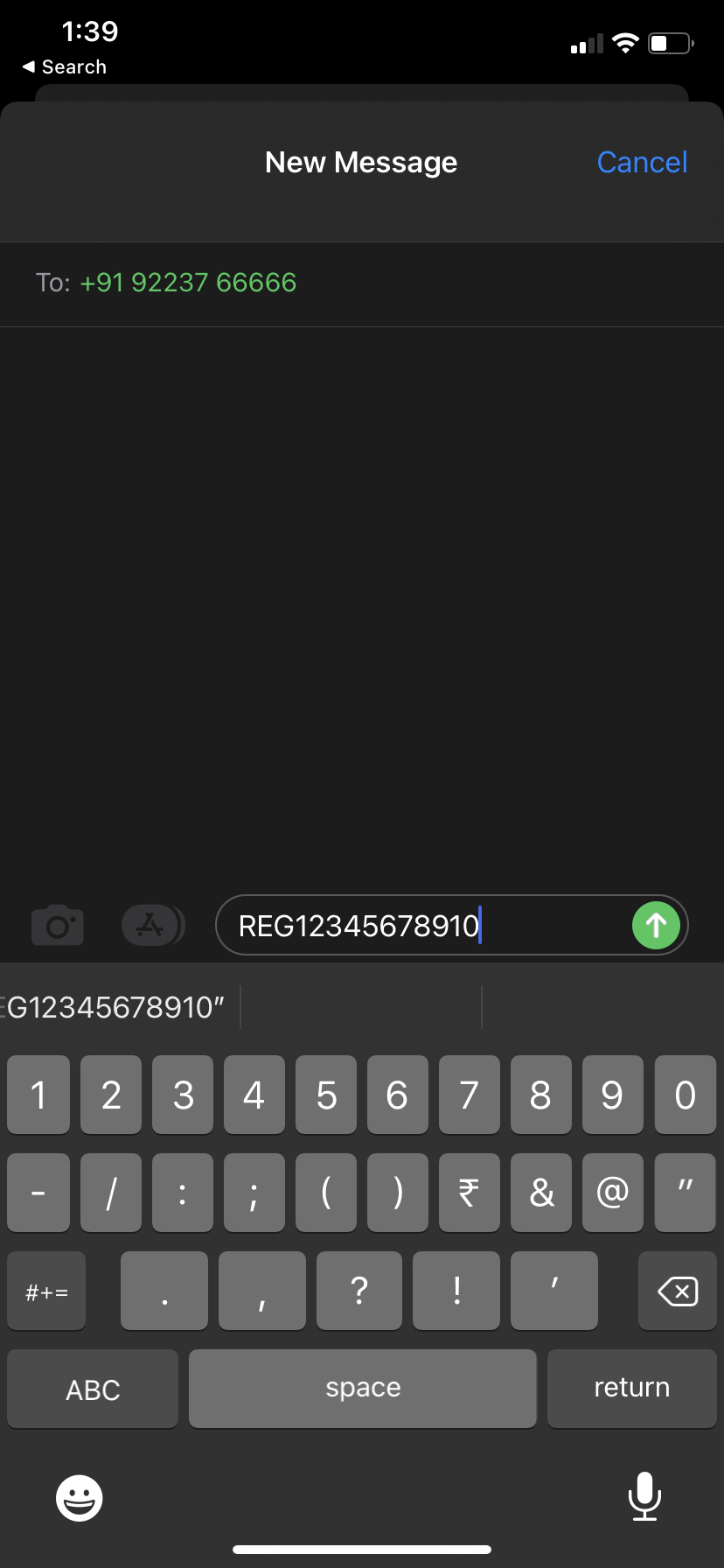
- Send SMS, ‘REG Account Number’ to 09223766666
- You will receive an SMS, confirming whether your number is registered or not
- If confirmed, you can start using the service. Otherwise, you need to visit your Branch and update your mobile number
SBI balance and mini-statement enquiry missed call numbers
After the registration is done, you can check the SBI balance using missed call service. Give a missed call on 09223766666 from your registered mobile number.
Alternatively, give missed call on 09223866666 from your registered mobile number for the mini-statement that provides details of the latest few transactions.
How to check SBI balance using SMS
You can do SBI balance check by sending the requisite SMS from your registered mobile to avail SMS banking service provided by the bank. Send SMS ‘BAL’ to 09223766666 from your registered mobile number for SBI balance check.
Alternatively, you can get a mini statement with details of the latest few transactions by sending SMS ‘MSTMT’ to 09223866666.
If your number is not yet registered, then send SMS ‘REG<space>Account Number’ to 09223488888 from your mobile number. After sending the SMS, you will receive a registration confirmation SMS.
How to check SBI balance using USSD number
USSD (Unstructured Supplementary Service Data) can be used for an SBI balance check. Follow these steps:
- Foremost, you need to register by sending an SMS ‘MBSREG’ to 09223440000 or 567676. You will receive an SMS on your registered number mentioning your User ID and default MPIN.
- Dial *595# and select the relevant option from the list of options that you get after providing your User ID.
- Press ‘Answer’ and Choose ‘Option 1′. For SBI balance check, choose ‘balance inquiry’ while for the mini statement that provides latest few transactions, choose ‘mini statement’.
- Enter the MPIN and press ‘Send’
For SBI balance check, you can even call the customer care number 1800112211 and 18004253800 from your mobile.
SBI balance check online
There are a couple of methods you can use for SBI balance checks online. This includes internet banking and YONO app. Here’s how they work:
Internet Banking
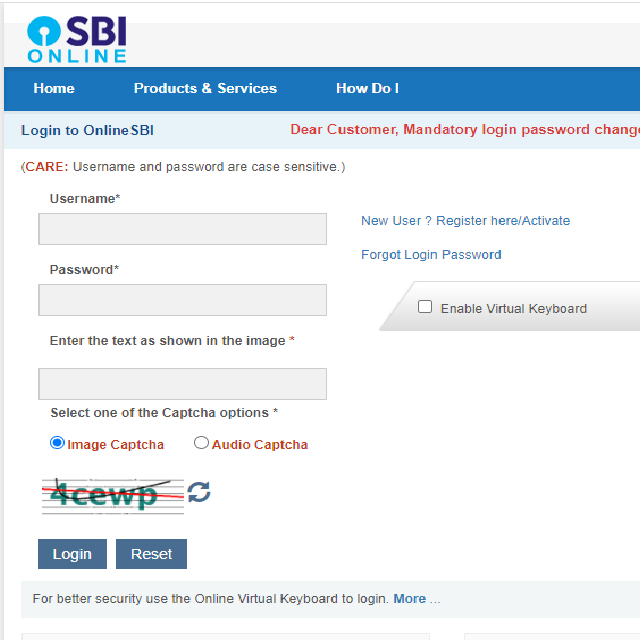
- Open the SBI bank portal or click here.
- Enter login credentials – Username, Password, and Captcha.
- Once done, you can do SBI balance check along with a number of other banking services online by going to the Account section.
In case, you haven’t registered for internet banking, you can use the Pre-Printed Kit (PPK) that you must have received from your bank branch. However, if you don’t have the PPK, you can register by clicking here.
YONO app
SBI offers an integrated digital banking platform named YONO (You Only Need One) to its customers so that they have easy access to a number of banking services at their fingertips. Using this app, you can do SBI balance check anywhere, anytime. Just follow these steps:
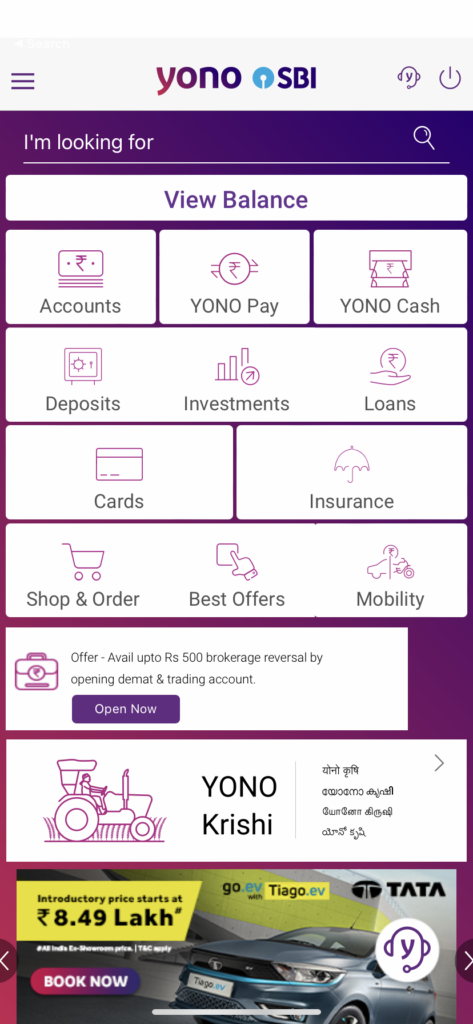
- Open the YONO app or if you don’t have it, download the app from the Play Store or App Store.
- Log in to the app.
- Click on ‘Accounts’ and select the account for which you have to check the balance. If you wish, you can download the statement as well by clicking on the ‘Download’ option.
SBI Anywhere Saral
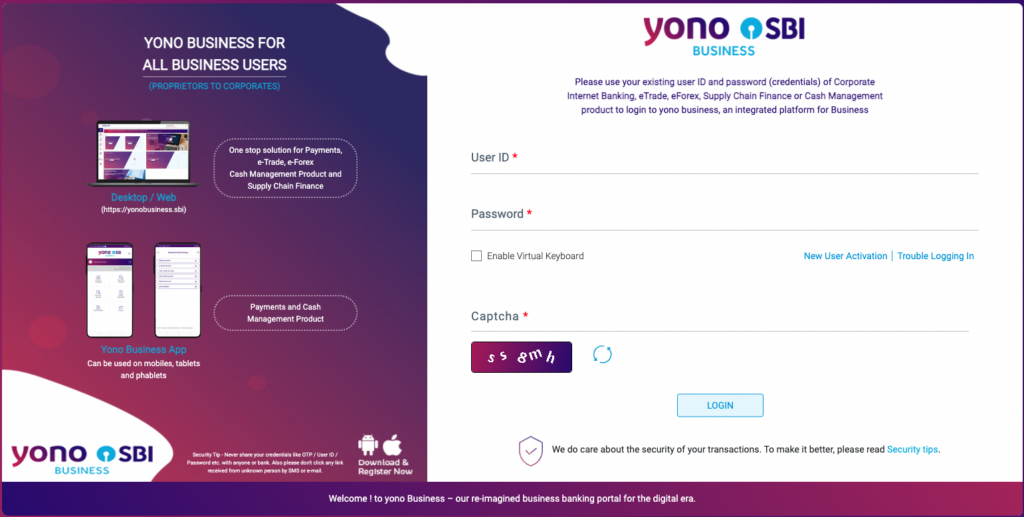
- SBI corporate users can check balance of their account online through this method.
- Download the app or go to SBI Anywhere Saral portal and login with your banking details
- Once logged in, you can check your SBI account balance, do fund transfer, mobile recharge, check last 10 transactions, get a mini account statement, and more.
How to check SBI balance using ATM
You can also do SBI balance check with your ATM-cum-debit card by visiting the nearest SBI ATM branch and following these steps:
- Put the ATM-cum-debit card in the designated slot.
- Enter 4-digit pin
- Select ‘Balance Enquiry’ and you can see the account balance amount on the screen.
Please note that there are only limited free ATM transactions per month and beyond that, you will have to pay for every transaction. So, it is better to do an SBI balance check by SMS, online, missed call, etc.
SBI balance enquiry numbers (toll-free)
Furthermore, you can your check SBI account balance or enquire about the transactions using the toll-free numbers 18001234 and 18002100.
FAQ
How to check SBI card balance?
SBI credit card users can check their balance online through SBI card app or via SMS to the number 5676791 in the format mentioned below:
| Service | SMS format |
| Balance enquiry | BAL XXXX |
| Available credit and cash limit | AVAIL XXXX |
| Block your lost or stolen card | BLOCK XXXX |
| Last payment status | PAYMENT XXXX |
| Reward point summary | REWARD XXXX |
| Subscribe to e-statement | ESTMT XXXX |
| Request for duplicate statement | DSTMT XXXX MM (MM is statement month |
The post SBI balance check: How to check SBI account balance online, via missed call number, SMS, ATM, and more first appeared on 91mobiles.com.
https://ift.tt/bkuqtsA
https://ift.tt/InY0Lc3






No comments