Airtel eSIM: How to activate Airtel eSIM on iPhone and Android mobile phones

“The dual-SIM iPhone functionality works using eSIM technology and can be turned on by scanning a QR code”
iPhones, post-2018, as well as, a bunch of Android flagships and smartwatches come with eSIM support. This adds dual-SIM functionality to smartphones that only have space for a single physical SIM. The eSIM or embedded SIM creates a secondary profile for calls, SMSes, and cellular data. While it works just like a regular SIM, the setup process of eSIM is a bit different. If you are wondering how to set up Airtel eSIM on iPhone and smartwatch, here’s a quick step-by-step guide:
How to setup Airtel eSIM on iPhones and Android mobile phones
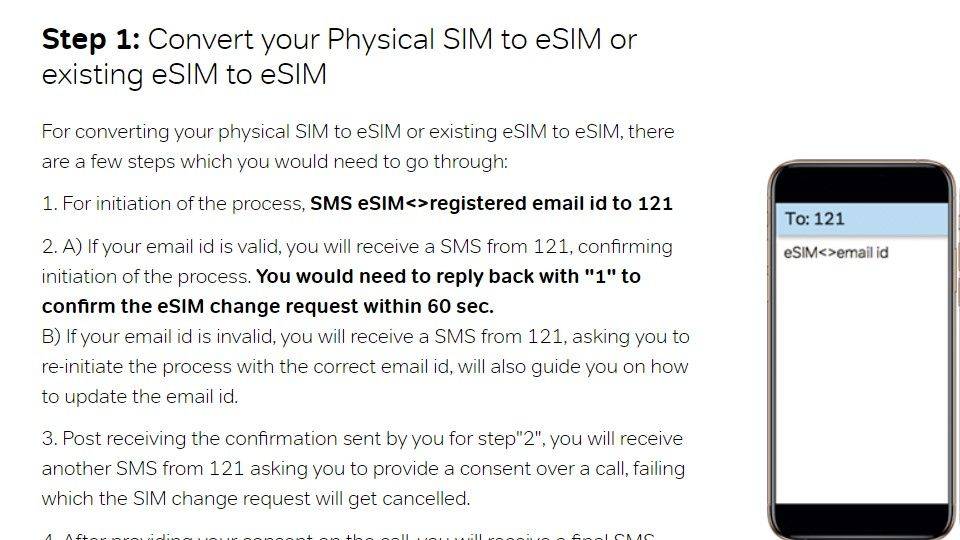
- To start with, you need to send an SMS with your email ID to 121 in the format ‘eSIM<SPACE>email’.
- After this, you will receive a confirmation SMS and a call confirming that you sent a request to convert your physical SIM to an eSIM.
- This will be followed by an email that contains a QR code. This QR code needs to be scanned using the iPhone on which you want to set up the digital SIM.
How to scan QR code for Airtel eSIM activation
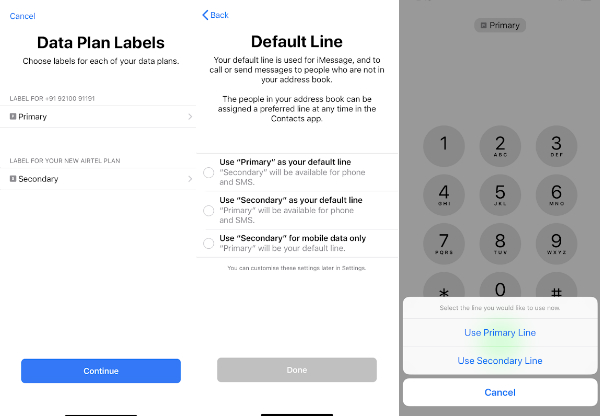
- To scan the QR code, open the Settings app on your iPhone and Android mobile phones, and head to the Mobile Data option.
- Here, tap on the Data Plan option and scan the QR code. remember, the code can be scanned only once.
- Now, you will be prompted to add the Airtel data plan on the eSIM. Just tap on Add Data Plan at the bottom of the screen to do the same. You will be able to set this profile as primary or secondary.
- Next, you have to choose which number (the physical SIM or the eSIM) you want to use for calls and data.
- There will be a small period when your number will become inactive while it transfers from a physical SIM to a digital SIM. During this period, which lasts a few minutes, you will not be able to make calls, send SMSes, or access mobile data on the iPhone unit.
- Once this transfer is over, you will see the secondary eSIM profile in your Mobile Data settings.
That’s all you have to do to set up Airtel eSIM for dual-SIM functionality on iPhones.
List of smartphones with eSIM support
| iPhones | Android mobile phones |
| iPhone 13 Pro Max |
Samsung Galaxy S22 Ultra |
| iPhone 13 Pro | Samsung Galaxy S22+ |
| iPhone 13 | Samsung Galaxy S22 |
| iPhone 13 mini | Samsung Galaxy S21 Ultra |
| iPhone 12 Pro Max | Samsung Galaxy S21+ |
| iPhone 12 Pro | Samsung Galaxy S21 |
| iPhone 12 | Samsung Galaxy S20 Ultra |
| iPhone 12 mini | Samsung Galaxy S20+ |
| iPhone 11 Pro Max | Samsung Galaxy S20 |
| iPhone 11 Pro | Samsung Galaxy Z Flip 3 |
| iPhone 11 | Samsung Galaxy Z Fold 3 |
| iPhone XS Max | Samsung Galaxy Z Flip 2 |
| iPhone XS | Samsung Galaxy Z Fold 2 |
| iPhone XR | Motorola Razr |
| iPhone SE (2022) | |
| iPhone SE (2020) |
FAQs
What is an eSIM?
eSIM is nothing but a digital SIM that is embedded in a mobile device, including your handset or watch, for connectivity. Since it’s pre-installed, you don’t need a physical SIM card to use the wireless services. This saves space and allows users to seamlessly switch to a new mobile operator without going through the hassle of getting a new sim card. Airtel was among the first telecom operators to launch eSIM for smartphones and smartwatches.
Also, it should be noted that the SIM profile on your physical Airtel SIM card will be removed and it cannot be used on any other handset. In the Dialler app, you will see an option to change the number to call from (between primary, secondary, and others). You can add more than one eSIM profile on the same device, meaning you can set up one profile for work, another for travelling abroad and the like, in addition to the one on your physical SIM.
How much time does it take for Airtel eSIM activation?
Once the setup process is complete, the eSIM activation takes nearly 2 hours to process. That said, if you have a physical Airtel SIM card, you can continue using airtel services during the activation period.
The post Airtel eSIM: How to activate Airtel eSIM on iPhone and Android mobile phones first appeared on 91mobiles.com.
https://ift.tt/8OA0dTc
https://ift.tt/UPi0VCy



No comments