Google Profile Photo: How to change or remove Google Account picture on Android mobile phone, iPhone, and PC
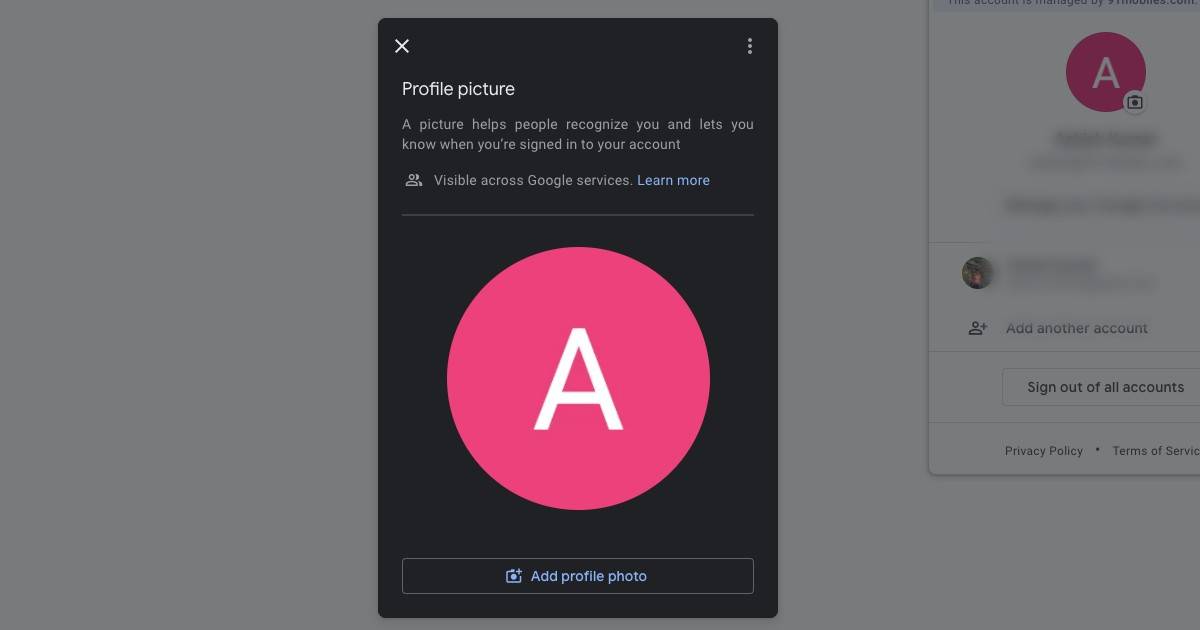
Google offers several services like Gmail, Google Meet, YouTube, G-Maps, etc., that many of us use on a daily basis. However, the Google profile photo is the same across all these services. The search-engine giant allows users to change the profile picture once the account is made. If your profile picture is old and you are looking to update it, or if you want to delete the profile picture, we have got you covered. Here’s a quick step-by-step guide on how to remove or change Google Account profile picture on Android mobile phone, iPhone, or PC.
How to remove/change Google account profile picture on Android
If you are using an Android phone, removing or changing your profile photo is quite easy. Follow the steps mentioned below and you are good to go.
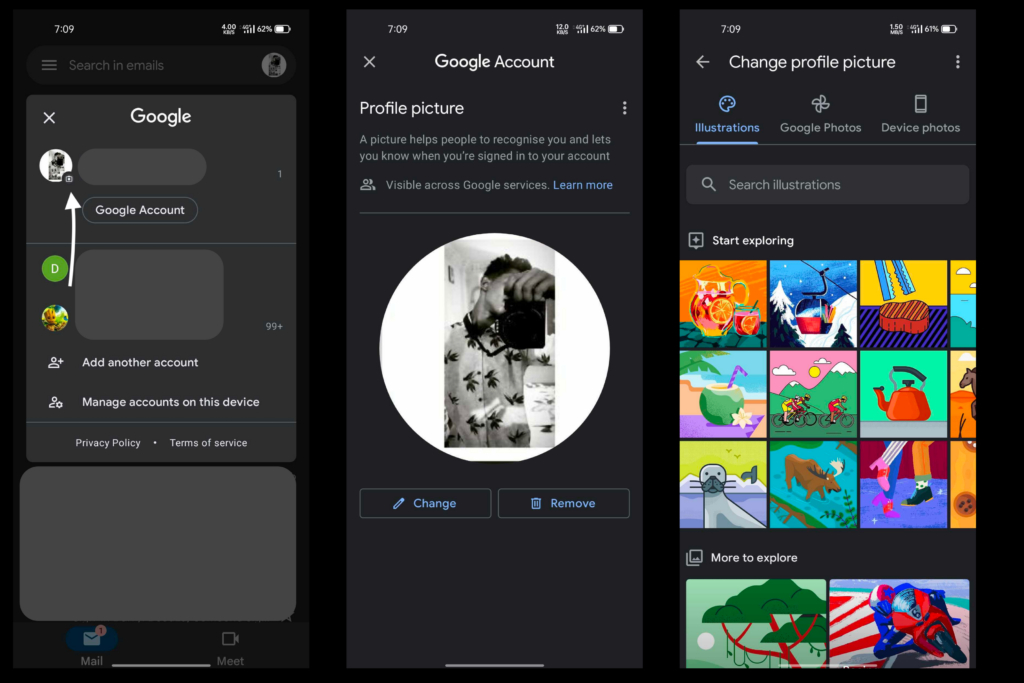
- Open the Gmail application on your phone.
- Tap on your Profile at the top right corner of the screen.
- Select the Camera icon located below your profile picture.
- Now, tap Remove if you want to delete your profile picture.
- Tap Change to change your profile picture.
- You can now select a new profile picture from Illustrations, Google Photos, or Device Photos.
- Crop and Rotate the profile picture after selecting the image.
- Tap Save as profile picture to save the changes.
How to remove/ change Google Account Profile picture on iPhone
The steps to change your Google Account Profile picture on iPhone are quite similar to Android with a few minor changes.
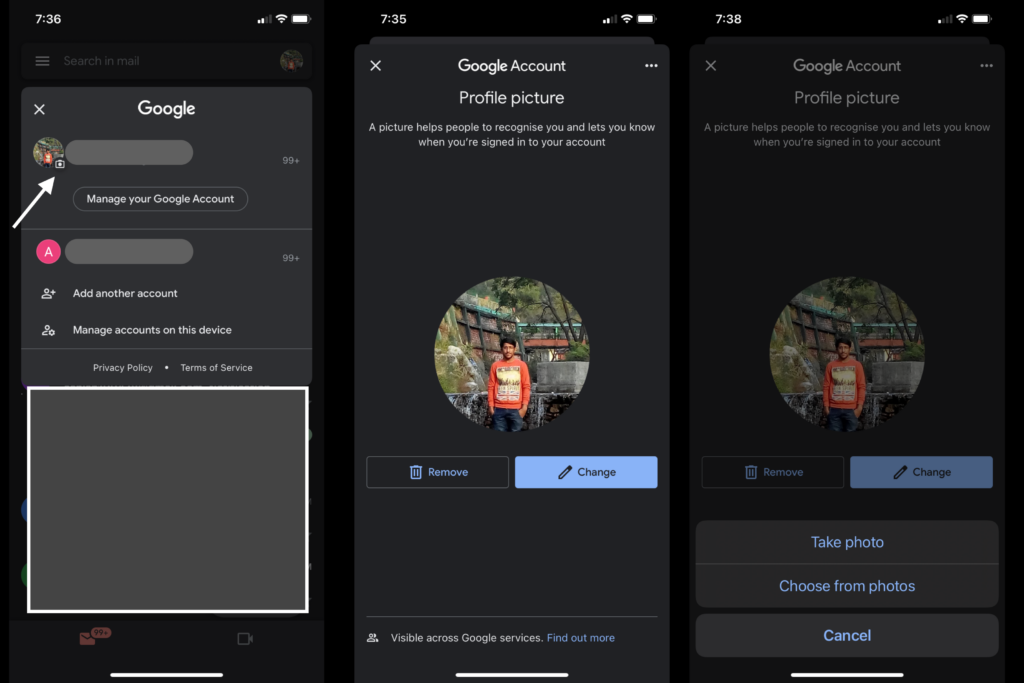
- Open the Gmail application on your phone.
- Tap on your Profile at the top right corner of the screen.
- Select the Camera icon located below your profile picture.
- Now, tap Remove if you want to delete your profile picture.
- Tap Change to change your profile picture.
- Select Take photo or Choose from photos in the dialogue box.
- Crop and Rotate the profile picture after selecting the image.
- Tap Save as profile picture to save the changes.
How to remove/change Google Account Profile picture on PC
The process of changing or removing your Google Account Profile picture on a PC is the same no matter if you are using Windows, Mac, Linux, etc. This method works on all browsers.
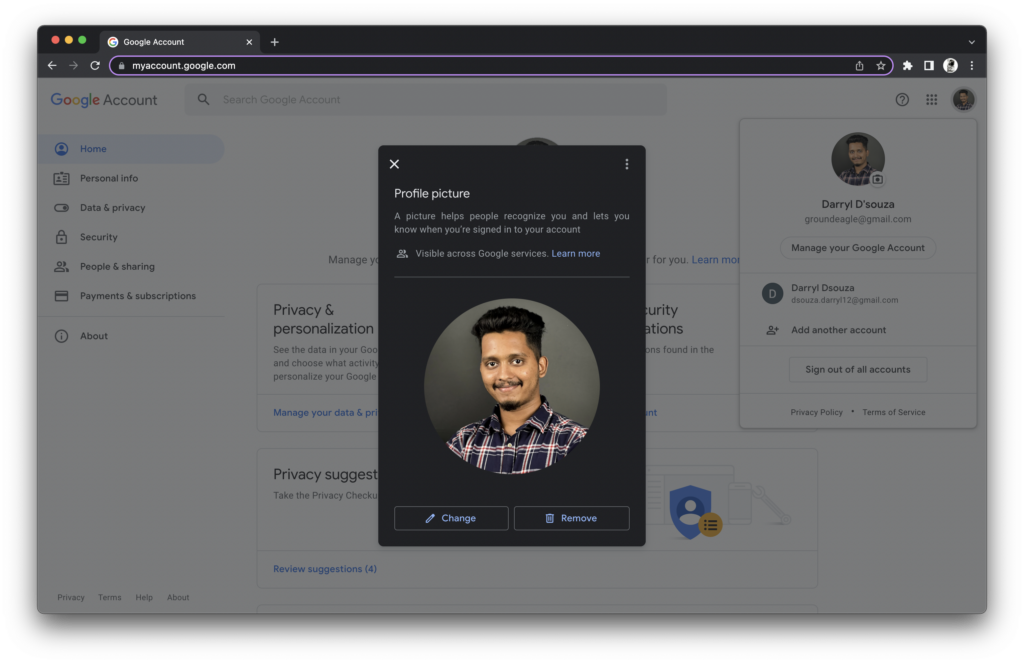
- Head to https://ift.tt/JlkG9Zv and log in to your Google account.
- Click on your Profile at the top right corner of the screen.
- Select the Camera icon located below your profile picture.
- Now, tap Remove if you want to delete your profile picture.
- Tap Change to change your profile picture.
- You can now select a new profile picture from Illustrations, Google Photos, or From computer.
- You can Drag a photo in the From computer section or select either Upload from computer or Take a picture.
- Crop and Rotate the profile picture after selecting the image.
- Tap Save as profile picture to save the changes.
FAQ
How to remove/change profile photo from Gpay
The profile picture of Google Pay is linked with your Google account. To change your Gpay profile picture, follow these steps.
- Open the Gmail application on your phone.
- Tap on your Profile at the top right corner of the screen.
- Select the Camera icon located below your profile picture.
- Now, tap Remove if you want to delete your profile picture.
- Tap Change to change your profile picture.
- You can now select a new profile picture from Illustrations, Google Photos, or Device Photos.
- Crop and Rotate the profile picture after selecting the image.
- Tap Save as profile picture to save the changes.
The post Google Profile Photo: How to change or remove Google Account picture on Android mobile phone, iPhone, and PC first appeared on 91mobiles.com.
https://ift.tt/8eCuUaQ
https://ift.tt/EKvRnqf





No comments