MSI Claw Review: ways to go
Gaming is an intrinsic part of my life, and I’ve grown up playing games on portable gaming handhelds like the GameBoy Advance, Advance SP, and the PSP. You can imagine my excitement then, when I got my ‘claws’ on the MSI Claw. Now, truth be told, the concept of a portable device running PC games felt foreign to me as I had a powerful PC. Recently, though, my curiosity got the better of me, and I purchased the Steam Deck OLED.

Within hours of setting up the Steam Deck, I was smitten by it. So much so, it has all but replaced my PS5 and Switch OLED as my favourite gaming device. Naturally, I was going into this review with lofty expectations. Lucky for all prospective buyers, the Claw checks a lot of the right boxes, including a 120Hz display, hall-effect analogue sticks, and a mighty Intel processor at its helm. But, do the specs translate to good real-world usage? Let’s find out.
Design
There’s a lot to like about the MSI Claw’s design. The handheld has an ergonomic shape, with the back featuring a contoured finish reminiscent of a standard Xbox controller. This allowed me to nestle and grip the Claw comfortably in my hands. The analogue sticks, the buttons, and the D-pad were thoughtfully spaced out and were within reach of my fingers. The Claw also supports RGB lighting, which helps jazz up its design.

The lighting circles the analogue sticks and lights up the A, B, X, and Y buttons. It is fully controllable via the MSI Centre app and can even be turned off to save battery life. Most notably, the Claw comes with hall-effect joysticks that trigger an input magnetically. As such, the handheld should be impervious to Stick Drift, which can muck up your gameplay by inducing jitteriness or randomness to your inputs.

As someone who has replaced his fair share of Nintendo Switch JoyCons, I have to say that MSI deserves a pat for using more advanced analogue sticks for the Claw. It also has a fingerprint sensor embedded within the power button. As such, you won’t have to fiddle with on-screen keyboards to type a password or a PIN. On the flip side, the Claw is quite heavy and weighs 675 grams. The Steam Deck OLED and the ASUS ROG Ally are lighter at 640 grams and 608 grams, respectively.

The slight difference in weight may not seem significant, but it can lead to wrist fatigue, especially during longer gaming sessions. The Claw’s Left and Right bumpers also stick out like a sore thumb. They are quite spongy and have a visible division in the middle that pokes into my fingers.
Display and Audio
The MSI Claw has a 7-inch Full HD IPS display. The panel refreshes at 120Hz, and it can get quite bright at 500 nits. The display looks vivid and covers 100 percent of the sRGB colour space as well. Needless to say, I found the handheld’s display to my liking. The high refresh rate allowed me to enjoy games like Hades and Hollow Knight, which could target 120FPS, a lot more.

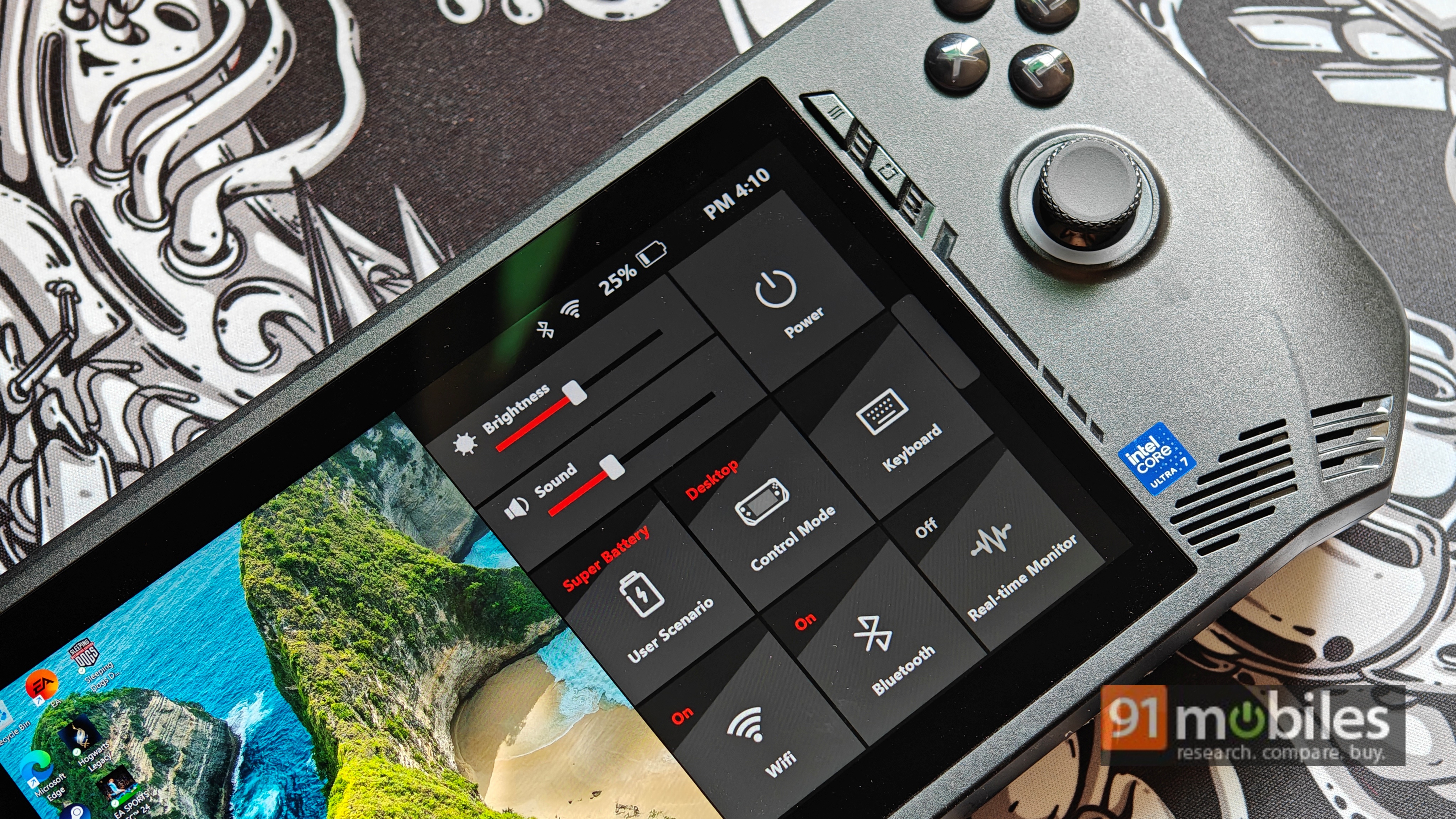
Ports, Buttons and I/O
As with other gaming handhelds, you will need to use a dongle to connect a mouse and a keyboard to the MSI Claw, as it only features one Thunderbolt 4 connector. The device also has a microSD card slot and a 3.5mm combo jack, so you can use a pair of wired earphones with it.

Additionally, it has built-in Bluetooth v5.4 and supports Wi-Fi 7, furthering its longevity. I didn’t run into any connectivity issues during my time with the Claw. I downloaded hundreds of GBs of games and streamed numerous videos on YouTube without experiencing any network bottlenecks. The handheld paired with my Xbox Wireless controller reliably, too, so no complaints here.

I’ve already expressed my dislike for the handheld’s bumper buttons. However, the A, B, X and Y toggles, as well as the D-pad, offer good tactile feedback. The analog sticks do not stick in any direction and provide precise directional inputs. The thumb grips have a textured finish around the edges and a concave surface, ensuring that your thumb comfortably clings to it.
Software
Like the Ally and the Steam Deck, the Claw also has a set of buttons to access various settings quickly. To the right, buyers will find the Menu and the Quick Settings buttons. The Quick Settings button pulls up MSI’s custom overlay, which can be used to end unresponsive tasks, pull up the on-screen keyboard, or change the user scenario and the handheld’s TDP.
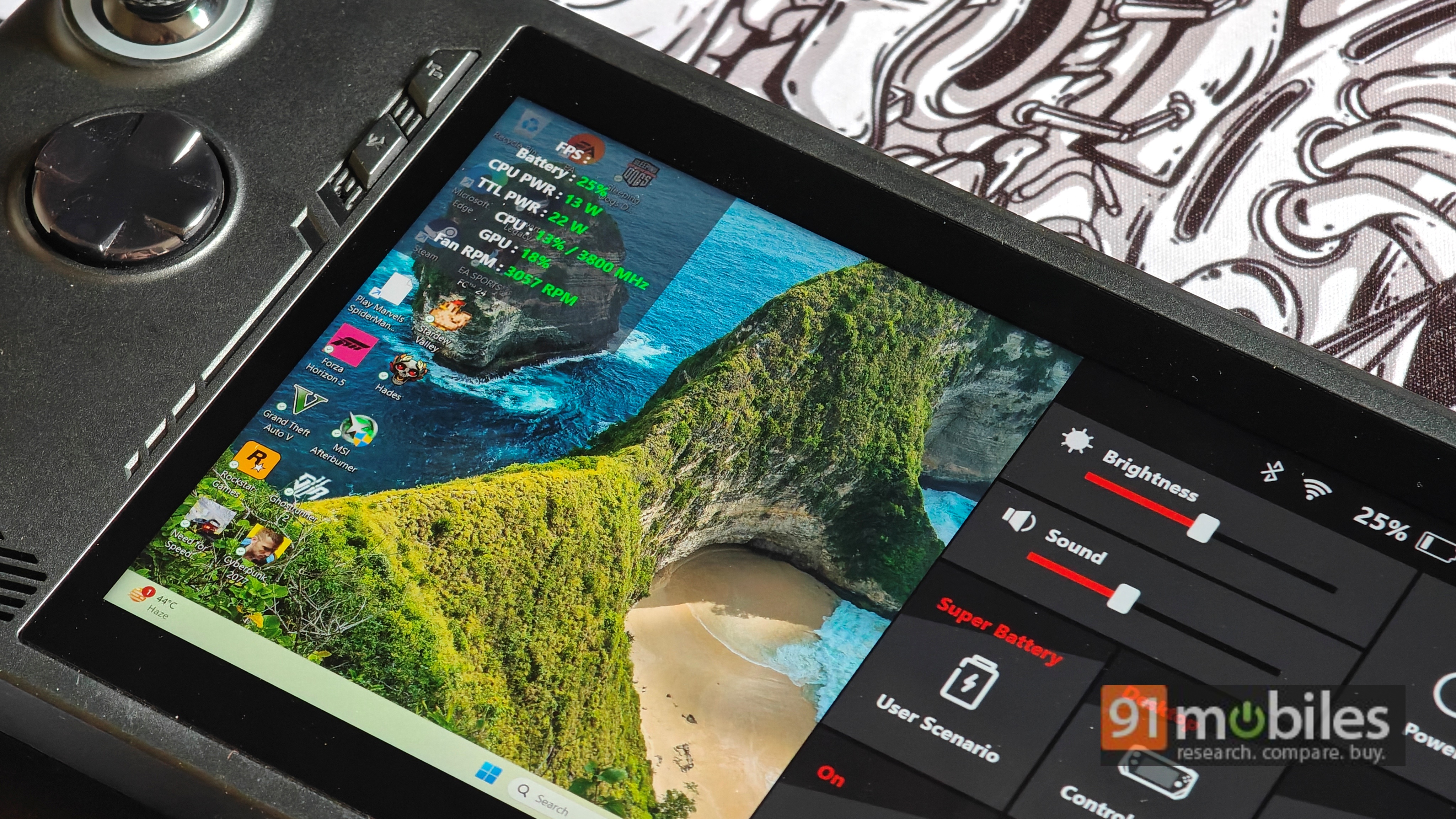

You can also use it to sift through your games library quickly, change the different RGB effects, and even adjust the fan speed for the Extreme Performance preset. Strangely, you can’t use a custom fan profile in the Manual mode, which I assumed would have the most adjustable settings. Aside from that, the handheld boots Windows 11, so you can expect it to function like any Windows machine.
While it works well, Windows isn’t inherently designed for touchscreen gaming handhelds. So, you will run into a fair number of issues where the keyboard doesn’t come up when you’re searching for something in the Settings app or elsewhere. MSI’s own overlay is a bit finicky. On numerous occasions, it didn’t disable the on-screen performance counter when prompted.
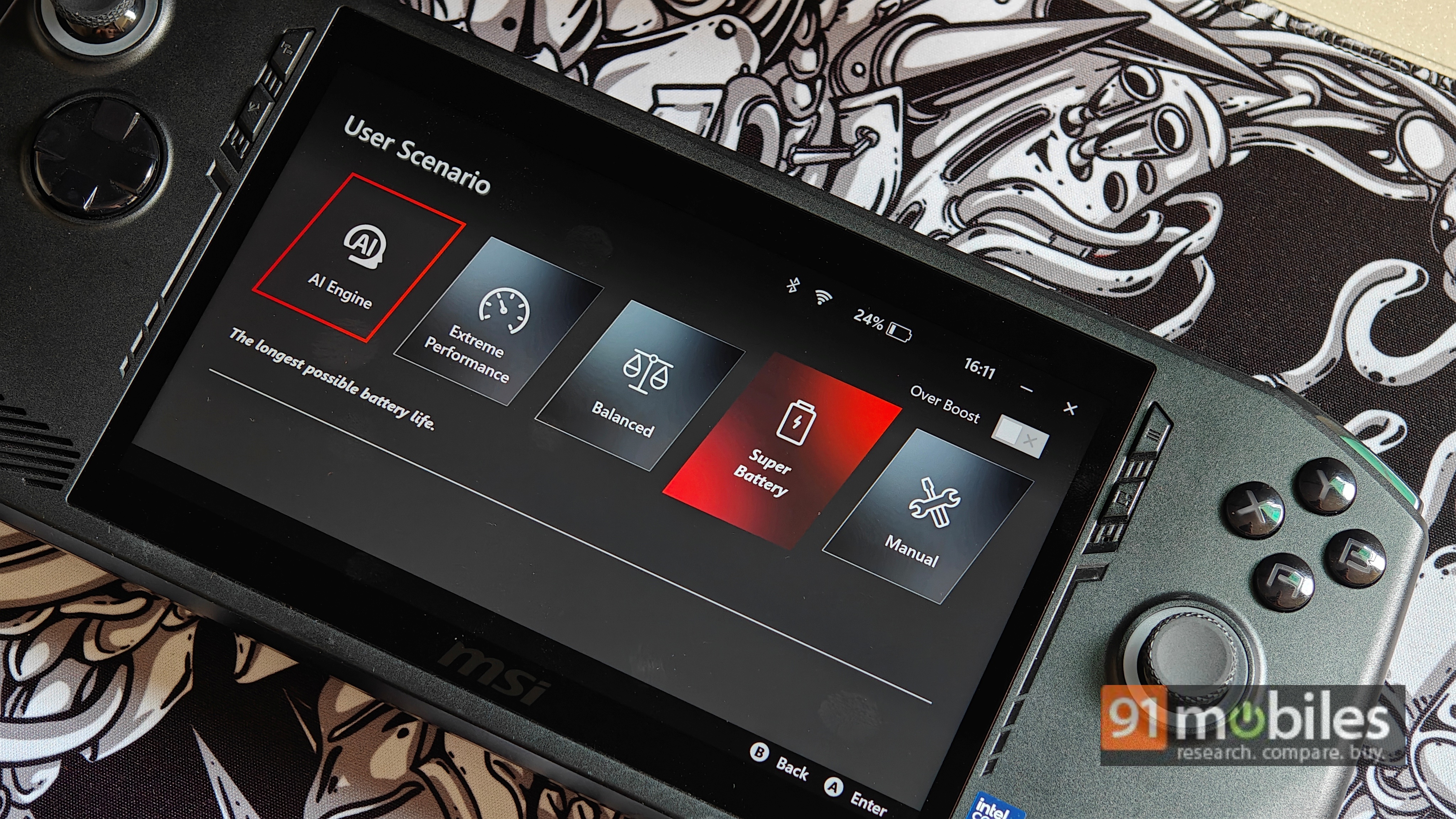
The brightness slider doesn’t adjust the display’s brightness as you move it up and down, either. Instead, it shows you the brightness when you settle at a preset, and you just have to hope that the display’s brightness is set to the desired level. Again, this is not so much an MSI problem as it is a Windows problem, and you’ll run into similar issues on other Windows handhelds, too. In contrast, the Steam Deck’s interface is much more user-friendly.
Having said that, there are some upsides to using a Windows handheld, too. Most notably, you, as a gamer, won’t have to fiddle with workarounds to get various game launchers working on the MSI Claw. You can also play games like EA FC 24, which require an active anti-cheat service. As you may have guessed, the game is not supported on the Steam Deck.
Performance and Battery Life
Note: Unless specified otherwise, all tests were conducted at the ‘Performance’ preset. The testing was done after installing the 109 BIOS update and 5534 Arc GPU update.
The MSI Claw is among the rare breed of Intel-powered gaming handhelds on the market. My review unit features Team Blue’s Core Ultra 7 155H processor, which works alongside an Intel Arc GPU with eight Xe cores. It gets 16GB of LPDDR5 RAM and a 1TB NVMe SSD. Do note that you can also get the handheld with a Core Ultra 5 125H chip to save some bucks.

With the specs out of the way, let’s break down the MSI Claw’s performance. To that end, the Claw’s gaming chops have been somewhat of a mixed bag. While there were occasional moments of brilliance, it was difficult to enjoy demanding games on it as they would routinely stutter. That is until I installed Intel’s 5534 Arc driver update.
Annoyingly enough, the Claw didn’t prompt me to install the new drivers automatically. Instead, I had to go to Intel’s website to download the update. Nevertheless, my gaming experience improved significantly once the update had been installed.
Let’s start with Hogwarts Legacy, a fairly taxing game. To get the best possible experience when running it, I capped its frame rate to 40FPS on my Steam Deck OLED (used for comparison) and the MSI Claw. Additionally, the game was running at 800P on both handhelds, which ensured less jarring dips in the frame rate.

The MSI Claw, on the other hand, also outputs around 40FPS at the same presets. However, the game used to stutter a lot, and the FPS would plummet to the low twenties when entering a new area. Heck, opening the settings menu to change my character’s gear or to access the map would bring the game to a lowly 9 FPS.
All the while, the MSI Claw would draw around 35W of power. Post the update, though, the Claw has been able to run the game at around 40FPS without any major issues. I still get the occasional stutter when entering a new area, or opening the menu, but the FPS and the frame times don’t tank as much. I can even run the game at around 35FPS at 1080p resolution when using Intel’s XeSS upscaling technology at the Quality preset.
Inside the Hogwarts castle, the frame rate rarely drops below 40FPS. Outside, the Claw logs at least 30FPS when exploring Hogsmeade or nearby hamlets. The same goes for GhostRunner 2, which is a fast-paced, first-person adventure game. The game ran flawlessly on my Steam Deck OLED at 800P resolution and logged around 70FPS. The frame rate did dip during intense battles but still hovered in the high fifties.
As with Hogwarts Legacy, Ghostrunner 2 also used to stutter frequently on the Claw. At times, the game would run at around 20FPS, making it extremely difficult to progress in the campaign. Well, after the recent updates, the title runs quite well on the handheld. I usually average around 80-90FPS when my character is idling. Lunging into combat takes a toll on the frame rate, but I still get at least 60FPS at 1080p resolution and low-medium graphics presets. Do note that I was using Intel’s XeSS upscaling tech here as well.
To be clear – the game still stutters occasionally, but the instances are few and far between. Cyberpunk 2077 was also entirely playable on the handheld. I tested the game at 800P resolution and the game’s Steam Deck graphics preset. When using the handheld on battery power with the Extreme performance preset, the game ran at approximately 35-40FPS while I was exploring the city.
However, when plugged in, the 155H could draw up to 40W, bumping up the frame rate to around 45FPS. The same goes for Sleeping Dogs: Definitive Edition, which runs at around 80FPS at 1080p resolution and Medium graphics preset. Be it exploring the city or fighting waves of triad goons, the game runs quite well on the handheld.
Of course, some games didn’t perform as well, including NFS Unbound, which would crawl at a snail’s pace during races and when exploring the game’s open world. Similarly, EA’s FC 24 was quite laggy, especially in the menu and when I was on the Team Management screen. I noticed the stuttering issue in GTA V as well. Although it would run at 50FPS or more, the frame rate would drop to 20FPS when speeding through the game’s open world.
On the upside, emulated games, turn-based JRPGs like the Octopath Traveler series, or other lighter titles run great on the MSI Claw. I played Dave the Diver, Stardew Valley, and Hades on the handheld, and all three performed respectably. You can even use the device as a laptop replacement. Simply plug in a dock, connect a mouse and a keyboard and you should be able to use it like a typical Windows machine.

Verdict
My review unit of the MSI Claw is available for Rs 89,990 in India. Do note that this is the introductory price which will later increase to Rs 99,990. The Claw can also be configured with a less powerful Core Ultra 5 135H processor, which costs Rs 78,990. It goes without saying that Claw has a hefty price tag, and I feel the company could’ve priced it more competitively. For instance, the ASUS ROG Ally with the Z1 Extreme processor can be snagged for Rs 59,990 in India.
What’s more, although the handheld has received timely updates from Intel and MSI to improve its performance, it could use some more optimisation. Many games still don’t run smoothly on the Claw, and the battery backup leaves something to be desired as well. Also, MSI recently announced the successor to the Claw, which will come with a bigger 80Wh battery and feature Intel’s more powerful Lunar Lake platform. Nevertheless, continued updates and a price cut should help the MSI Claw cement its position in India.
Editor’s Rating: 7 / 10
Pros:
- Hall effect Joysticks
- 120Hz display
- Doesn’t heat up all that much
- RGB flair
Cons:
- Inconsistent performance
- Average battery backup
- Bumpers are uncomfortable
The post MSI Claw Review: ways to go first appeared on 91mobiles.com.
https://ift.tt/j1sA0Z8



No comments