9Convert: A free and easy-to-use YouTube downloader
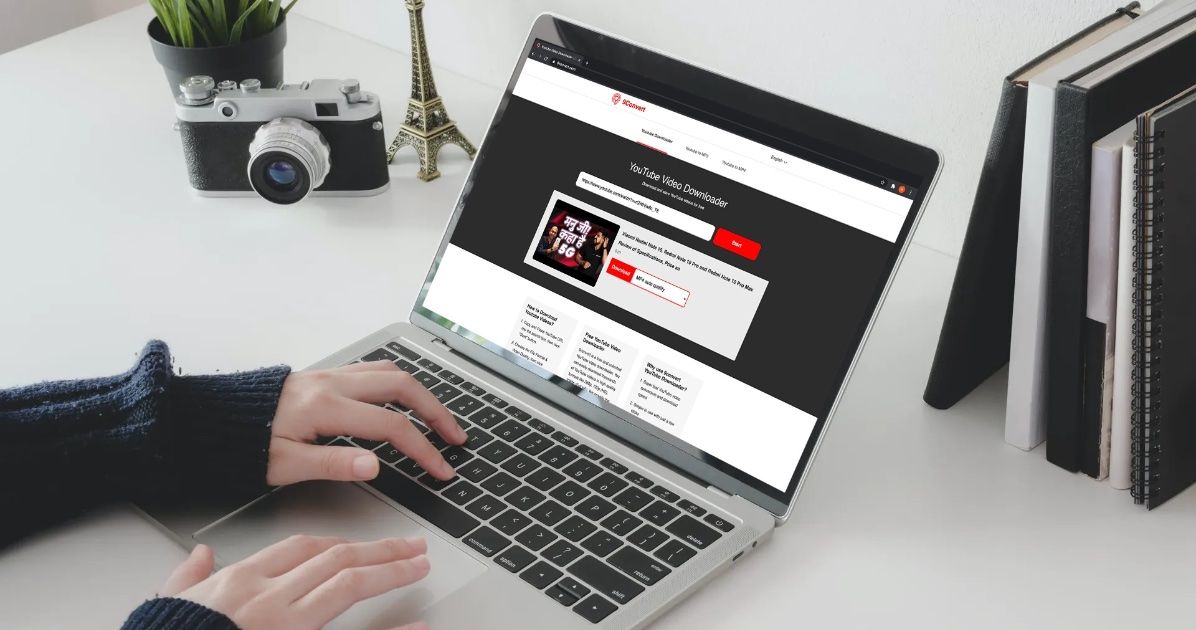
While YouTube allows you to download videos for offline viewing on smartphones and tablets, there’s no way to accomplish the same on a laptop or desktop. It is a huge missing feature as not all of us have a regular and unlimited Internet connection which is required for streaming content. Well, today, we are going to share with you a service called 9Convert that lets you easily download YouTube videos for offline viewing no matter which device you are using.
Convert and Download YouTube Videos
9Convert is a website that allows you to download YouTube videos with ease on your desktop and mobile devices, including Windows, macOS, Linux, Android, and iPhone. In this article, we will take you through its features and show you how it works.
Note: Before you proceed, keep in mind that downloading and sharing certain YouTube videos without the permission of their creators is illegal. So, don’t use this software for any other purpose than your personal offline viewing.
Convert and Download YouTube Videos
9Convert lets you convert and download YouTube videos with ease. You can download YouTube videos in MP4, MP3, and 3GP formats. It supports video resolution up to 1080p, thus allowing you to download crisp videos. You can select the file format by clicking on the dropdown menu as shown in the picture below.
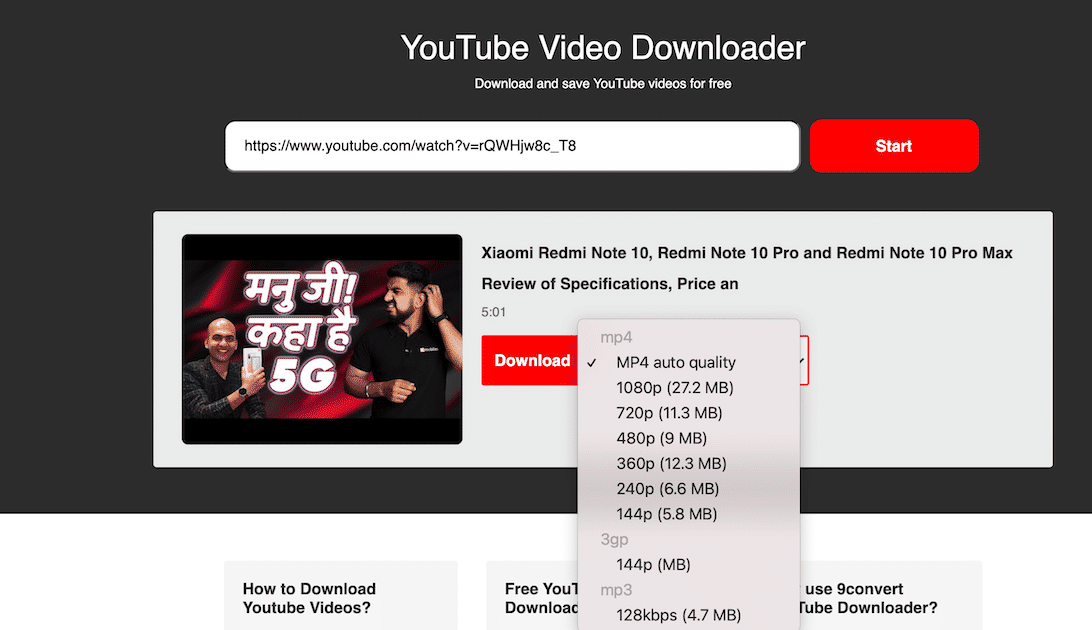
The YouTube to MP3 feature is also handy. It lets users extract and download the audio versions of videos. You can use it to download long lectures and interviews, which you can listen to during house chores and long commutes. This can save you a lot of time while also making the boring chores and commutes a little more bearable.
Now that you know what this website offers, let’s see how you can download videos on different platforms using it.
Download YouTube Videos on Desktop (Windows, Linux, Mac, Chromebook)
Since 9Convert is a web-based tool, the steps for downloading YouTube videos on all these platforms are the same.
- To download a YouTube video on a desktop, first copy its URL.
- Now, open 9convert, paste the video link in the box, and click on “Start”.
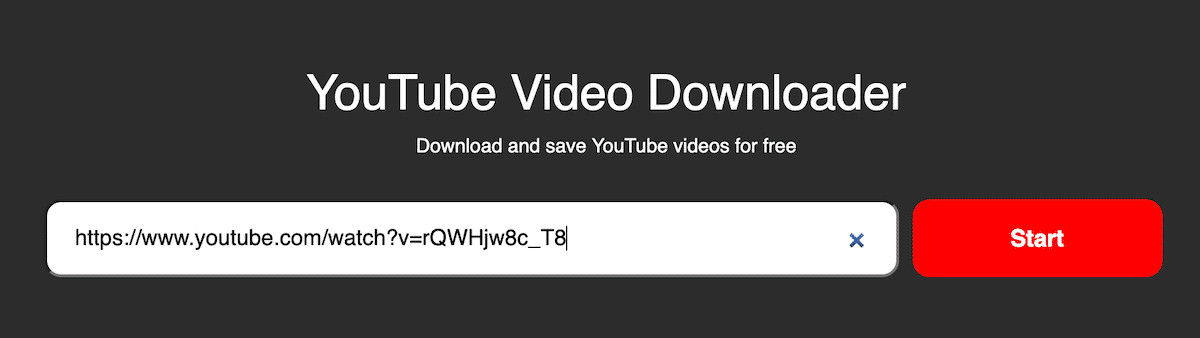
- Finally, select the video quality and click on the “Download” button to download the video.
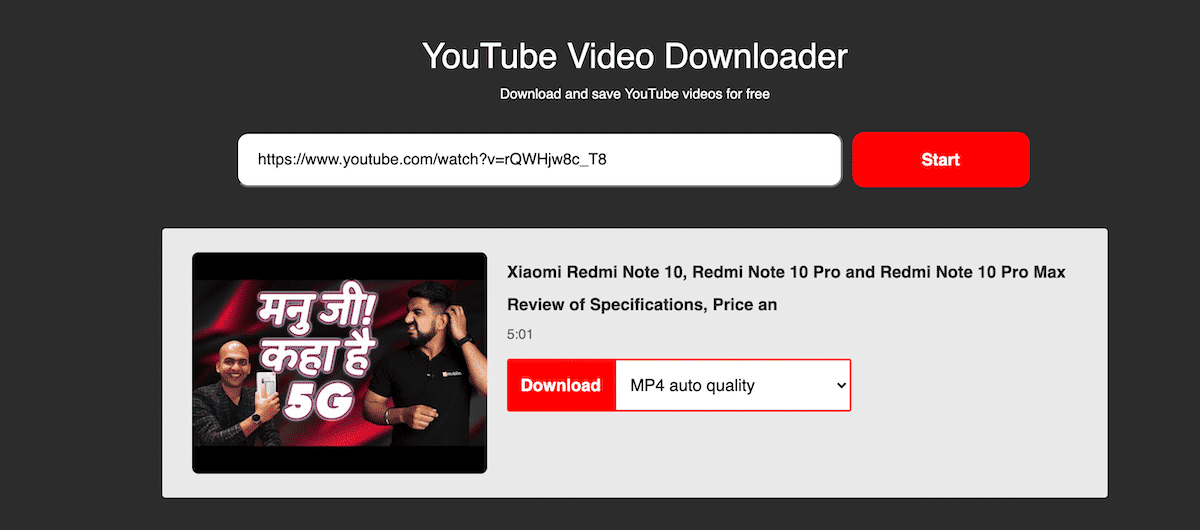
Download YouTube Videos on Android
While YouTube’s Android app allows you to download videos for offline viewing, it only lets you watch the video inside the app itself. That means you cannot use a third-party video player that offers better controls. Also, the app doesn’t allow you to download MP3 versions of videos, which is another drawback that you can solve by using 9Convert.
- Launch the YouTube app on your Android smartphone and open the video you want to download. Here, tap on Share. Now, copy the link to your clipboard.
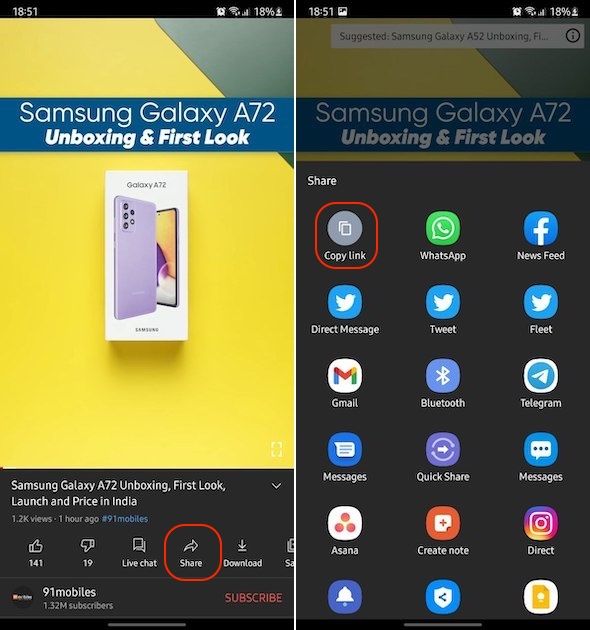
- Launch any browser on your Android smartphone and open 9Convert’s website. Paste the link and tap on start, select the required file format and resolution, and hit the download button.
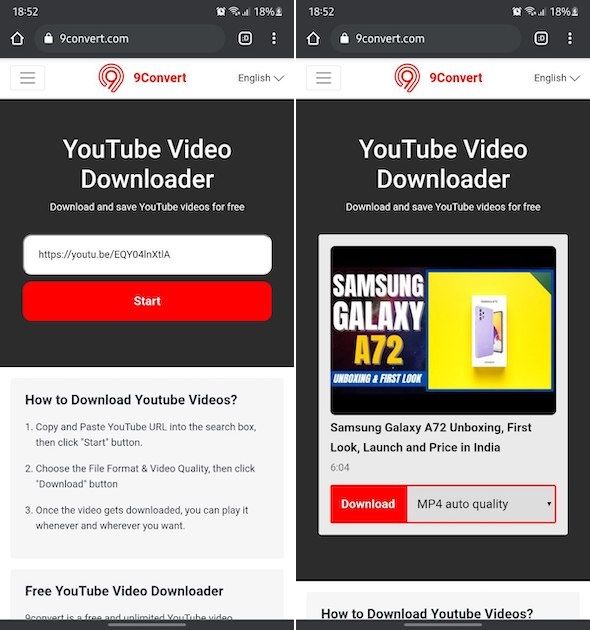
Download YouTube Videos on iPhone
There are two methods that you can use to download YouTube videos on your iPhone. We will start with the steps mentioned on 9Convert’s website and then tell you the alternate method. Before we proceed, make sure that you have installed Documents by Readdle app from the App Store.
- Just like we did on Android, use the YouTube app to copy the link of the video you want to download.
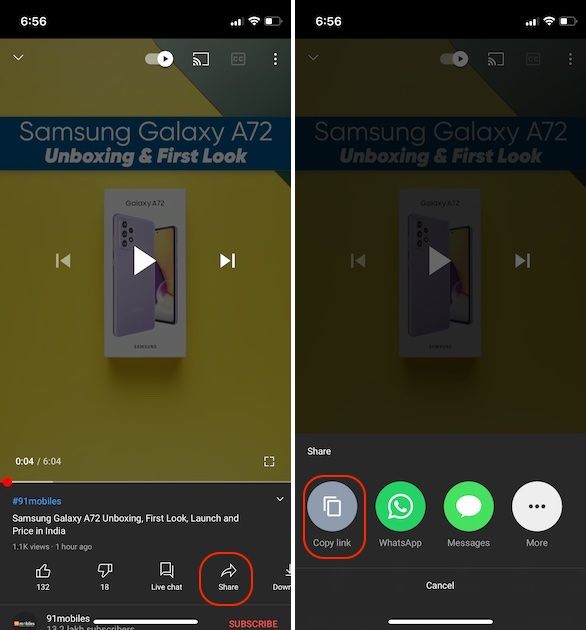
- Launch the Documents app and tap on the Safari icon marked in the screenshot below. Now, open 9Convert’s website.
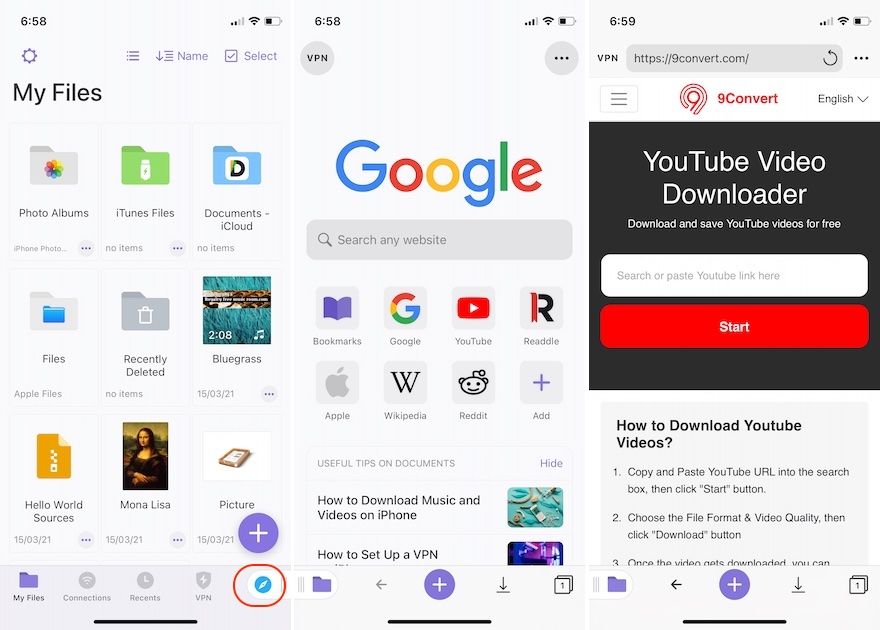
- Like before, paste the video link, select the format and quality, and then tap on download.
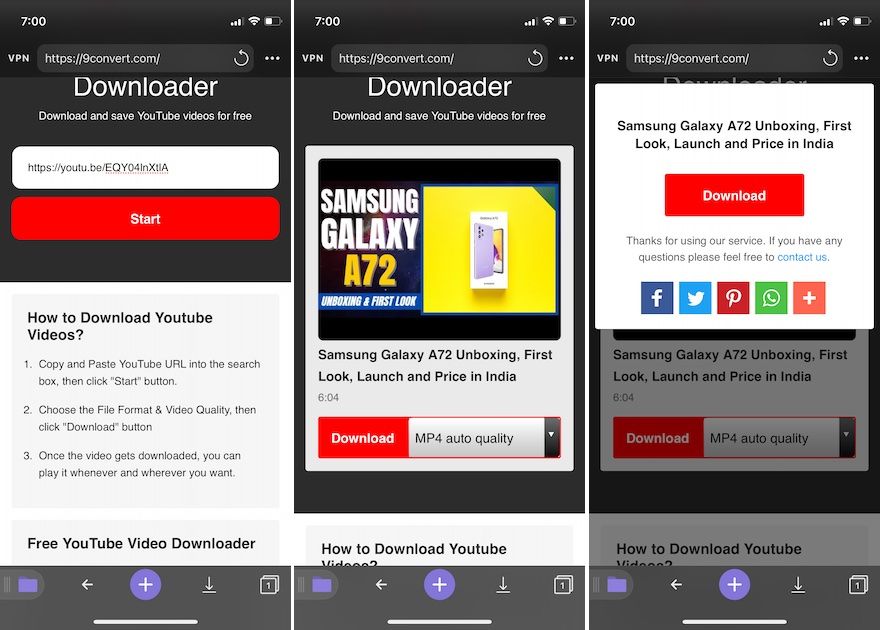
- You will be asked to specify the download location. Choose the desired location and tap on Done.
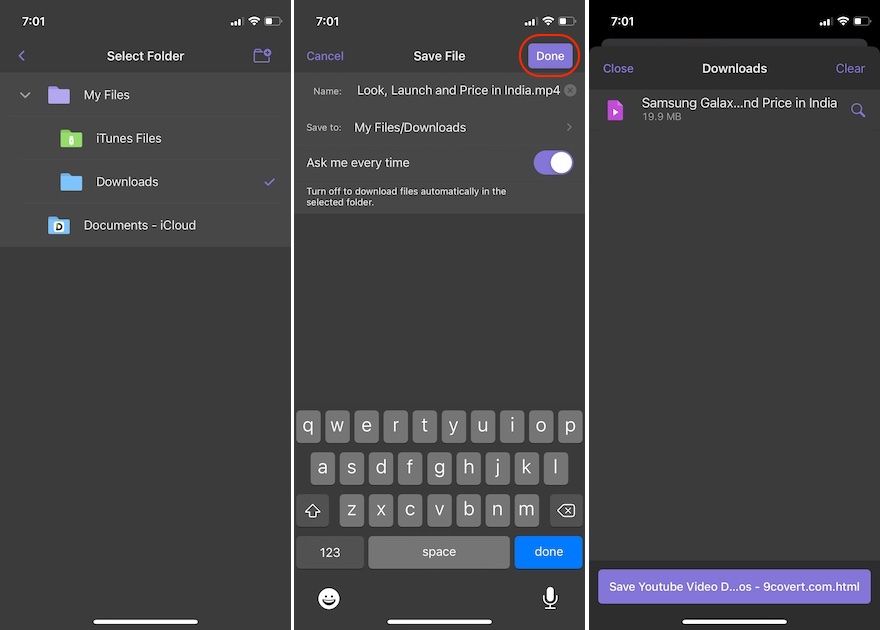
This method is handy if you want to keep the download file on your device and not on iCloud. If you don’t have an issue with files downloading to iCloud, you can use the second method that uses the native Safari app. The steps to download on Safari are the same as the ones we have already discussed for Android. All you need to do is open 9Convert’s website in Safari and paste the copied video link. From here, select the file format and resolution and download the file. Note that Safari saves the file in the Downloads folder of iCloud Drive.
Easily Download YouTube Videos for Offline Viewing
As you can see, 9Convert makes it easy to download YouTube videos for offline viewing. Since it’s a web tool, you don’t even have to install anything. Just open the website, paste the link, and follow the steps to download the video. Do check it out and use it to take care of all your YouTube downloading needs.
The post 9Convert: A free and easy-to-use YouTube downloader first appeared on 91mobiles.com.
https://ift.tt/2QlZf8f
https://ift.tt/3d2Wu3g



No comments