How to fix the ‘Last Line No Longer Available’ error on iPhone

Are you an iPhone user who has been receiving the ‘Last Line No Longer Available’ error while trying to place a call? If yes, then don’t be bothered any longer as there are a number of ways to fix this error. Numerous dual-SIM or eSIM iPhone users are facing the ‘Last Line No Longer Available’ issue, which in simple terms means that the default phone line isn’t available for making calls and therefore, you need to use the other line to make calls. Hence, you must have always received the prompt ‘Do you want to call using your remaining line?’ along with the ‘Last Line No Longer Available’ error.
How to fix the ‘Last Line No Longer Available’ error
The ‘Last Line No Longer Available’ error may seem to be a complex issue, but there are quick fixes that you can use to resolve it. Following are some of the ways to fix the ‘Last Line No Longer Available’ error on iPhone:
Toggling Airplane Mode On and Off
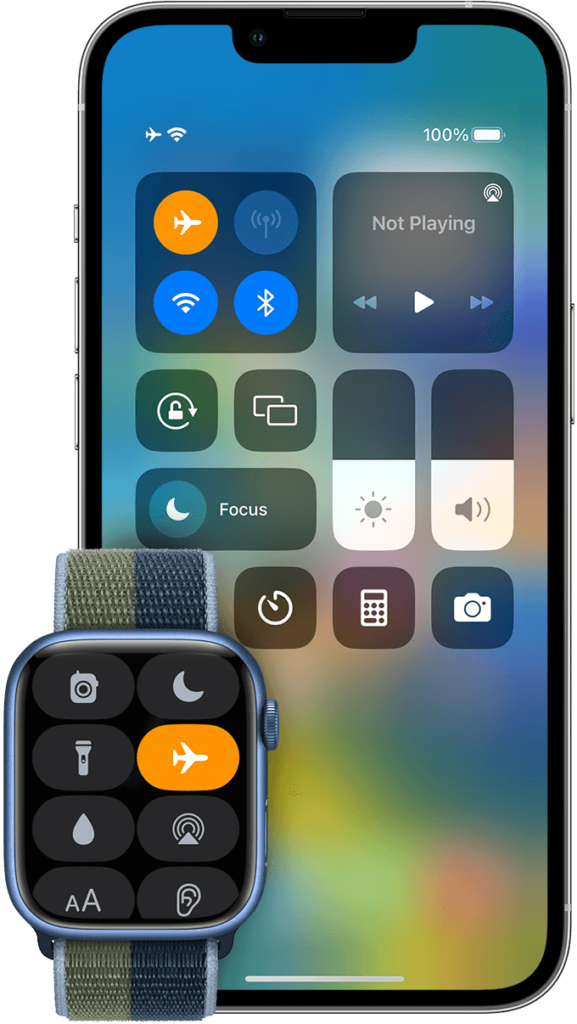
You can fix the ‘Last Line No Longer Available’ error by toggling the ‘Airplane Mode‘ on and off on your iPhone. Just open the ‘Control Centre‘ by swiping down from the top right corner iPhone and turn on ‘Airplane Mode‘ by clicking on the aeroplane icon. Next, you need to turn off the Airplane Mode by clicking on the icon again, but please ensure that you wait for a few seconds before doing it. This is the quickest way to resolve the ‘Last Line No Longer Available’.
Restarting iPhone
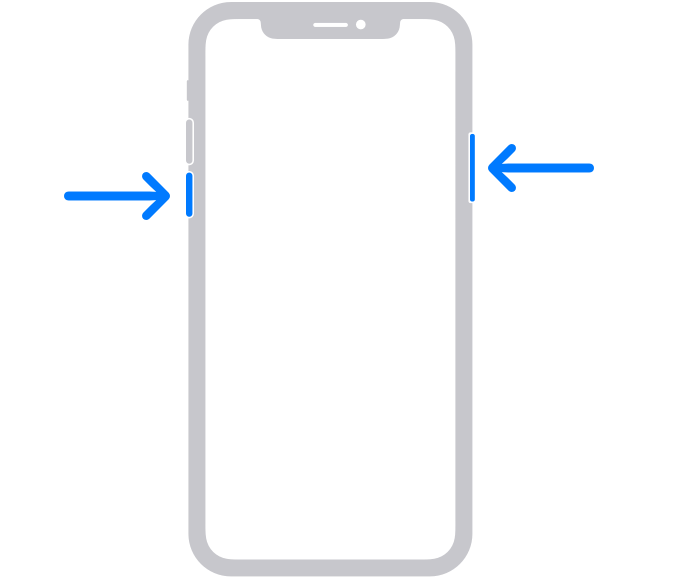
Another way to fix the ‘Last Line No Longer Available’ error is by restarting the iPhone. For this, long press the ‘Sleep/Wake‘ button along with the volume down button on the side of the iPhone until the ‘Slide to power off‘ appears on the screen. Slide the slider to the right to turn off the iPhone. Now to turn on the iPhone, long press the ‘Sleep/Wake‘ button until the Apple logo appears. This is another quick fix for the ‘Last Line No Longer Available’ error.
Clearing the recent call log
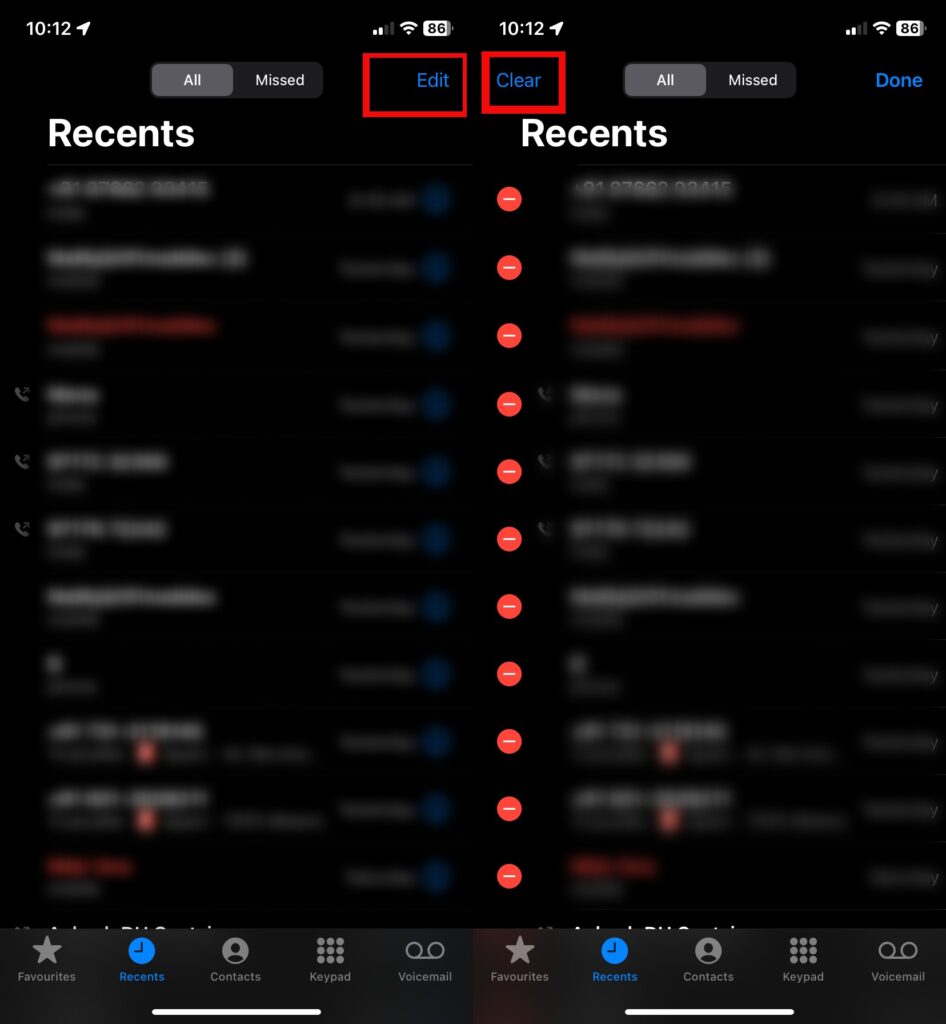
Clearing the recent call log can also help fix the ‘Last Line No Longer Available’ error. Open the ‘Phone‘ app and click on the ‘Recents‘ tab at the bottom of the screen. Now, tap on the ‘Edit‘ button in the top-right corner and thereafter, on the ‘Clear‘ button in the top-left corner to clear the recent call log of your iPhone.
Disabling Wi-Fi calling
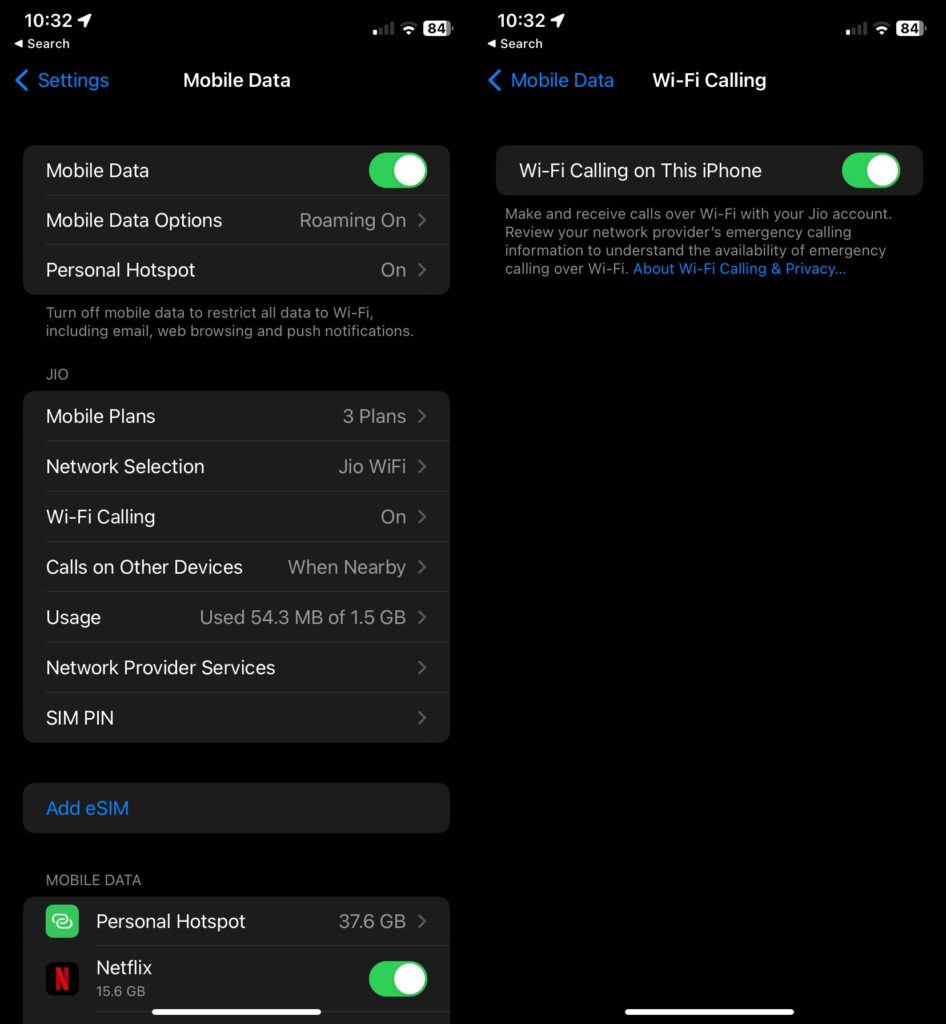
Disabling Wi-Fi calling is another option that you can use to fix the ‘Last Line No Longer Available’ error. For this, open the ‘Settings‘ app, then click on ‘Cellular / Mobile Data‘, and then on ‘Wi-Fi Calling‘. Now toggle the switch next to ‘Wi-Fi Calling on This Phone‘ to the off position to disable Wi-Fi calling. Now restart your iPhone and place the call.
Disabling automatic network selection
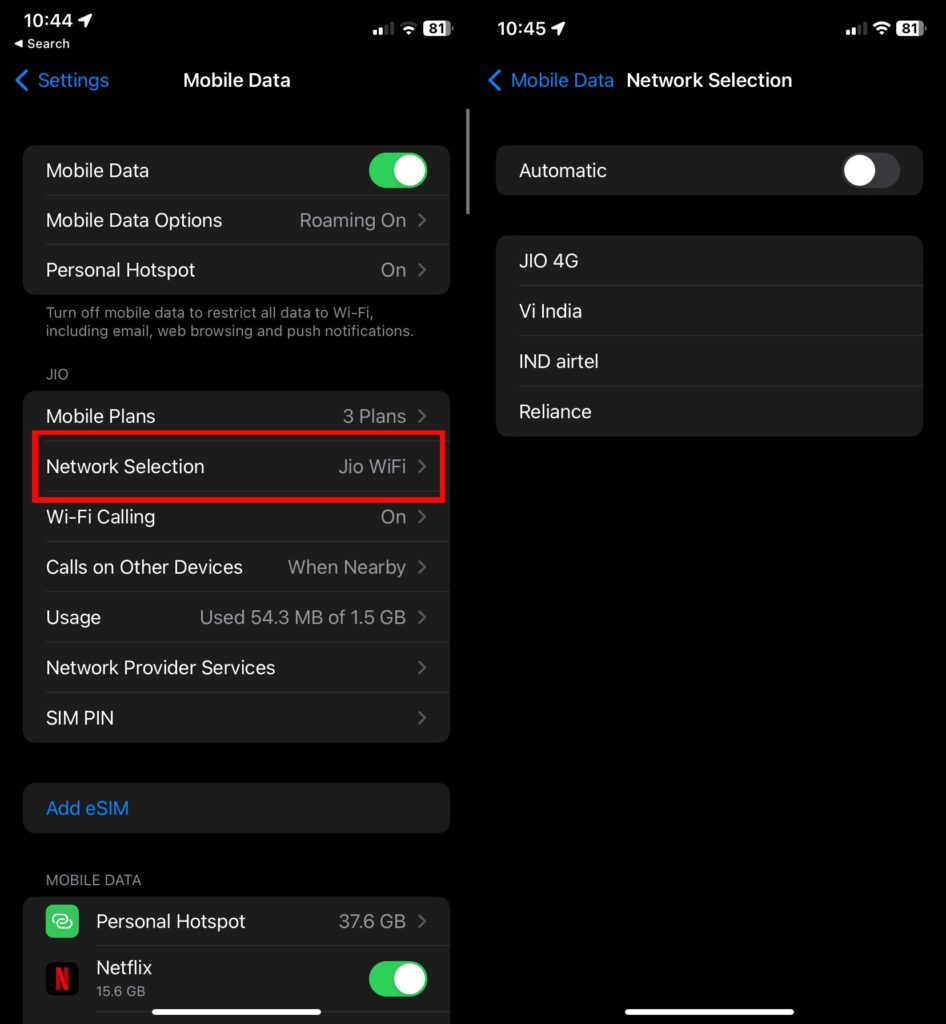
Try disabling automatic network selection to fix the ‘Last Line No Longer Available’ error. For this, open the ‘Settings‘ app, click on ‘Mobile Data‘ and then on ‘Network Selection‘. Now toggle the ‘Automatic Network Selection‘ switch to the off position by sliding it left. Restart your iPhone and place the call.
Updating carrier settings
In order to fix the ‘Last Line No Longer Available’ error try updating the carrier settings. For this, open the ‘Settings‘ app, then click on ‘General‘, and then on ‘About‘. If an update is available, a ‘Carrier Setting Update‘ pop-up will appear and to install the available update, you need to click on ‘Update‘. Once the update installation is complete, restart your iPhone and place the call.
Updating to the latest iOS version
You can try updating your iPhone to the latest version of iOS to try to fix the ‘Last Line No Longer Available’ error. For this, open the ‘Settings‘ app, then click on ‘General‘ and then on ‘Software Update‘, and then on ‘Download and Install‘ if there is any update available. Once the update installation is complete, restart your iPhone and place the call.
Reinserting SIM card
If you are using a physical SIM card as your default line, then you can remove and reinsert the SIM card to fix the ‘Last Line No Longer Available’ error. For this, switch off the iPhone, then insert the SIM-eject tool into the hole on the side (next to the SIM tray). Remove the SIM tray to take out the SIM card from the slot. Now clean the SIM card with a dry cloth, put it in the slot, and reinsert the SIM tray into the iPhone. Subsequently, restart your iPhone and you should be good to place the call.
Resetting network settings
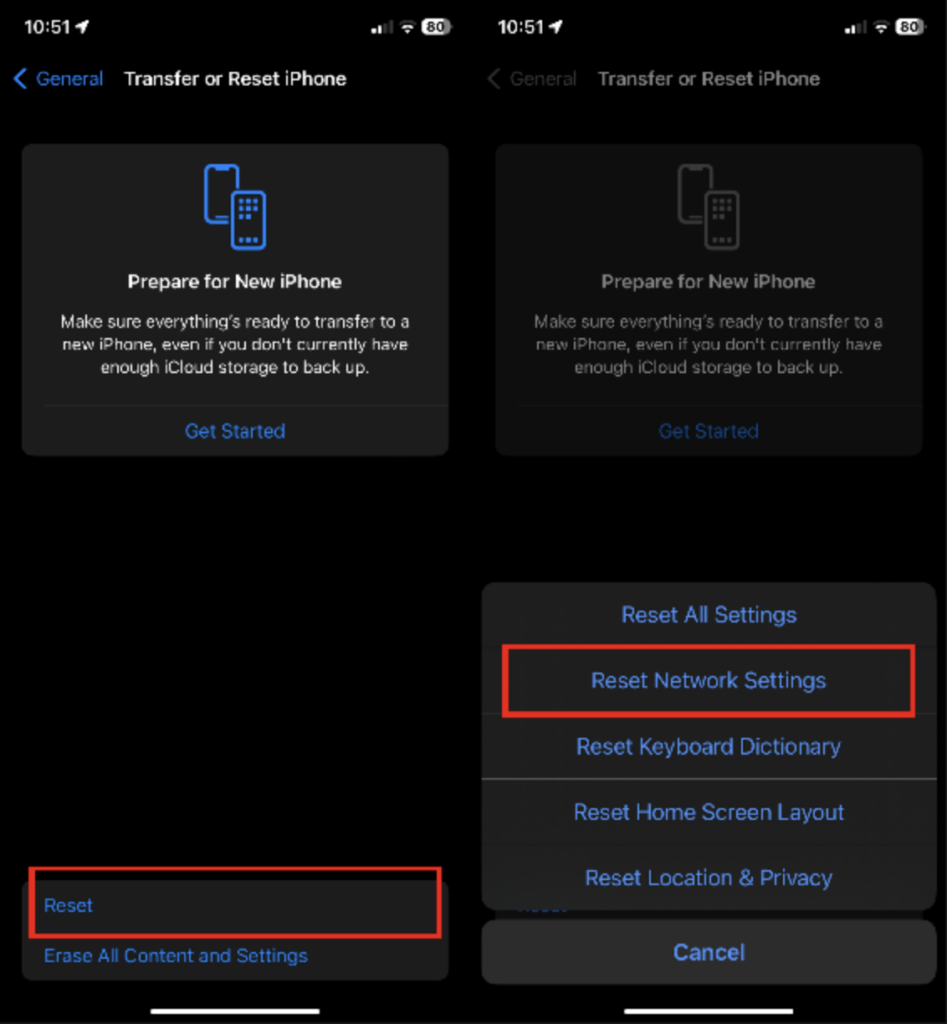
Another way to fix the ‘Last Line No Longer Available’ error is by resetting the network settings of your iPhone. For this, open the ‘Settings‘ app, click on ‘General‘, and then on ‘Reset‘. Select ‘Reset Network Settings‘, enter the passcode, and then tap confirm. After resetting the network settings, restart your iPhone and place the call.
Resetting all settings
Last but not the least, you can try resetting all settings of your iPhone to fix the ‘Last Line No Longer Available’ error. For this, open the ‘Settings‘ app, click on ‘General‘, then on ‘Transfer or Reset iPhone‘ and finally, tap on ‘Reset‘. Now, click on ‘Reset All Settings‘ from the listed options, enter your passcode when prompted, and again tap on ‘Reset All Settings‘ to complete the process. Your iPhone will restart as ‘an almost’ new iPhone after you choose this option. Please note that when you do so, all your photos and other data will remain intact, but not your personalised settings.
Which iPhone models are susceptible to the ‘Last Line No Longer Available’ error?
iPhone models with eSIM or dual SIM function are susceptible to the ‘Last Line No Longer Available’ error.
- iPhone XR
- iPhone XS and XS Max
- iPhone 11 series
- iPhone 12 series
- iPhone 13 series
- iPhone 14 series (including Pro and Max)
- iPhone SE (2022)
- iPhone SE (2020)
FAQs
What is the ‘Last Line No Longer Available’ error?
‘Last Line No Longer Available’ error may arise because of many reasons like a random bug, weak cell signal, corrupt call log, cellular radio issue, wrong configuration of the network setting, etc. Typically, the ‘Last Line No Longer Available’ error occurs when the default SIM carrier does not support VoLTE (Voice over LTE), and because of this the iPhone automatically falls back to 3G or 2G (not supporting VoLTE) and is unable to place the call from the recent call log. Thus, you see the ‘Last Line No Longer Available’ error, followed by ‘Do you want to call using your remaining line?’ prompt.
If you are using iPhone with dual-SIM or eSIM functionality, then sometimes you are unable to place a call using the recent call log (default or primary SIM). Instead, you are prompted to use the remaining line (the secondary SIM). In simple terms, this is what the ‘Last Line No Longer Available’ error means.
Can the error be fixed without contacting Apple support?
Yes, you can fix the ‘Last Line No Longer Available’ error without contacting Apple support. You can restart your iPhone, clear the recent log, toggle the Airplane mode on and off, or try various other ways mentioned above.
Can outdated apps cause the error?
No, outdated apps cannot cause the ‘Last Line No Longer Available’ error. Just ensure that your iPhone has the latest iOS version and carrier settings (follow the respective steps mentioned in the above article to do so).
Can a damaged screen or other hardware issue cause the error?
No, a damaged screen or other hardware issues cannot cause the ‘Last Line No Longer Available’ error.
The post How to fix the ‘Last Line No Longer Available’ error on iPhone first appeared on 91mobiles.com.
https://ift.tt/ZIkpOVc
https://ift.tt/AJG9Ht7



No comments