5 reasons why WhatsApp is not working on your phone and how to fix them
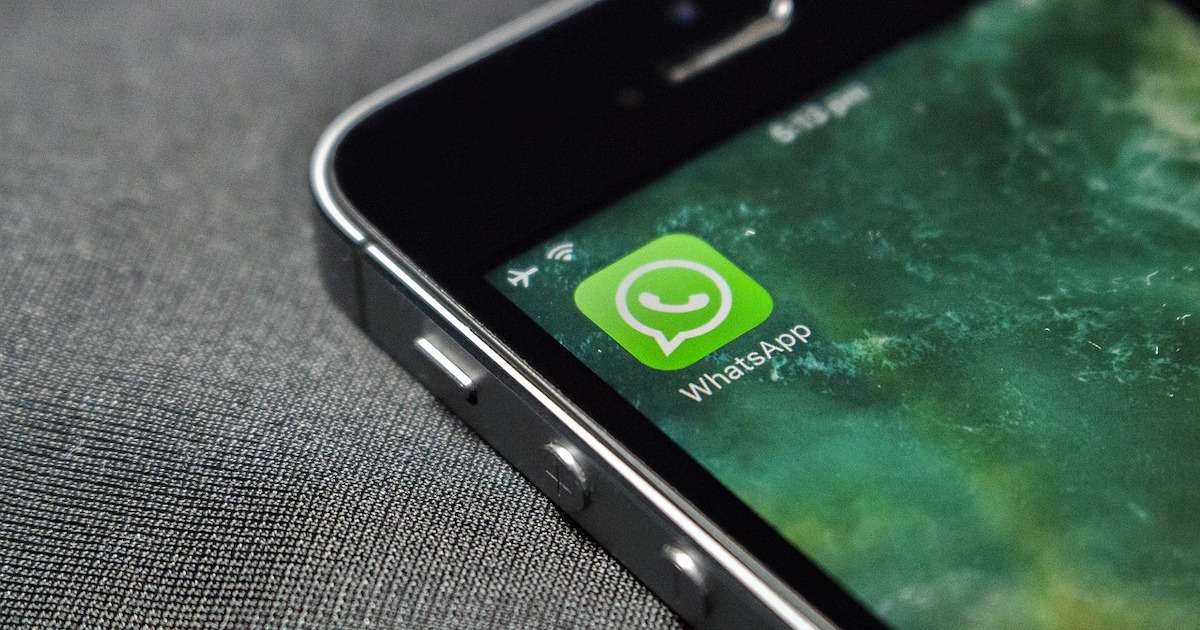
Update October 25th, 01:00 pm: WhatsApp seems to be down for thousands of users across India. Several users took to Twitter to complain that they can’t send or receive messages via the social messaging platform. While the exact reason why WhatsApp is down is not clear yet, below is the list of reasons that might be affecting the platform.
WhatsApp not working for you? Want to know why WhatsApp is not working on your phone and how to fix it? We are here to help you. WhatsApp is one of the most popular instant messaging platforms right now. A lot of people depend on it for daily communications, and one can’t imagine how frustrating it can get when WhatsApp suddenly stops working. There are several reasons why WhatsApp can stop working on your phone. While some WhatsApp issues are beyond your control, others are rather fixable from your end and you can start sending/ receiving the messages again. Below is a list of reasons why WhatsApp is not working on your phone and possible solutions to fix them.
Why is WhatsApp not working on my phone?
Here’s a quick look at some of the reasons why WhatsApp doesn’t seem to be working on your phone:
- Connectivity
- WhatsApp update
- Smartphone is dated
- Account delete
- WhatsApp could be down
Internet connection
It is possible that you’ve forgotten to enable the internet on your device or there are some issues with the connectivity, and that might be the reason WhatsApp is not working on your phone. You have to be online to send or receive messages or calls through the instant messaging platform. You can try running other apps or browsers to check if your internet is working. In case there seems to be a problem, check whether or not you are connected to mobile data or Wi-Fi before contacting your internet service provider.
How to enable internet connectivity on your device
To enable internet connectivity on your device for WhatsApp to work, you need to keep your mobile data on or connect to an active Wi-Fi. Here’s how to go turn on mobile data on your phone:
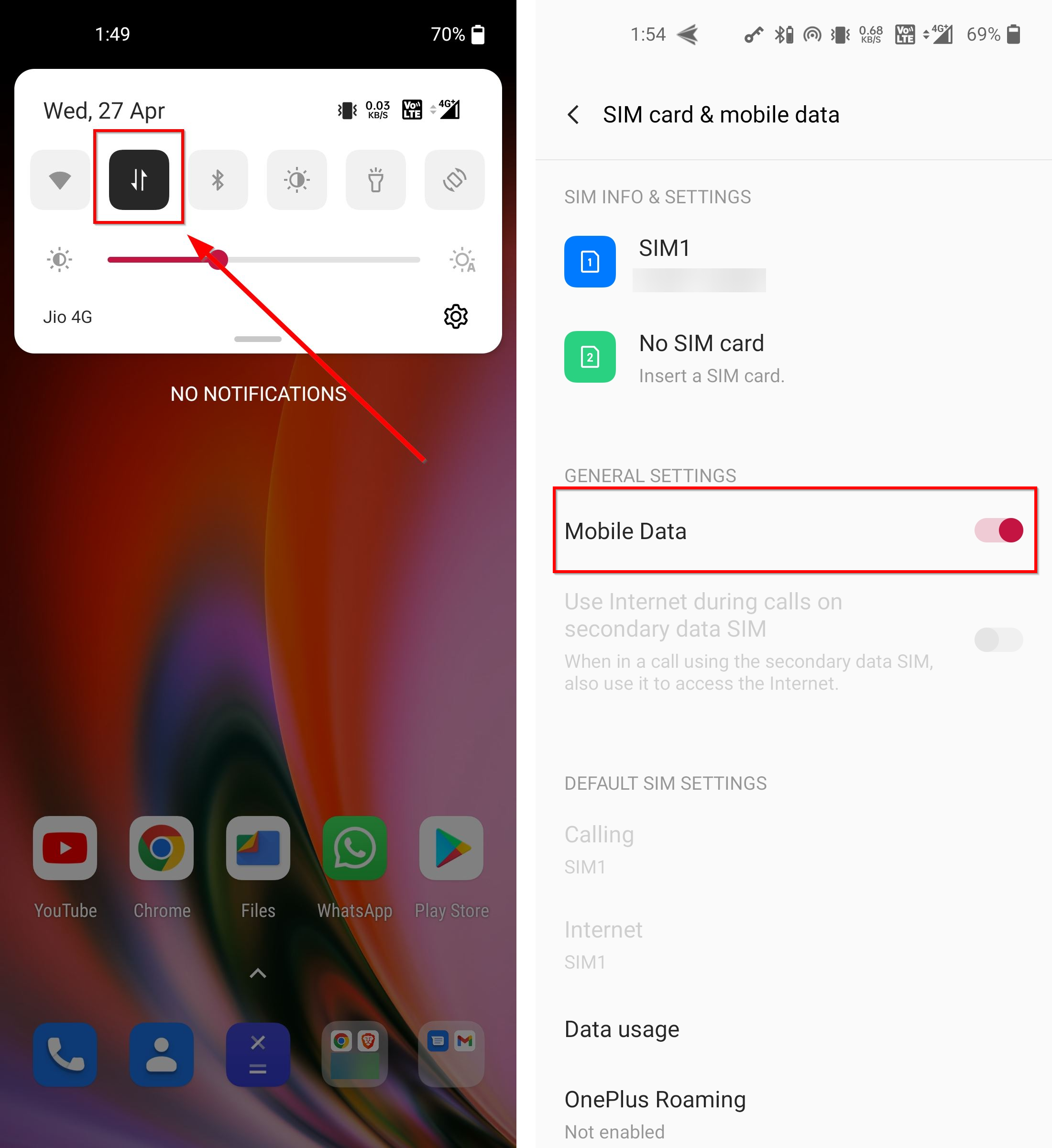
On Android devices as well as iOS, you generally have to pull down the notification panel and tap on the arrow icon to turn the mobile data on. If you cannot find it for some reason follow the below steps to enable the internet on your device:
- Open Settings.
- Go to the SIM card and mobile data or Mobile Data management section, depending upon the OS you are using
- Toggle the Mobile data switch.
Note: If you have two SIM cards active on your device, you first have to select the desired SIM you want to enable the internet on and then enable the Mobile data to switch.
WhatsApp is not up to date
If your internet connection is fine, check whether your WhatsApp is up to date or not. WhatsApp often releases new updates with added security and more, and simultaneously, discontinues the previous version, which may be susceptible to hackers and compromise your data. As a result, if your WhatsApp is running on an older version of WhatsApp for a long time, the app will stop working. you’ll get a message stating that you’ll need to update WhatsApp to keep using the service. If you get such a message when you open WhatsApp, it’s time to update the app. Click the Download button at the bottom of the screen to update WhatsApp.
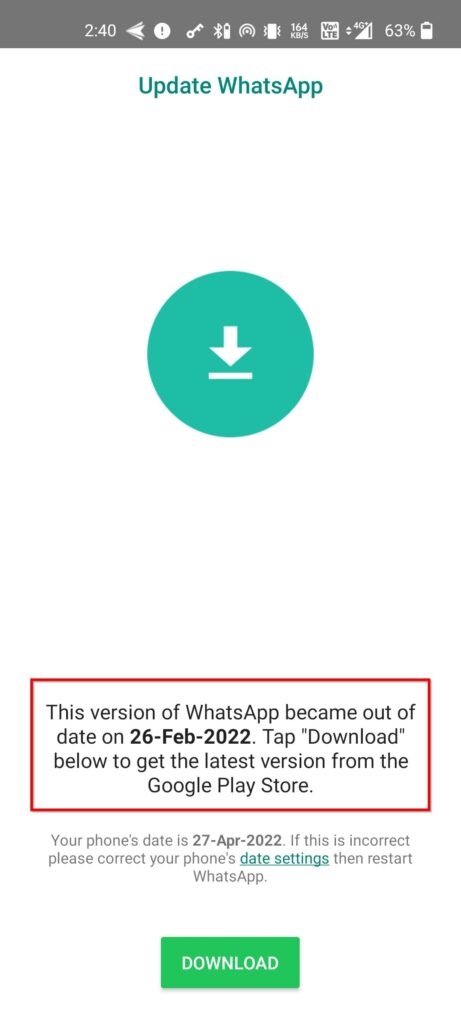
How to update WhatsApp
In case you want to manually update the app, here’s how you can do it:
- Open the Play Store and App Store
- Search for WhatsApp.
- Click Whatsapp search result and tap on the UPDATE button to update WhatsApp.
Generally, you don’t have to update WhatsApp regularly to use the service, but it’s a good practice to make sure you’re on the recent versions of WhatsApp, so don’t face any issues.
Account delete
This could be another reason why WhatsApp is not working on your phone. If you’ve not used WhatsApp for a long time, it is possible that WhatsApp might have deleted your account. Whatsapp reserves the right to delete your account after 120 days of inactivity. Whatsapp says that it does this to preserve users’ privacy and security. As long as your device has internet connectivity and WhatsApp installed, WhatsApp won’t delete your account. If your account has been deleted, your only solution, in this case, is to create a new account.
Smartphone is dated
Every year WhatsApp releases a list of devices that don’t comply with the platform’s privacy and security policy. The company discontinues support for these smartphones, forcing WhatsApp to stop working. These devices are mostly those that run dated operating software (OS). WhatsApp support was recently ended for devices running Android 4.0.4 and older versions, as well as Apple’s first-gen iPhone SE, iPhone 6S, and iPhone 6S Plus.
Currently, the app only works on devices running on Android 4.1 or later, iOS 10 or newer, and KaiOS 2.5.0+. If WhatsApp is not working on your phone, you should definitely check your operating system and update to the latest one, if available.
Here’s how you can check for updates on your Android mobile phone and iPhone
-
- Go to your phone’s Settings app.
- Search for Software update.
- Now, choose Check for updates under the Software update option. If there are any updates available, download and install them.
A compatible device is necessary to run WhatsApp on your phone, if your phone doesn’t meet the minimum stated requirements, the only solution here is to consider upgrading your device.
WhatsApp could be down
Last but not least! WhatsApp will not work on your phone if it’s down. Sometimes WhatsApp’s servers hit a snag, which may prevent you from sending/ receiving messages or even making calls. Since it’s a backend issue, there isn’t much you can do here except check whether or not the servers are actually down and wait till WhatsApp offers a fix.
How to check whether WhatsApp is down
You can use websites like Down Detector to check if Whatsapp is down. This website will let you know if there are any issues on WhatsApp’s end. The service collects reports from all around the world and usually, there are a very low number of reports, but if there is a significant spike in the reported issues, WhatsApp may be down. If this is the case, all you can do is wait until the instant messaging giant works on the issues.
So, these were the possible reasons why WhatsApp may not be working on your device and possible solutions to fix them.
The post 5 reasons why WhatsApp is not working on your phone and how to fix them first appeared on 91mobiles.com.
https://ift.tt/daKX1jW
https://ift.tt/HFgcsWh
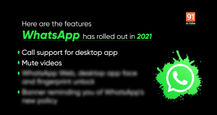





No comments