Safe Mode: How to turn safe mode on/ off on Android mobile phone or tablet
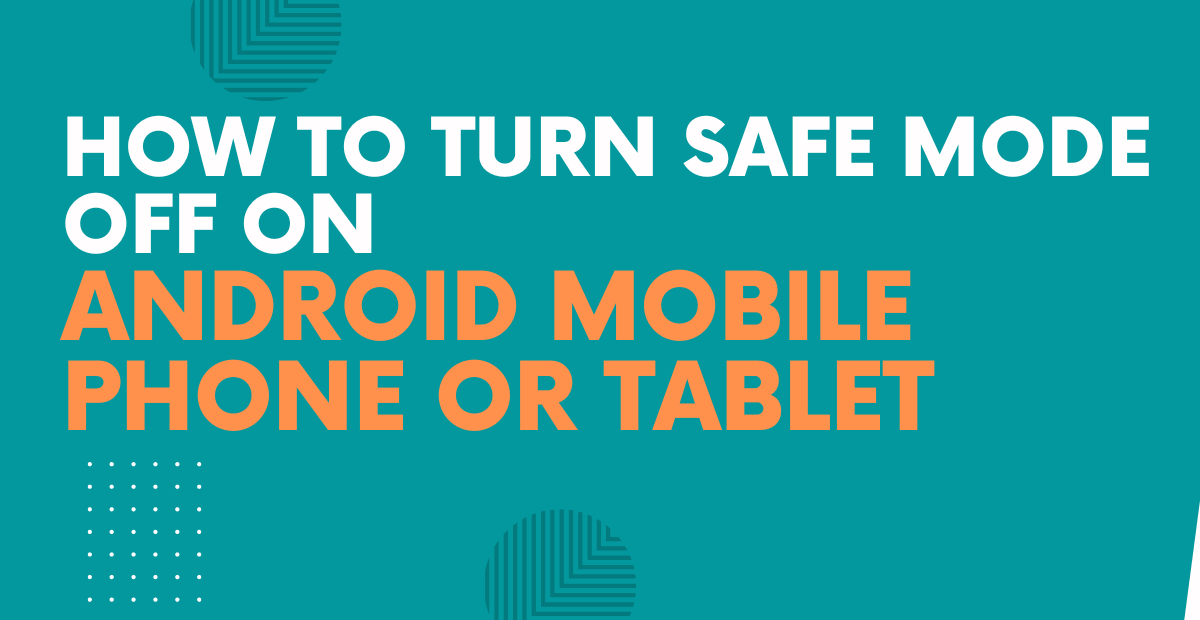
Are your important apps crashing mid-way or your phone is running slow despite multiple restarts? Chances are that some downloaded third-party apps may be malfunctioning. Lucky for you as Android allows its users to check which app is misbehaving through safe mode. The latter is an easy way to troubleshoot the problem that is causing your Android mobile phone/ tablet or apps to deliver optimum performance. In this article, we will guide you on how to turn on/ off the safe mode on your Android device and troubleshoot apps to turn off safe mode.
What is safe mode?
Safe mode is a lifesaver for your Android handset if your apps are crashing abruptly or your device has become very slow. It helps you check whether a particular application is causing a problem on your phone. In safe mode, your device restarts only with the software and applications pre-installed on your phone when you first purchased it. If you notice performance improvement in your phone in safe mode, then the issue is with one of the downloaded applications.
How to turn on safe mode on Android mobile phone or tablet
Before booting the device in safe mode, do a quick search on the internet to see if anyone else is also facing app crash or performance issue on their device. If the issue is apparent, then either uninstall the app or wait for the update. With that out of the way, here’s how you turn on safe mode on Android mobile phone or laptop:
- Power off your Android device
- Now, press and hold power button
- When the animation starts, press and hold the volume down key
- Keep holding it until the animation ends and your phone starts in safe mode
- You will see the safe mode at the bottom of the screen
- Use the volume keys to navigate to the option and reboot your phone in safe mode
How to turn safe mode off on an Android mobile phone or tablet
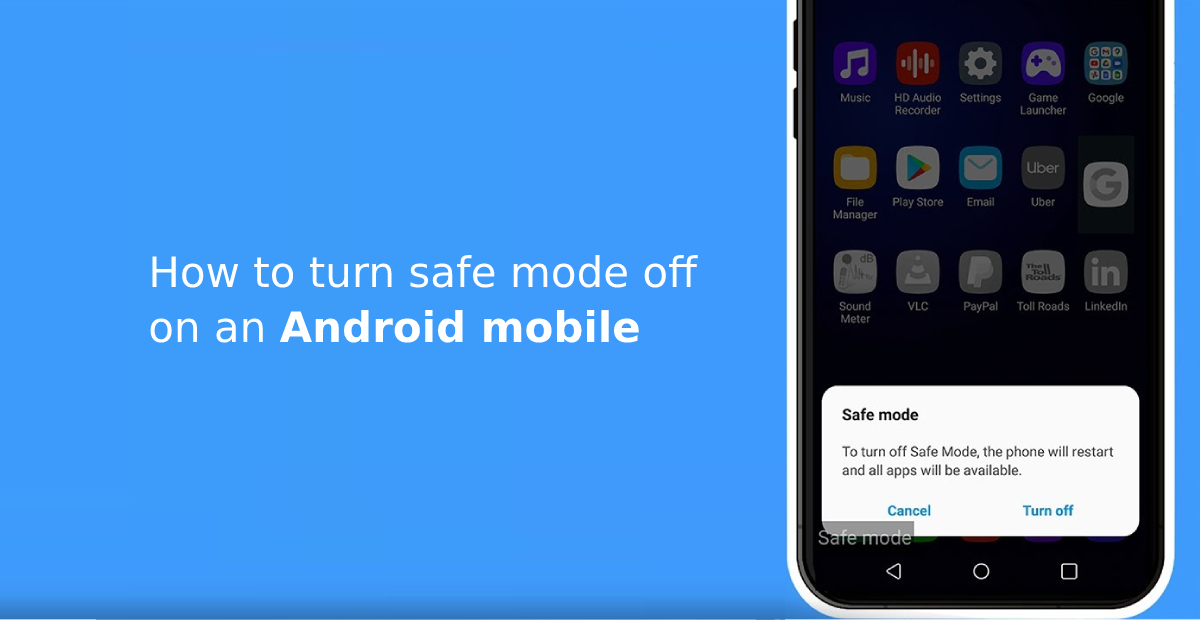
To exit safe mode on your Android phone or tablet, simply put the device off and put it on again. The restart will exit safe mode for you. If this does not work, you must perform the following steps.
- Get rid of the protective case, which might interfere with the phone’s physical keys and prevent the phone from starting correctly.
- Make sure the power button, volume, and camera keys respond appropriately and are not stuck in one place.
- Tap the power off button when you restart the device. Do not touch and hold because that might restart in safe mode.
- Check for new software on your device by visiting Settings → System → Advanced → Software update → SYSTEM. Some updates may not be available for wireless download. 5. You must check for new software using a computer using the companion app.
Via notification panel

- Press and hold the power button.
- Click on the restart option or
- Tap the “safe mode enabled” notification after opening the notification panel.
Using hardware buttons
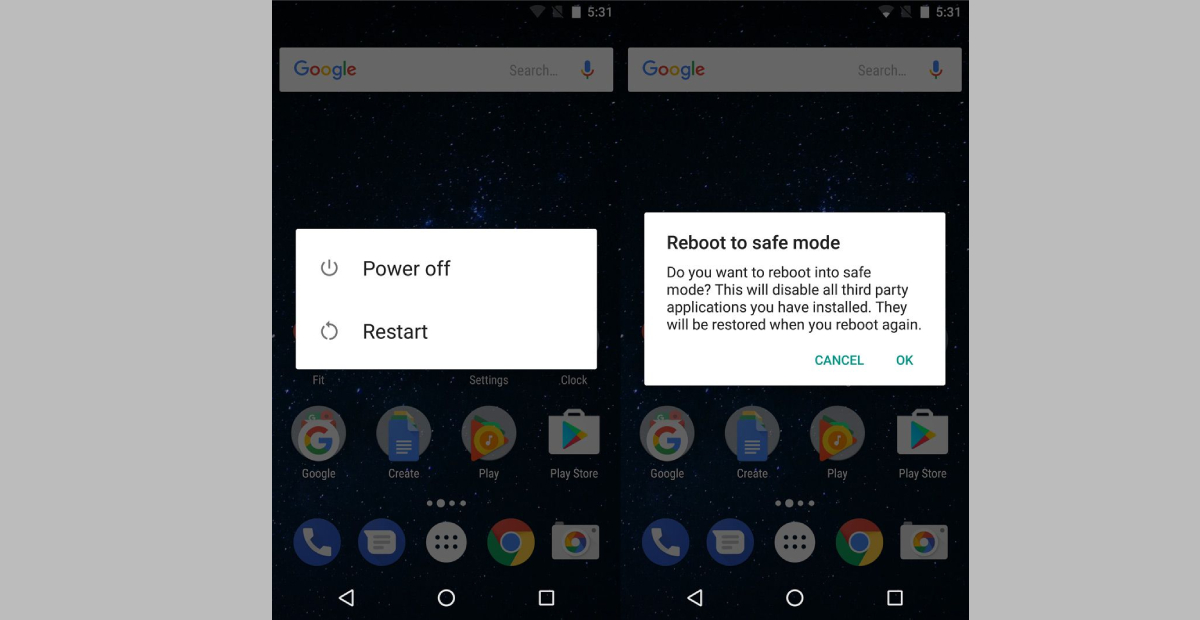
- Turn off the device.
- Press and hold the volume down and power the buttons.
- This will open up recovery mode.
- Navigate to start using the volume button
- Press the power button to reset your phone
- Your phone should exit safe mode.
How to troubleshoot apps to turn off safe mode
You can troubleshoot apps by the following methods, which can thus help you turn off the safe mode.
Clear app’s cache
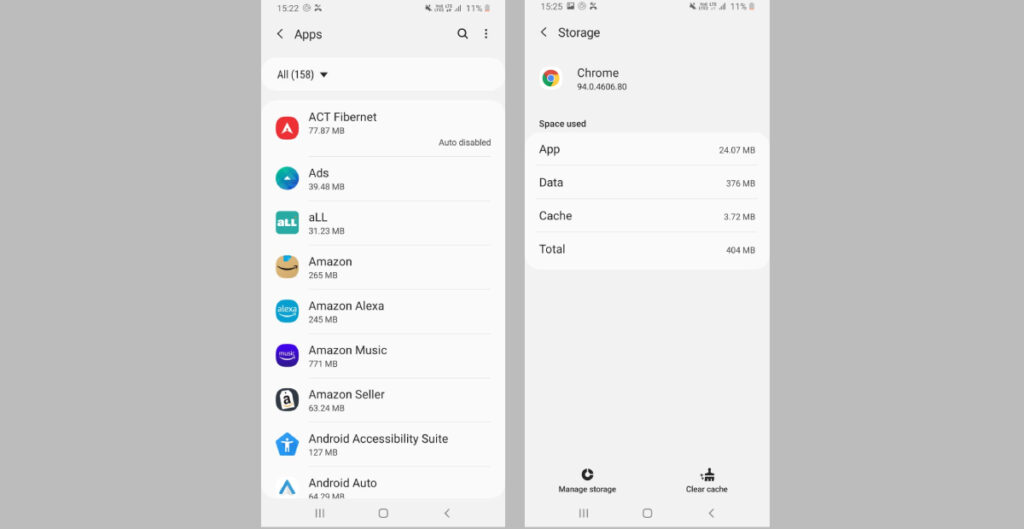
- On your phone, open settings.
- Navigate to apps
- Go to “see all apps”
- Select the particular app.
- Navigate to storage and cache.
- Clear the cache
Delete the app’s storage
- On your phone, open settings.
- Navigate to apps.
- Go to “see all apps.”
- Select the particular app.
- Navigate to storage and cache.
- Clear the storage.
Uninstall the app
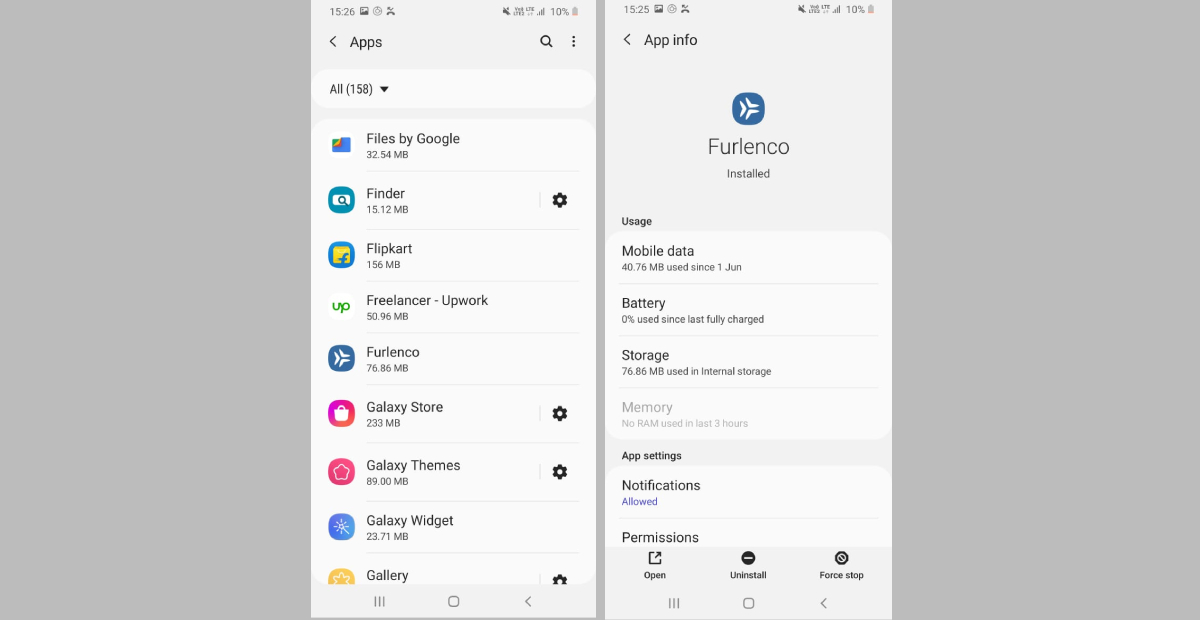
- On your phone, open settings.
- Navigate to apps.
- Go to “see all apps.”
- Select the particular app.
- Select uninstall
- Tap OK to confirm.
How to reset the mobile phone to fix the safe mode issue
A factory reset should be your last resort to get out of safe mode.
- Open settings on your phone.
- Tap on “system.”
- Erase all data. ( you might need to enter your device password to proceed further)
FAQs
1. How to turn on safe mode on Android devices?
Press and hold the power button, and press and hold the power off button until the safe mode button appears. once you click it, your phone will switch off and boot in safe mode
2. Why should you launch safe mode?
Safe mode is designed to help you find out whether any apps or widgets are causing problems.
3. What causes Android phones to go into safe mode?
If there is a third-party app that is messing up the system, an Android phone will go into safe mode.
The post Safe Mode: How to turn safe mode on/ off on Android mobile phone or tablet first appeared on 91mobiles.com.
https://ift.tt/JDQ8dRw
https://ift.tt/eaAtRhg
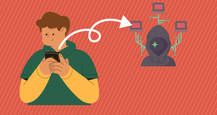

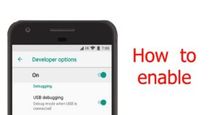



No comments