Logout of Gmail: How to logout from Gmail on phone, laptop, and other devices
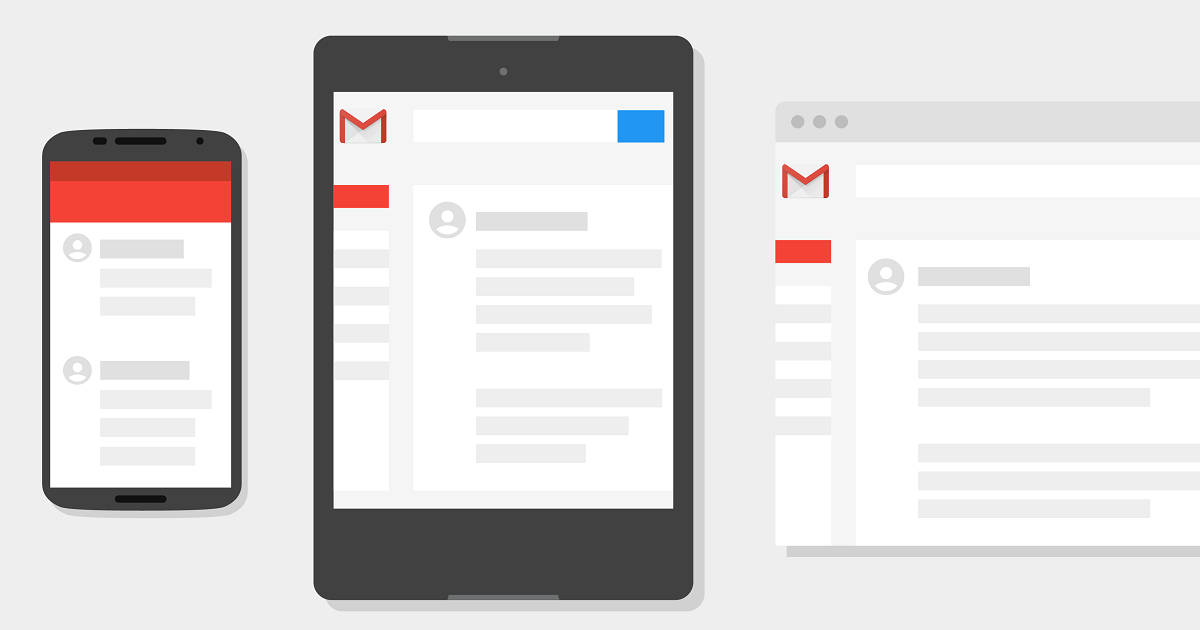
Since it was introduced a decade ago in 2004, Gmail has become the email client of choice for millions of subscribers. Today more people are using Gmail than any other email client like Yahoo, Rediffmail, etc. However, for first-time users, Gmail can be a little confusing. Here we address the primary operation of logging out. Logging out is a good practice after you check your email/send the emails of the day. Logging out prevents others from accessing your inbox and private information. This is especially useful if you are checking your email in a cyber cafe or on a computer that is going to be accessed by others after you use it.
How to logout Gmail from laptop/ PC
Today, 85 percent of email users depend on smartphones to check their email. However, some people use a laptop or a desktop to check their email. For them to log out, they need to,
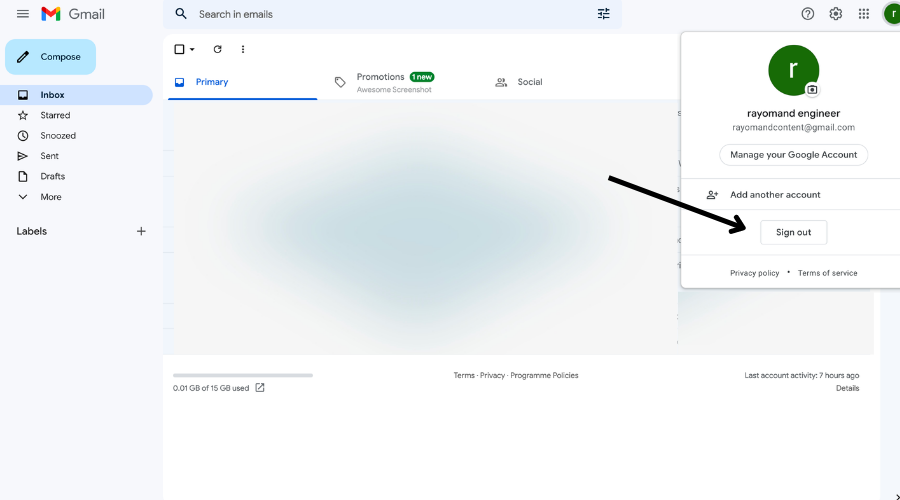
- Open Gmail
- Move your mouse to the right top corner of the webpage where the photo is and click on SIGN OUT
How to logout Gmail from a mobile phone (Android)
The majority of email users use smartphones to check their email. For them, too, logging out is an easy process. To log out of Gmail on your Android Device.
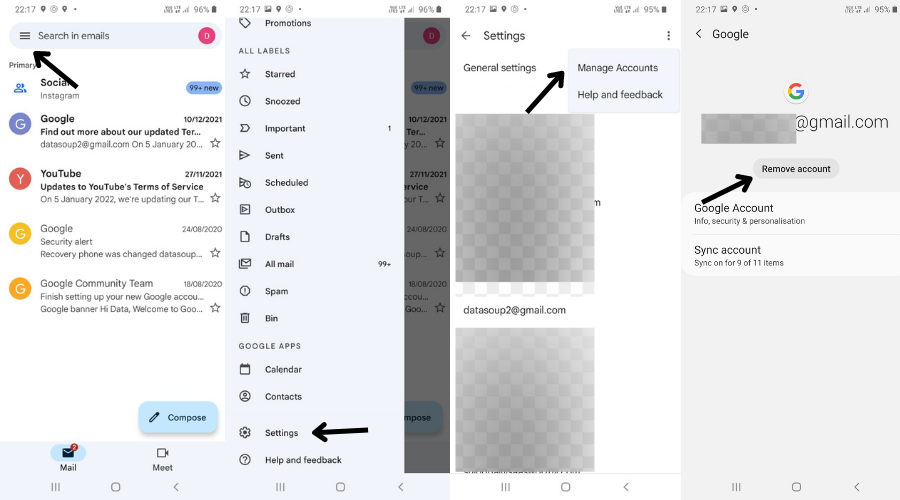
- Click on the Gmail app and then your profile photo. Doing so will bring up a box of accounts you’ve signed into
- Click on the expander symbol on the left
- Ckick on Settings from the drop down
- Click on Manage Accounts on This Device
- Next, a screen shows you the email accounts you have signed into
- Choose the account(s) that you wish to sign out of and click Remove Account
How to logout of Gmail from an iPhone
The method of signing out of Gmail is almost identical to Android for iOS.
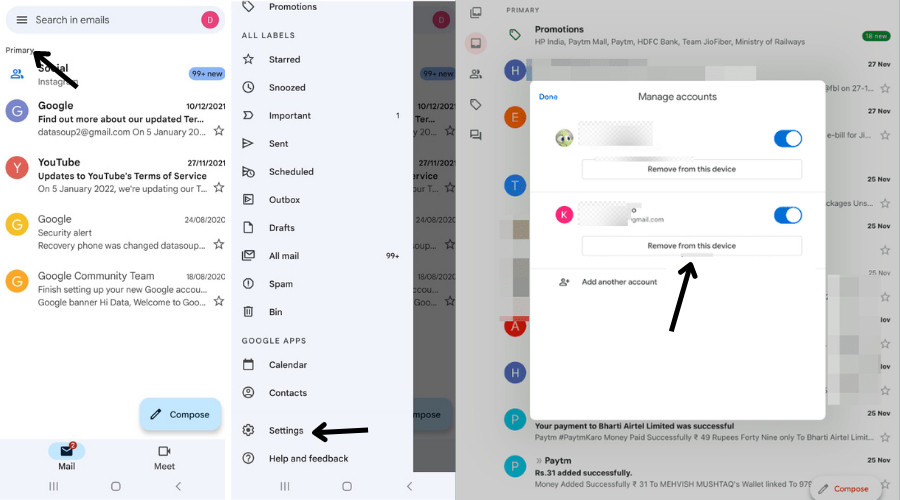
- Access the Gmail app and navigate to your profile picture’s top right-hand corner before clicking it
- Next, click on Manage Accounts On This Device
- Then click on Remove From This Device for the account you wish to remove
- Confirm your decision on the next page
How to logout Gmail on a lost/ missing laptop and smartphone
If you wish to logout Gmail from a lost/ missing laptop and mobile phone, here’s what you need to do:- Open Gmail
- Sign out of all web sessions by clicking on Details in the bottom right corner
- If you operate a public or shared computer, it is wise to sign out of Gmail after doing so
How to logout Gmail from all devices at once
Sometimes, you may need to log out of all Gmail devices simultaneously. This is especially true when you need to change your password or select the forget device option. To do this,
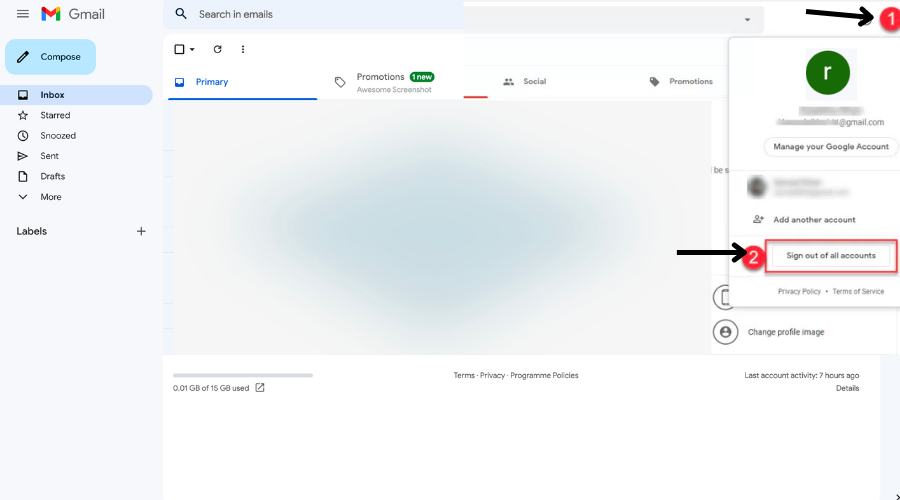
- Visit your Google account
- Tap Security on the left navigation panel
- Click on Manage All Devices on the Devices panel
- Sign out
FAQs
Do you get automatically signed out of Gmail?
Suppose you remain signed into your Gmail account for a considerable period on the same computer with cookies enabled; Gmail will log you out automatically when this cookie expires.
In Gmail, how do you log out of a default account?
If you wish to log out of a default Gmail account, log out of the accounts you’ve already logged in. Then log into the one that you want to make the default. The default account is always the first account that you log into.
Do you have to log into Gmail every time you open the computer?
No, once you sign into Gmail, you remain signed in until you expressly sign yourself out. However, if you use Gmail on Incognito Mode, you’ll have to sign in the next time you open the computer and want to access your email.
Does Gmail save your login information once you log in?
Yes, the password and email ID are saved. It takes permission to save your password. You may or may not grant said authorization. Gmail saves your login information, so you don’t have to sign in when you open your computer to access your email.
Does logging out of a desktop also log you out of the Gmail app on Android/iPhone?
If you log out of your Gmail account on a desktop doesn’t affect the Gmail app on Android/iPhone. You still have to sign out separately from the phone apps once you’ve logged out of your account on a desktop/laptop.
How to change my password?
Open your Google Account and sign in if required. Click on “Signing Into Google” under the security tab. Click on the Password option. You might have to sign in again. Input a fresh password of your choice, then click on Change Password.
How do I reset my password?
An email will be sent to you but only after you confirm that the account is yours by answering some basic questions. Check for this email and follow the steps for account recovery. Choose a password that you have not previously used for this account.
How to choose a strong password?
A good password is a mix and match of lower and uppercase letters, special characters, and numbers. Choose a password that is a clever mix of the above elements so you remember it easily yet keeps your account secure, which is what a good password should do.
Why should you log out of your Gmail account?
Logging out of your account is a security step that you should not ignore. Those who view their emails on a public computer will know the importance of cleaning their digital footprint once they leave. Logging out of your account assures privacy and ensures you aren’t prone to exploitation by someone accessing your account after you’ve left the public computer. Even on the phone, it is wise to log out once in a while because phones can get lost, and you don’t want the wrong person accessing your email inbox. Logging out can help prevent other users from accessing the system without verifying credentials. It also helps in protecting the current user’s access, preventing unauthorised actions on the recent login sessions, and is an essential component of security.
What is the keyboard shortcut key to log out of Gmail?
Sometimes we like using keyboard shortcuts because of the sheer convenience. Many programs support keyboard shortcuts, and it’s easy to exit applications using just your keyboard. Many people use laptops with tricky trackpads, which is why a keyboard shortcut can be very useful in signing out of Gmail. When in your inbox, type Ctrl + Alt + S., and A small window will pop up. Next, press the s key, the shortcut key for signing out of Gmail.
The post Logout of Gmail: How to logout from Gmail on phone, laptop, and other devices first appeared on 91mobiles.com.
https://ift.tt/9KIWGnf
https://ift.tt/c4bqinl
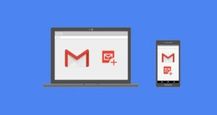





No comments