Windows 11 system requirements: How to check your PC’s Windows 11 compatibility
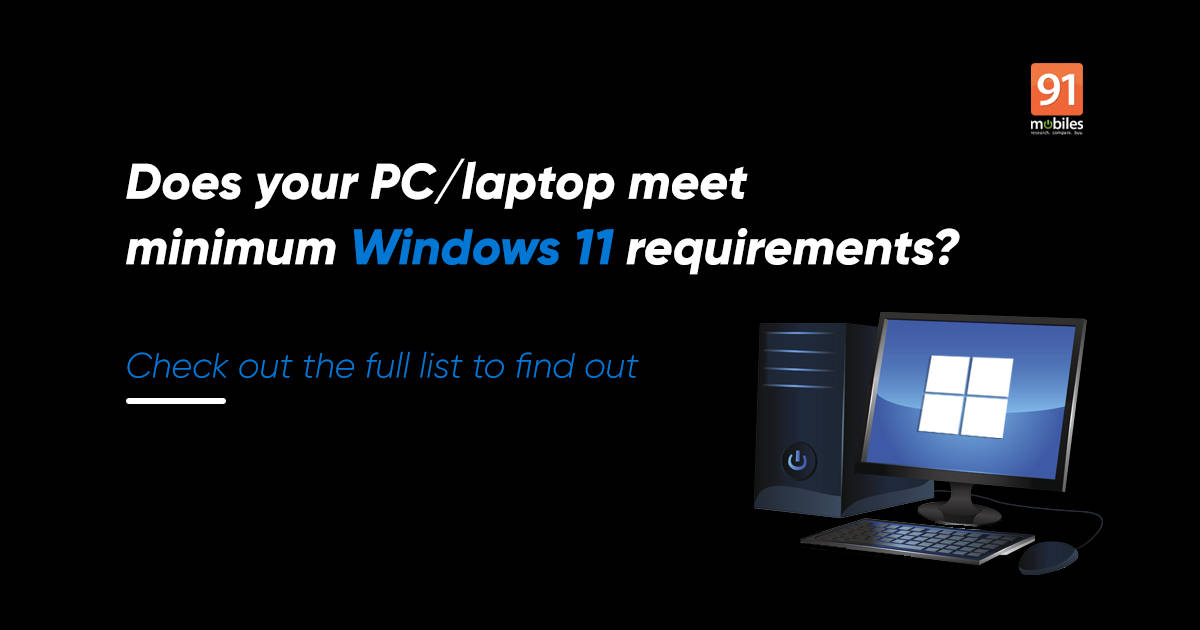
Windows 11 system requirements: Microsoft Windows 11 is all set to release on October 5th. It’ll be the public version, instead of beta and developer, which means it’ll be available for download on all PCs/ laptops so long as they are compatible. We bring you Windows 11 system requirements (recommended as well as additional) and how to check your PC’s compatibility to install the newly-launched OS for free here in this article. The software, to recall, was launched earlier this year as the first major update to Windows since the launch of Windows 10 back in 2015. Apart from several visual changes, Windows 11 also comes with a slew of interesting features like Android app support and customised widgets support. You can read more about Windows 11 features here.
Read more: How to download Windows 11 on PC before the official rollout begins
Windows 11 system requirements: recommended
Microsoft has revised its Windows 11 system requirements. They are now more specific than what the company said at its event back in June — (Windows 11) is compatible with a vast majority of laptops and PCs out there. Here’s a quick look at the new Windows 11 system requirements:
- Processor: 1 gigahertz (GHz) or faster with 2; Intel: eight-generation or newer, AMD Ryzen 3 or better, Qualcomm Snapdragon 7c or higher
- RAM: 4GB or higher
- Storage: 64GB or larger storage device
- System firmware: UEFI, Secure Boot capable
- TPM: Trusted Platform Module (TPM) version 2.0
- Graphics card: DirectX 12 or later with WDDM 2.0 driver or newer
- Display: HD (720p) display greater than 9 inches diagonally, 8 bits per colour channel
- Internet connection and Microsoft account: For Windows 11 Home edition: internet connectivity; Microsoft account to complete device setup on first use. For all Windows 11 editions: internet access is needed for updates, and to download and use some features.
These are the basic requirements for installing Windows 11 on a PC. If your system doesn’t meet these recommended requirements, you’ll probably need to replace your PC or laptop by 2025 as Microsoft has plans to phase out Windows 10 support by then. Additionally, the company has also released feature-specific system requirements for Windows 11. Check out these additional Windows 11 system requirements below
Windows 11 system requirements: additional
- 5G capable modem for 5G
- HDR monitor for Auto HDR
- BitLocker to Go requires a USB flash drive (available in Windows Pro and above editions)
- Client Hyper-V requires a processor with second-level address translation (SLAT) capabilities (available in Windows Pro and above editions).
- Cortana requires a microphone and speaker and is currently available on Windows 11 for Australia, Brazil, Canada, China, France, Germany, India, Italy, Japan, Mexico, Spain, United Kingdom, and the United States.
- DirectStorage requires an NVMe SSD to store and run games that use the “Standard NVM Express Controller” driver and a DirectX12 GPU with Shader Model 6.0 support.
- DirectX 12 Ultimate is available with supported games and graphics chips.
- Presence requires a sensor that can detect human distance from the device or intent to interact with the device.
- Intelligent Video Conferencing requires a video camera, microphone, and speaker (audio output).
- Multiple Voice Assistant (MVA) requires a microphone and speaker.
- Snap three-column layouts require a screen that is 1920 effective pixels or greater in width.
- Mute/Unmute from Taskbar requires a video camera, microphone, and speaker (audio output). The app must be compatible with the feature to enable global mute/unmute.
- Spatial Sound requires supporting hardware and software.
- Teams require a video camera, microphone, and speaker (audio output).
- Touch requires a screen or monitor that supports multi-touch.
- Two-factor authentication requires the use of a PIN, biometric (fingerprint reader or illuminated infrared camera), or a phone with Wi-Fi or Bluetooth capabilities.
- Voice Typing requires a PC with a microphone.
- Wake on Voice requires a Modern Standby power model and microphone.
- Wi-Fi 6E requires new WLAN IHV hardware and driver and a Wi-Fi 6E capable AP/router.
- Windows Hello requires a camera configured for near-infrared (IR) imaging or a fingerprint reader for biometric authentication. Devices without biometric sensors can use Windows Hello with a PIN or a portable Microsoft compatible security key.
- Windows Projection requires a display adapter that supports Windows Display Driver Model (WDDM) 2.0 and a Wi-Fi adapter that supports Wi-Fi Direct.
- Xbox (app) requires an Xbox Live account, which is not available in all regions. See Xbox Live Countries and Regions for the most up-to-date information on availability. Some features in the Xbox app will require an active Xbox Game Pass subscription.
Lastly, to keep Windows 11 up-to-date make sure that you have enough free storage space to install updates and your hardware is still supported by your Original Equipment Manufacturer (OEM).
How to check if your laptop can run Windows 11
If you are unsure whether your PC meets these requirements, you can use Microsoft’s PC health check. It’ll scan your system to check whether or not your computer meets Windows 11 recommended system requirements. That said, the app is only available to members of the Windows Insider Program, which requires nothing but an Outlook account. We expect Microsoft will remove the clause for the PC Health check app when the Windows 11 stable version will start rolling out.
To become a member of the Windows Insider Program, visit: https://insider.windows.com/ –> scroll down and click on ‘Register under Meet the Windows Insider Program’ –> choose Sign in now –> use your Outlook to sign-in. That’s it, you will become a member of the Windows Insider Program.
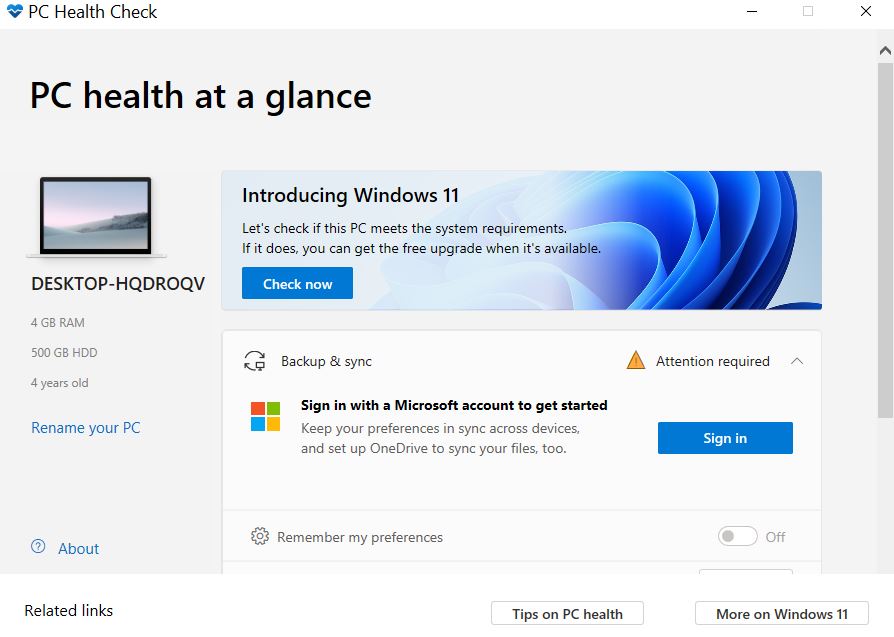
- To do so, download Microsoft’s Health Check on your PC
- Open the file, agree to the terms and conditions, and choose install
- Check the box next to ‘Open PC Health Check’ and hit Finish
- After this, select the ‘Check now’ button next to Introducing Windows 11 on the home page of the app that says PC health at a glance
- This will scan your computer
If your machine is not compatible, you’ll get a message that says, “This PC will not run Windows 11.” The app will also provide you with detailed information on what Windows 11 system requirements were not met. The free upgrade will begin to roll out to eligible Windows 10 PCs this holiday and continuing into 2022.
PC Health Check alternatives to check Windows 11 compatibility
WhyNotWin11 and Windows 11 Compatibility Check are among the most popular third-party Windows 11 compatibility checking tools out there. The tools are available for download via their respective websites.
The post Windows 11 system requirements: How to check your PC’s Windows 11 compatibility first appeared on 91mobiles.com.
https://ift.tt/2UJsCUm
https://ift.tt/3x7IT3S



No comments