Instagram video download online: how to download Instagram videos, reels and stories for offline viewing
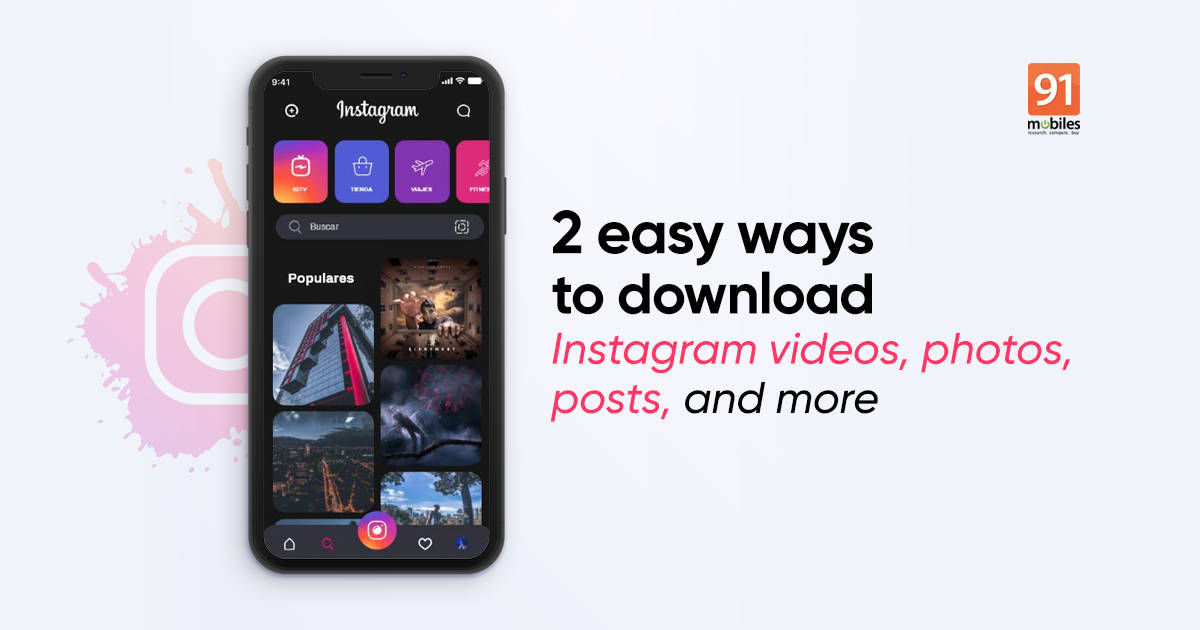
Instagram video download is not available natively in the app. While you can watch videos, you can’t download them for offline viewing or sharing through other platforms. If you want to know how to download Instagram videos, stories, and reels for offline viewing, we have some information to help you. There are many third-party tools you can use to download Instagram reels, stories, or videos. The Instagram video download will be saved on your device’s local storage for you to share as a regular MP4 video file among your friends and to play on third-party applications. A handful of them also allows you to download Instagram reels and photos. Before you scroll down to learn how to download Instagram stories or videos, be sure to take the creators’ permission.
Read more: Instagram Reels download: How to download Reels from Instagram for offline view
Instagram video download
Instagram video download on Android mobile phone or iPhone
For Instagram video downloads on Android mobile phone or iPhones, there are many web tools out there. These tools work on any browser that supports download, like Chrome and Safari. We’ll show you the steps for Instagram video downloads using ingramer.com. You can use any other tool like w3toys.com too since the steps would remain pretty much the same.
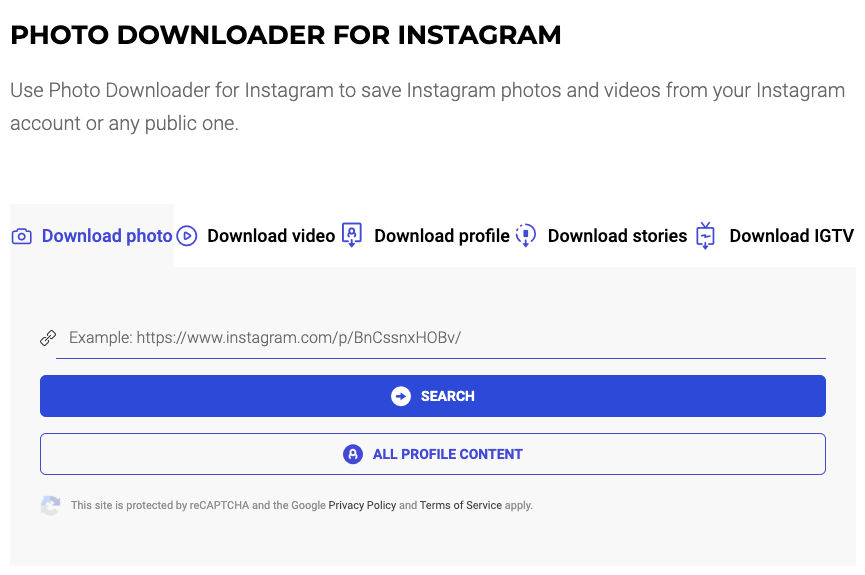
- From your browser, go to ingramer.com
- Hit the ‘hamburger’ icon and go to ‘Tools’ –> ‘Downloader’ –> select the category, which will be as follows Photo, Videos, Profiles, Stories, and IGTV
- Now, go to Instagram and copy the link to the video you wish to download. This can be done with a tap on the ‘three-dot icon’ and then ‘Copy link’
- Go back to ingramer and paste the link in the URL box and hit the ‘Search’ button
- Scroll down to see the search result
- Select the download button to save the Instagram video on your Android mobile phone or iPhone
Instagram video download on Windows/ macOS laptops and PCs
The above Instagram video download tool also works with Windows 7/ Windows 10 PCs and laptops as well as macOS devices. However, there is another approach that can be used to download Instagram videos on the desktop. You can use the Google Chrome extension ‘Downloader for Instagram’ to save videos/ photos on your device. That said, it only works with Windows 10 and macOS-powered laptops/ PCs.
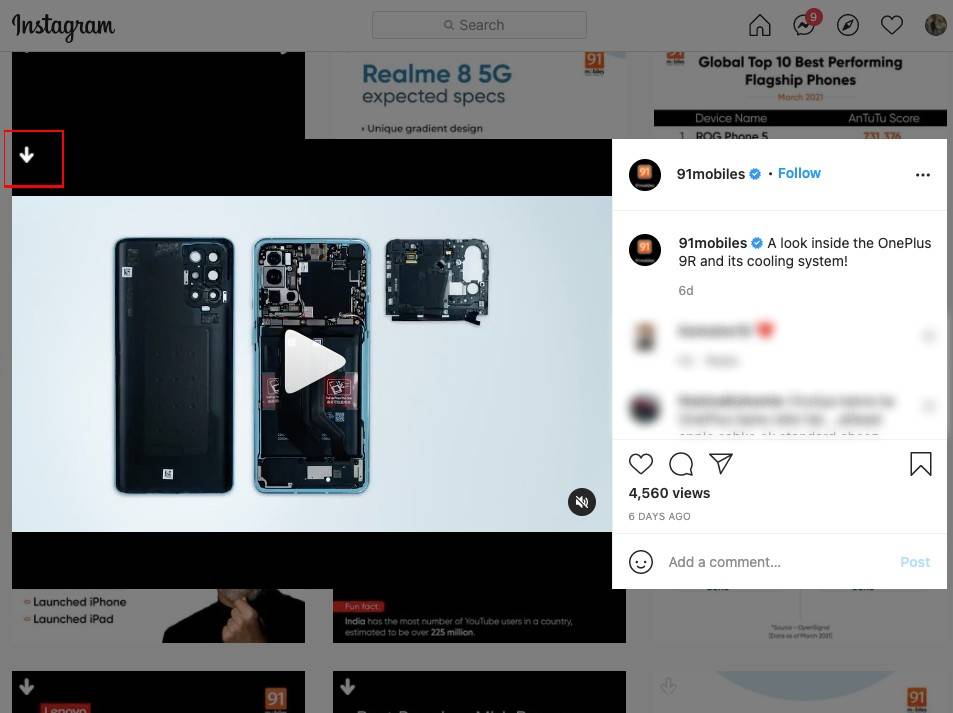
- To download Instagram videos, go to Google Chrome Web Store and search for ‘Downloader for Instagram’. Alternatively, you can click on this link to go directly to the extension’s page.
- Choose ‘Add to Chrome’. This will install the extension on your Chrome web browser
- Open the Instagram video you wish to download
- Hover the mouse over the video, and you’ll see a cloud with a downward arrow icon in the top-left corner.
- Click on the icon, and the Instagram video will be downloaded on your device
The same steps can be used to download Instagram Stories, photos, profile, and Reels video via desktops. In fact, you’ll see the download button on every Instagram photo or media file with this extension.
Read more: YouTube to MP3 converter: How to download MP3 from YouTube videos
Instagram Story download
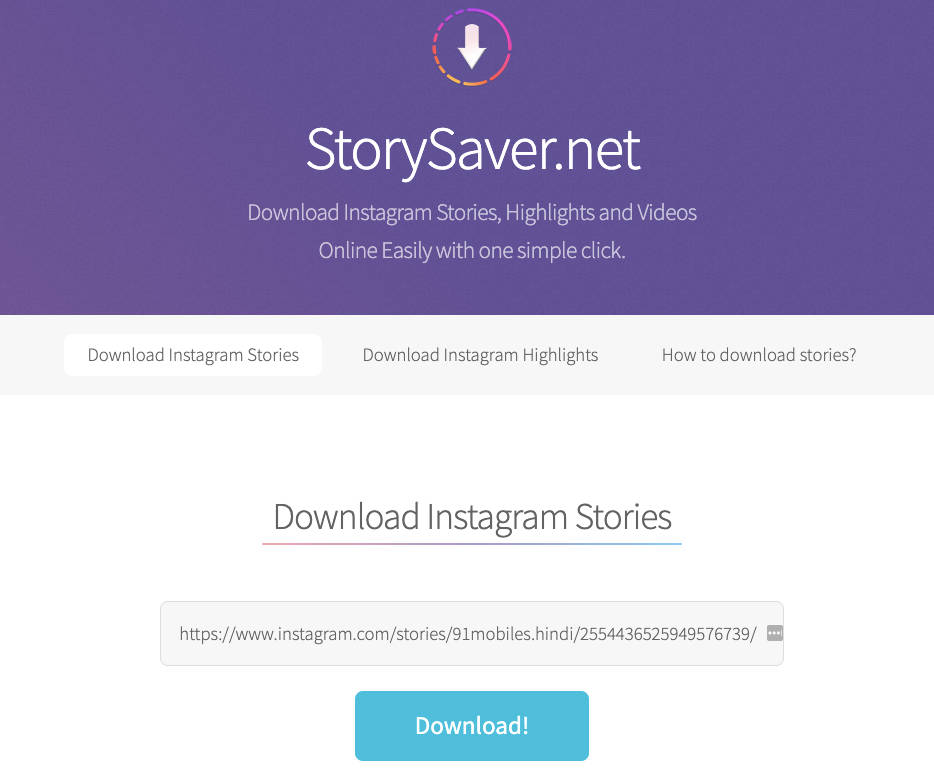
- Begin with copying the link of the Instagram story you wish to download
- Visit StorySaver.net
- Paste the link in the ‘Enter Instagram account username’ dialogue box. You can also download the Insta story using account username
- Next, choose Download and check Captcha, if required
- Scroll down to see all the Insta story set by the account
- Click on the ‘Save as Option’ to download the Instagram Story on your device
You can also download an Instagram story via Ingramer. However, it’s not possible without a VPN as the web tool doesn’t allow you to save Insta story in the country. To download Instagram Story, set your VPN to the US –> Visit Ingramer Instagram Story download option on the official website –> Enter the Instagram account holder’s username/ paste the link and hit ‘Search’ –> After this, you’ll see the current Stories as well as the old Instagram Highlights of the user –> Click the download button and the Instagram story video/ photo will be saved on your device.
You don’t have to go through that process if it’s your own Instagram Story. Instagram gives you the option to save your past Stories. While creating the Instagram Story, you can save it on your device by clicking on the downward icon atop the screen. In case, you forgot to do so, go to your Story and click on the three-dot icon and select the Save option.
FAQs
How to download Instagram live video
You cannot download Instagram live videos while they’re streaming. After the stream is complete, if it’s your live video you can download it by clicking on the save ‘Save’ button. If the Instagram live video is someone else’s, you can only save it if the user has shared the live video for 24 hours as a story. In that case, the steps to download Instagram Live video will be the same as the downloading Instagram story (stated above).
How to download Instagram video and story from private account
Instagram video download or story download from private account is only possible if it’s an account you follower already. Otherwise, there is no provision for Instagram video download from private account, at least for free. Ingramer asks for a subscription to save the video, photos, or posts, from the social networking site’s private accounts.
Instagram photos/ posts download
Instagram pic or post can be downloaded online using the same steps as listed above (for video). Ingramer.com has separate tabs for each post type under ‘Downloader’. If you don’t like this online approach, you can download Instagram posts/ images by taking a screenshot — as simple as that.
The post Instagram video download online: how to download Instagram videos, reels and stories for offline viewing first appeared on 91mobiles.com.
https://ift.tt/3wVbucY
https://ift.tt/3tv5nJW




Nice Article! Thanks for Sharing Such a nice information. I think users can read more in detail how to save Instagram stories and how it works.
ReplyDelete