Garena Free Fire game download for PC: How to download Free Fire on Windows laptop/ PC and Mac
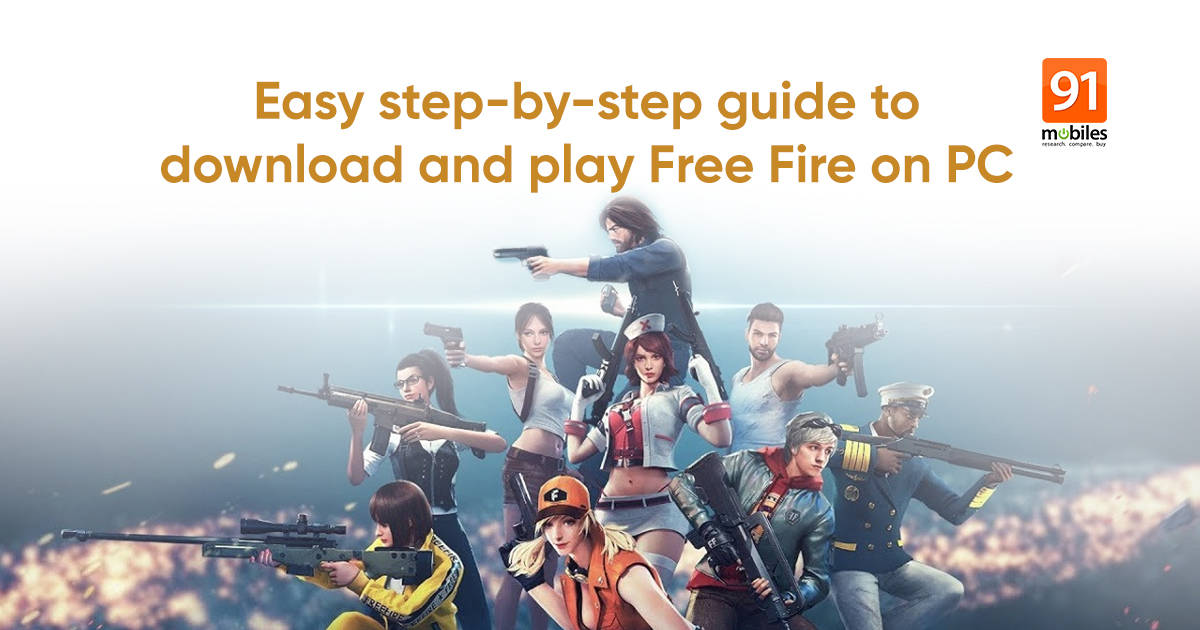
Ever since PUBG Mobile got banned in India last year, gamers have relied on alternative multiplayer games to fill the vacuum. This has worked in favour of Garena’s Free Fire Android mobile game, which was judged as the most downloaded mobile game in 2020. And its popularity continues to soar with millions signing up for the multiplayer battle royale game. Officially, the Free Fire game is only available for mobile users on iOS and Android mobile phones through their respective app stores. But, that does not mean Windows laptop/ PC and Mac users get left out. Below is an easy step-by-step guide on how to download Free Fire game on PC for free. But, before you get to that, here are a few things to keep in mind while downloading the Free Fire game for PC/ laptop, powered by Windows laptop, and Mac.
Free Fire download for PC: System requirements
In order to run Garena Free Fire on PC, make sure that your device has
- Intel Core i5 or the latest
- Intel Iris Pro Graphics 5200 GPU
- Minimum 2GB RAM, 4GB available storage
- Windows PC and Mac running on latest OS version
Got these bases covered? Good. Now, let’s take a look at how to download Free Fire game on PC.
Read more: Best Android emulators for Windows PCs and macOS laptops
How to download Free Fire game on Windows 10 PC/ laptop
Garena’s Free Fire game download for PC is available through Android emulators. There are several Android emulators that imitate smartphone apps on a PC/ laptop, but the one we are recommending here is BlueStacks. It’s among the nicest Android emulators for Windows 10 out there. Here’s how you can use BlueStacks to download Free Fire game on PC.
- Download BlueStacks emulator from the website on your PC/Mac
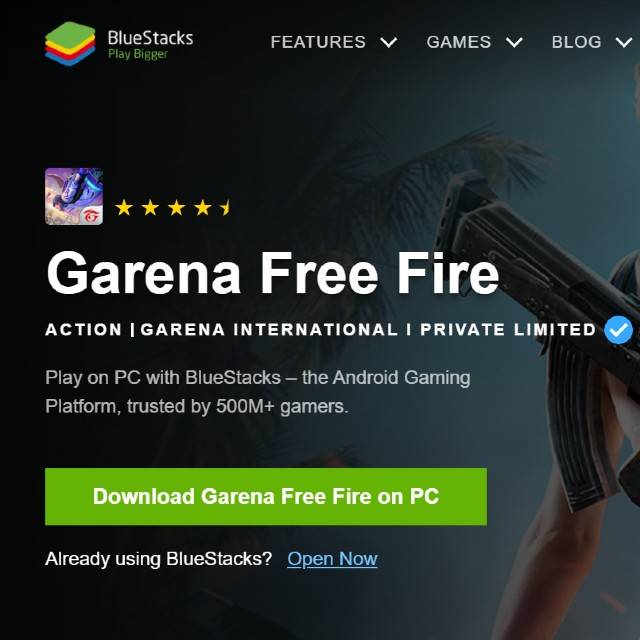
- Click on the BlueStacks setup file to install it on your PC/Mac

- Now open Google Play Store inside the emulator
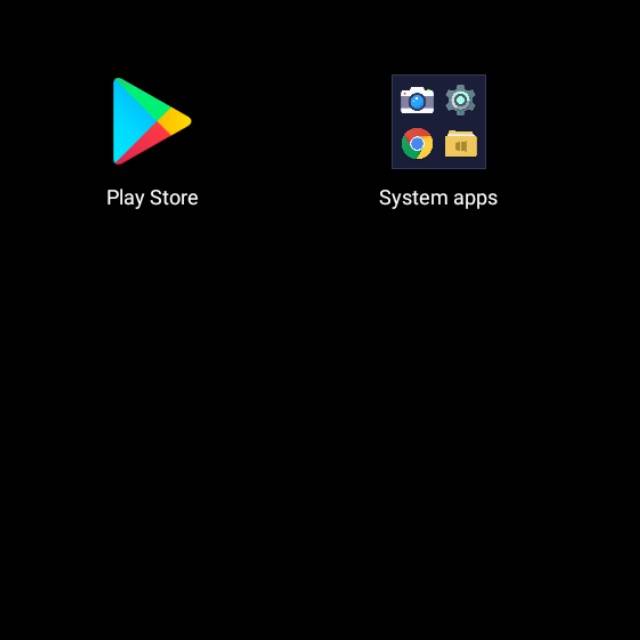
- Sign in using your Google ID to access the multiplayer game
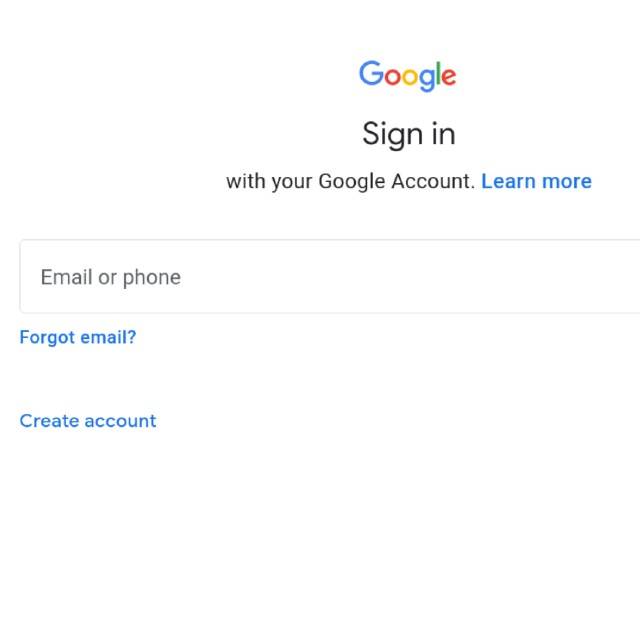
- Search for Garena Free Fire at the top-right corner
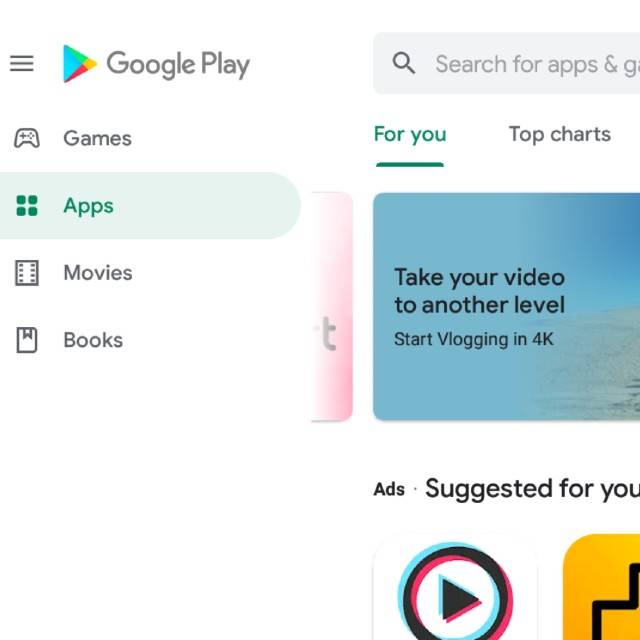
- Download it to the emulator screen on your PC/Mac
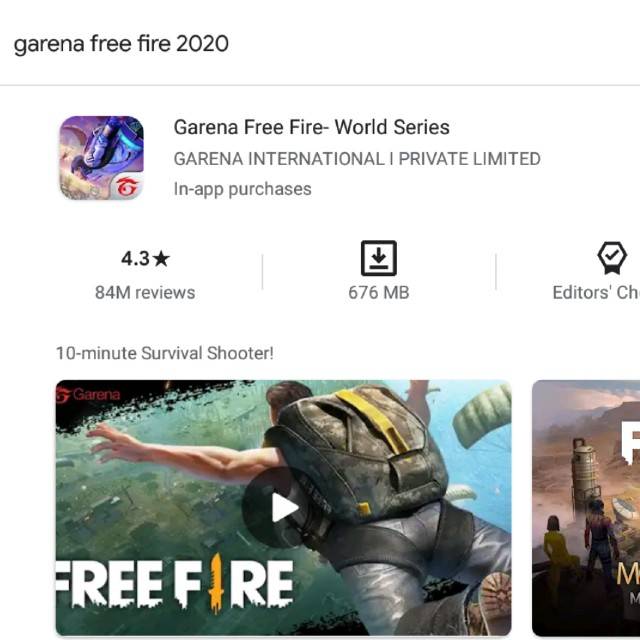
- Start the game within the BlueStacks emulator
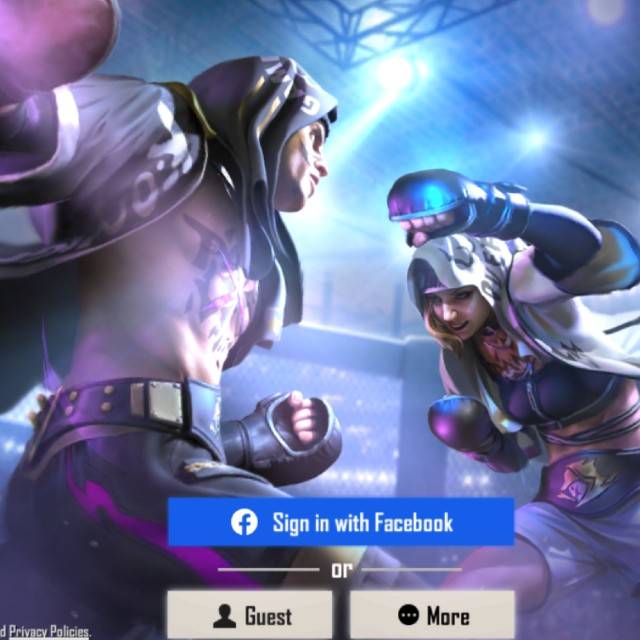
- Log in with your Garena Free Fire account details
- Set your keyboard control preference from the game settings
How to download Free Fire game on Windows 7 laptop/ PC
You can use BlueStacks to download the Free Fire game on Windows 7. If you are not a fan of BlueStacks, there is another Android emulator called Gameloop that can be used to run the game on a PC. The steps to download Free Fire game on Windows 7 using Gameloop are pretty much the same as stated above.
- Instead of BlueStacks, download the Gameloop emulator from the website on your PC
- Click on the Gameloop setup file to install it on your PC
- Now, open Google Play Store within the emulator
- Sign in with your Google ID
- Look for Garena Free Fire in the Play Store
- Download and open the game in the emulator screen on your PC
- Login with your ID and start the game
FAQs
How to download Free Fire on PC without emulator
The game doesn’t have a PC version yet. So, there is no provision to download Free Fire on PC without an emulator.
Best Android emulators for Free Fire game on PC
Here are some other Android emulators that you can use to download and play Free Fire game on PC:
- LDPlayer
- Andy
- Memu
- PrimeOS
How to download Free Fire game on Mac
Free Fire game on Mac can be downloaded the same way as the Windows laptop. You can use any compatible Android emulator like Bluestacks, Gameloop, to download and the game on the device.
Free Fire game download for Android mobile phones and iPhones
To download Free Fire game on an Android mobile phone and iPhone, you can head over to the respective Google Play Store and App Store. Alternatively, you can click here for Free Fire game download for Android mobile phones and here for iPhone.The post Garena Free Fire game download for PC: How to download Free Fire on Windows laptop/ PC and Mac first appeared on 91mobiles.com.
https://ift.tt/3gPxyQt
https://ift.tt/3sZv5p6



No comments