YouTube to MP4 video converter: How to download YouTube videos on mobile phones
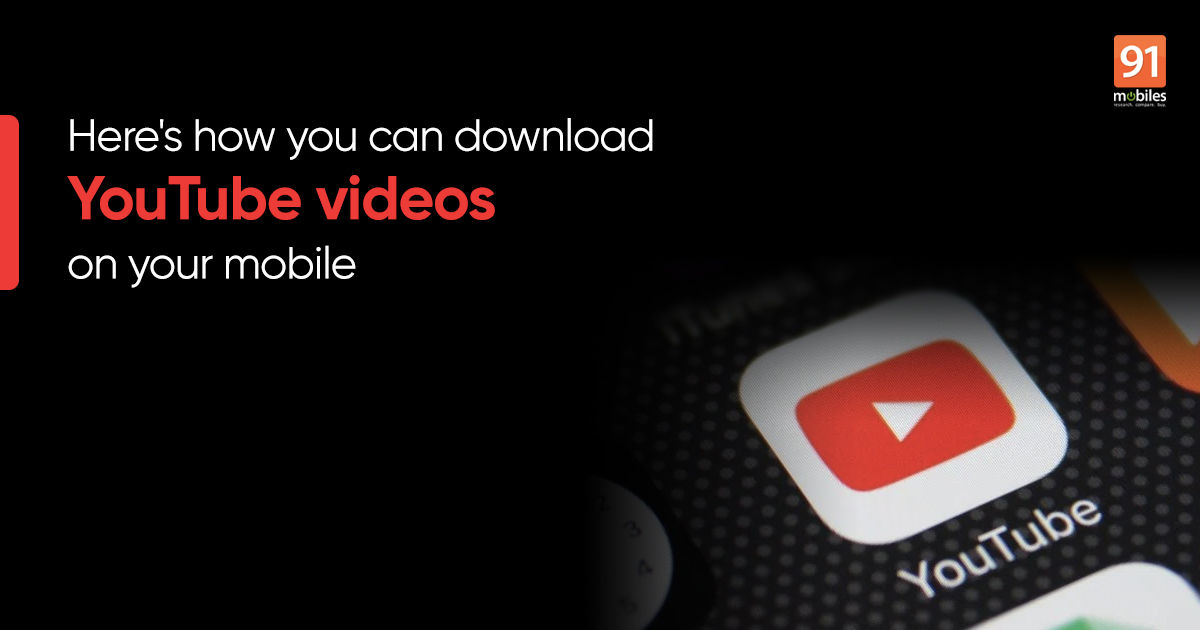
YouTube, the world’s biggest video platform, is full of great content, and if you are hooked to your favourite YouTuber but don’t always have the best Wi-Fi or mobile data connection, then downloading videos is a great option. To serve its users, the platform has a native option to convert YouTube to MP4 videos on your mobile phone. This feature allows you to download YouTube videos in several resolutions, going up to full-HD. That said, it doesn’t apply to all videos on the platform, but the selection is still quite huge and gives you a lot of content to enjoy for offline viewing.
However, the YouTube videos downloaded on mobile phones can only be viewed on the official app. This means you cannot share the downloaded version with your friends using an app like WhatsApp or Facebook Messenger. Therefore, you need to use YouTube to MP4 converters such as third-party apps to download YouTube videos on your mobile phone and save them locally on your phone’s storage. It should be noted that this is not an official workaround and violates YouTube’s terms and conditions.
Without further ago, let’s help you learn how to download YouTube videos on your mobile phone or convert YouTube to MP4.
How to download YouTube videos on mobile phone storage using the official app
Converting YouTube to MP4 or downloading YouTube videos on mobile phones using the official app is quite simple, and it works for both Android and iPhone users.
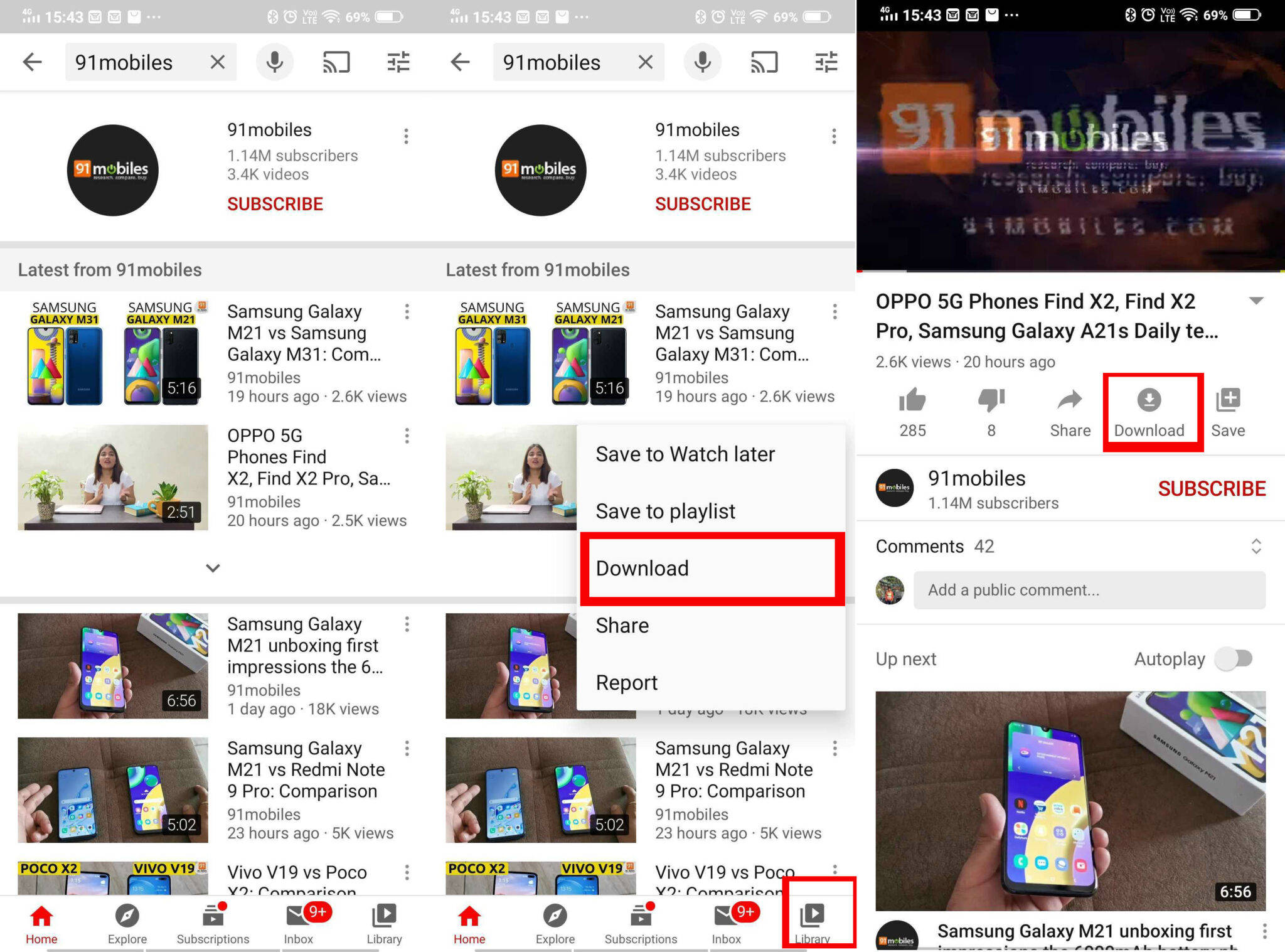
- Open the YouTube app and search for the video you wish to download.
- You can tap on three-dot symbol next to the video search results and select ‘Download’ option. Alternatively, if you are playing the video, you can tap on the ‘Download’ button (down arrow) below the video title.
- Before the YouTube video is downloaded on your mobile phone, you’ll be asked to select the video quality. The video will be available from 144p up to 1080p, or whatever is the highest resolution it is in.
- Once the download is complete, you’ll see a “View” button at the bottom. Tap on it and you’ll be taken to offline YouTube downloads page within the app.
- You can also access your YouTube’s download list by tapping on the ‘Library’ option – usually placed in the bottom right corner of the screen.
- From the following screen, select ‘Downloads’ to see all the videos saved on your device for offline viewing.
- You can delete the videos by tapping on the three-dots icon corresponding to the video and selecting ‘Delete from the downloads’ option in the window that appears.
How to download MP4 videos from YouTube using TubeMate
You can also download YouTube videos on mobile phones using third-party apps, such as TubeMate; however, the process is only available for Android devices. While this (and other third-party YouTube video downloading apps) are not allowed in Google’s Play Store and Apple’s App Store, Android users can still side-load them by installing them using an APK file. iOS, on the other hand, does not give iPhone users such an option.
TubeMate is an application that can download videos and audio clips from YouTube on to your mobile phone. You can then run the video and audio clips on any media player, and more importantly, share them as files on messaging apps. TubeMate is not listed on the Google Play Store, but you can download the APK file from its official website or other third-party app marketplaces.
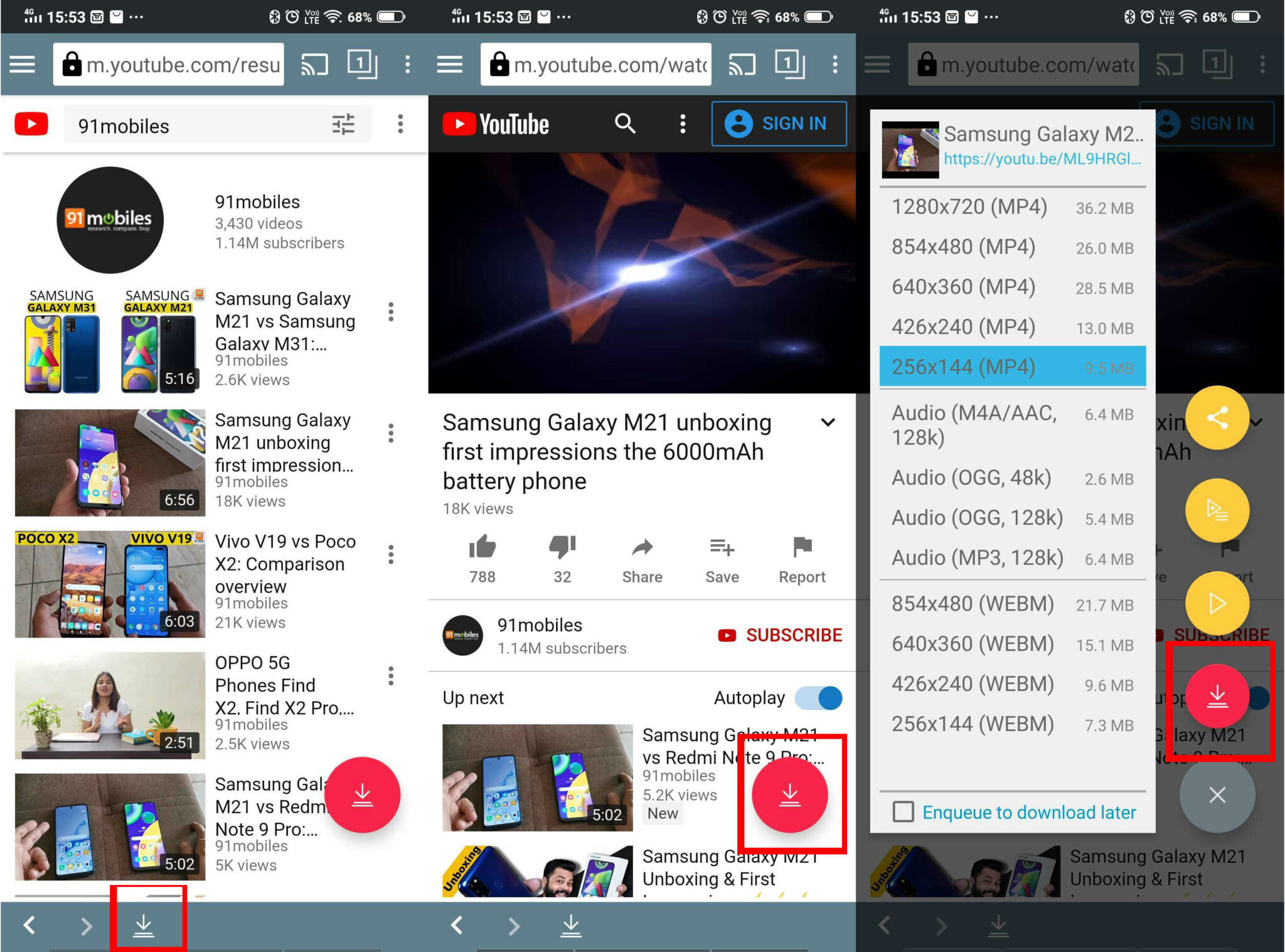
- Download the TubeMate APK from the official website and install it on your Android phone.
- The installation will require you to toggle the ‘Install unknown apps’ option in Settings.
- Next, open the app, agree to ‘Terms of use’, give the requisite permissions, and jump to the home screen.
- You’ll get a short tutorial on how to use TubeMate.
- Once you’re through that, search the video you wish to download and open it.
- Tap on the red download button (downward arrow icon) in the bottom right. This will open a window where you can choose the video resolution. Select the resolution, and then tap on the Download button (again a red downward icon) to save the video.
- If “Sometimes ‘*’ marked videos might not be downloadable” message is flashing on your screen, download and install MP3 Video Converter from the Google Play Store.
- After that, you’ll be able to download any YouTube video to your mobile phone whether it’s private or public.
- To manage the downloads library, tap on the downward arrow icon from the bottom tray. The following screen will show you the status of downloads and the list of YouTube videos downloaded on your mobile phone.
- The downloaded videos will also appear on your phone’s gallery
https://ift.tt/3dcbRWl
https://ift.tt/2XuGejQ



No comments