JPG to PNG converter: How to convert JPEG to PNG for free on mobile, laptop, and more
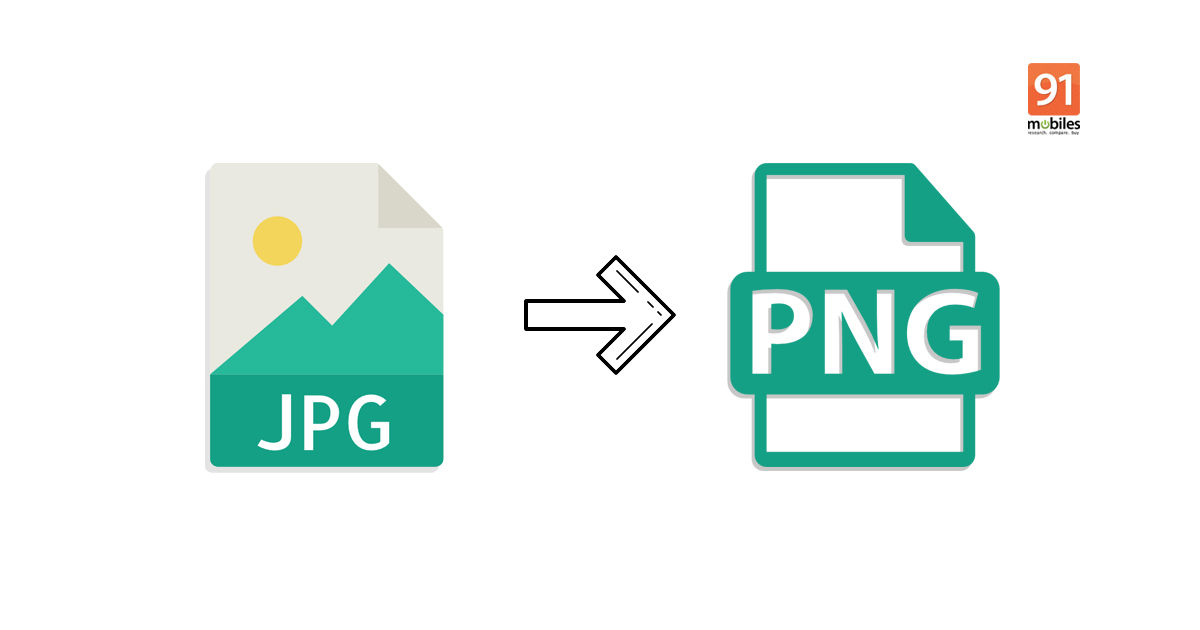
If you’re looking for ways to convert JPG to PNG, you’re in the right place, my friend! The article covers a few methods for you to change a JPG file to PNG on Windows/ macOS laptops, Android mobile phone, and iPhones. The process of converting JPG to PNG is just as easy as converting PNG to JPG. You can either use the online conversion tool or the built-in Windows and macOS options to save JPEG file as PNG. PNG aka Portable Network Graphic is widely popular in internet graphics for its ability to support transparency in browsers. While its size is bigger than the JPG, PNG uses lossless conversion that doesn’t degrade the quality regardless of any number of times you open or save it again. Before we take a look at how to convert JPG to PNG, you should know that JPGs are lossy files and may lose some quality from their initial compression.
How to convert JPG to PNG on Windows laptops/ PCs
A Windows laptop/ PC allows you to convert JPG to PNG with more than one options. You can use built-in tools like Paint and Snipping Tool or download a third-party application called IrfanView. Irrespective of which tool you’ll be using, the process to change JPEG to PNG on Windows laptops/ PCs will remain the same.
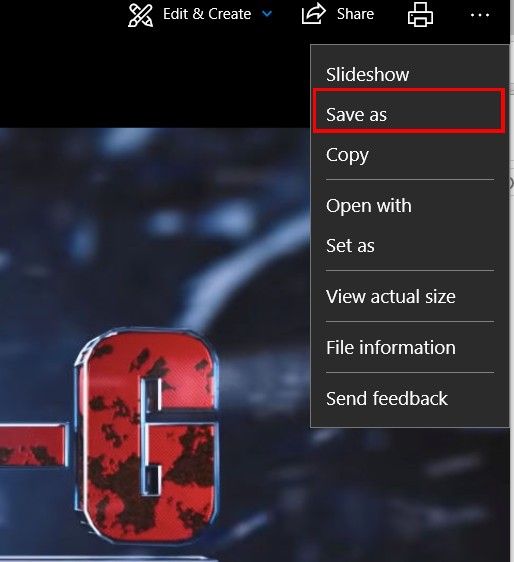
- Open image, go to ‘File’ or click on three-dot icon, and select ‘Save as’
- A small window will pop-up giving you the option to change the name, select drive where you wish to save the file, and select Format
- Under Format, you’ll see ‘PNG’, click on it to save a JPG image as PNG on Windows laptop/ PC
How to convert JPG to PNG on macOS
You can change a PNG file to JPEG on macOS using the Preview app. To do so
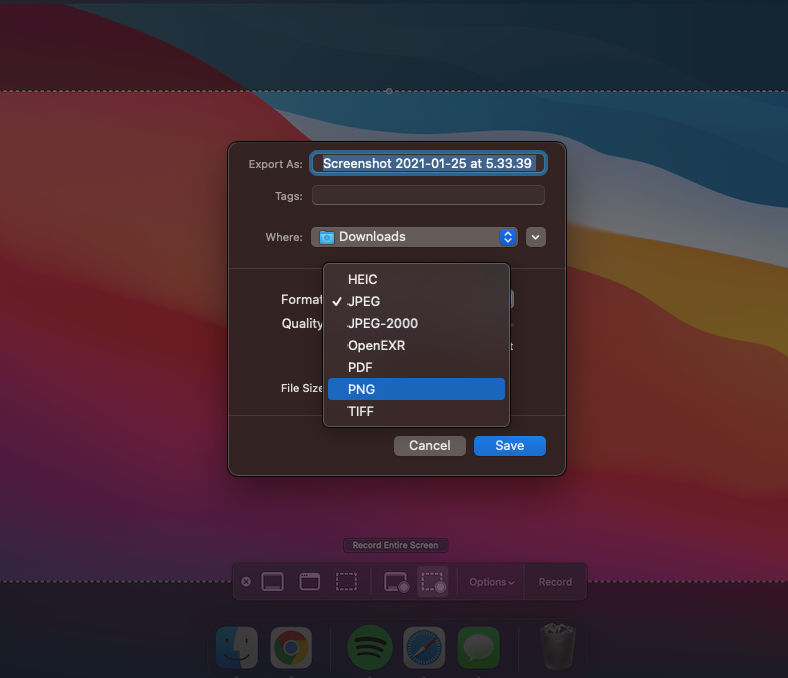
- Open the image you wish to convert to PNG from JPG with Preview
- Go to ‘File’ section in the menu bar, and select ‘Export’
- A window will pop-up that’ll allow you to set the name of the exported image, select location, and choose the ‘Save as type’
- Click on ‘JPEG’ from the dropdown menu
- This way you’ll be able to create JPG file from PNG offline on all macOS-powered laptops/ PCs
How to convert JPEG to PNG online
JPG file can be converted to PNG online using one of the many file conversion sites available on the web. We’ll tell you how to do that with the jpg2png website. You can use the same website to convert JPG to PNG online or the one of your choice, but the steps will remain pretty much the same.
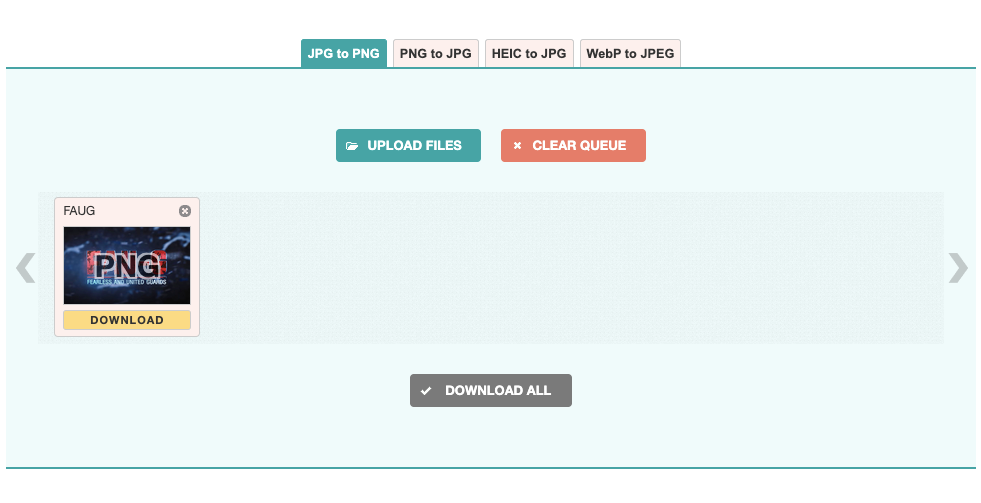
- Firstly, go to the https://jpg2png.com/ on your device’s web browser
- Click ‘Upload files’ and add the image you want to convert to PNG from JPG. You can select up to 20 images at once
- The image(s) will upload, compress, and give you the option to download
- Hit the’ Download All’ button to save the converted PNG image on your device
- The images will come in a zip folder. You can use any zip extractor tool to access the files
Things you need to know about this web JPG to PNG tool: all data submitted/uploaded is deleted after an hour and it can convert PNG to JPEG, HEIC to JPG, and WebP to JPG. The beauty of converting JPG to PNG online is that you can use it on any device, including Android mobile phone, iPhone, and laptops, with a browser that supports download.
How to convert JPG to PNG on Android mobile/ iPhones
There is no native way to convert JPG to PNG on Android mobile phones/ iPhones. However, there are a ton of apps on Google App Store and App Store that are happy to do that for you. Simply search ‘JPG to PNG’ on app stores of respective OS and download the app with the highest rating and good reviews. You can also use files conversion sites available on the web such as https://jpg2png.com/ to convert JPG to PNG on mobile phones.
https://ift.tt/2KUZxAF
https://ift.tt/3or8z6j



No comments